You end up with two folders whose contents (hundreds or more files) are similar but not identical. Maybe you’re recovering from a sync failure, or you pulled an older version of the folder from a backup and aren’t sure what’s different. Anyway, here’s how you can merge them in Finder. Make sure the folders have the same name and are in two different locations on your Mac. Hold down the Option key and drag the folder containing more files to the location of the folder containing fewer files. In the dialog box that appears, click Merge to copy only newer files in the source and files that do not yet exist in the destination. (it is no Two-way sync; for this, you need an app like ChronoSync. ) The “Merge” button will only appear if the source folder contains files that are not in the destination folder; if the folder only contains different versions of files with the same name, you will only see the “Stop” and “Replace” buttons. To be on the safe side, always work on a copy of the folder and check your work afterward to make sure the right things happened.
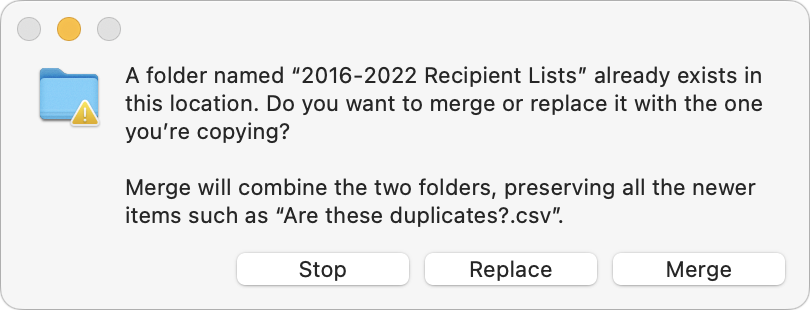
(Featured image from iStock.com/RerF)