iOS 17 brings a new mode to iPhone: standby. All you have to do is connect your iPhone to the charger wirelessly or via a cable, hold it in landscape orientation, and press the side button to lock the screen. The MagSafe charging stand works best when in standby. Swipe left or right to switch between three screens: widgets, photos, and clock. Swipe up or down to move between widgets, photo galleries, and clock styles. On the widgets screen, touch and hold to add and remove widgets, and on the photos screen, select collections and albums to display. You can choose how long the display stays active in Settings > Standby > Display. It stays on by default on iPhone models with an always-on display; a tap or push to wake it up on other iPhone models. Finally, StandBy remembers your preferred view in different locations, so it can be a bedroom clock, a picture frame in the kitchen, and a clock in the office.
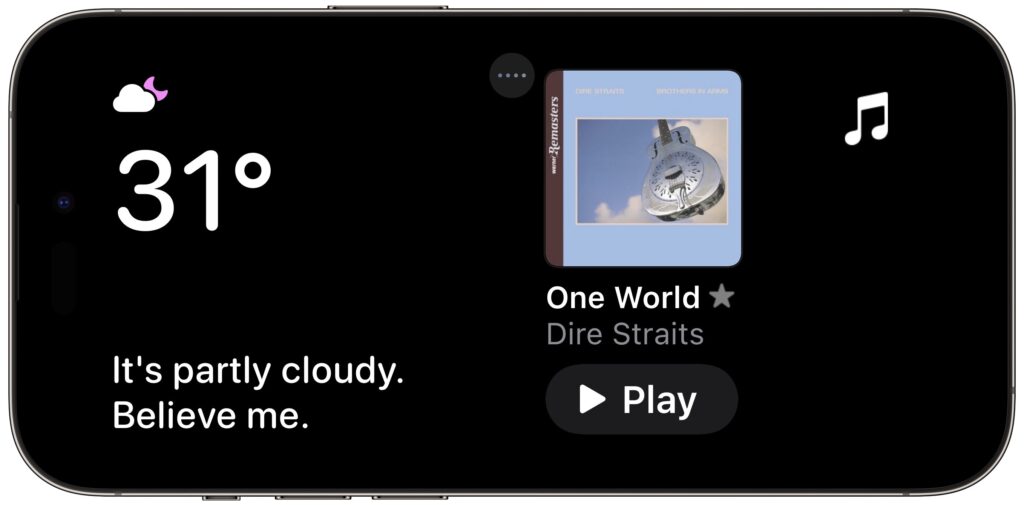
(Featured image courtesy of Apple)