For fast-growing businesses, tracking the real-time location of thousands of assets can be difficult. GPS asset tracking allows them to track the location of assets in real-time via GPS tags.
EZOfficeInventory now integrates with third-party GPS providers via API to track the location coordinates of assets. API integration gives you access to asset locations in EZOfficeInventory – no need to switch between platforms. You can streamline the location management process by increasing visibility into asset movement at any time.
Users can simply use middleware (software provided by third parties) to link their assets to their EZOfficeInventory account so that location coordinates can be reflected in the system. All they need to do is: perfectly match the asset identification number in EZOfficeInventory with the asset ID in the middleware, install the API integration, and add location coordinates to the system.
Benefits of GPS tracking via API integration
GPS tracking is widely used in all industries that require mobile assets. GPS tracking in EZOfficeInventory is designed to provide real-time location data for these assets. It can help you in some significant ways, such as:
- Maximize asset security: Keeping your assets safe while traveling can be a real struggle. For example, one or two critical assets may be lost among a large number of assets being moved, or may be stolen. Real-time tracking can help detect anomalies and protect these assets.
- Seamless asset tracking: Check the location of important assets at any time. Make sure your assets arrive at their destination at the right time to ensure operations are executed quickly. This helps provide accurate asset delivery dates.
- Data insights: Users can push coordinates directly from the system to EZOfficeInventory, allowing them to update their exact location. The coordinates on the map in EZOfficeInventory are updated along with the last updated timestamp to clarify the exact location of the asset.
We’ll walk you through the necessary steps to enable GPS Tracking API integration.
1. Enable API integration
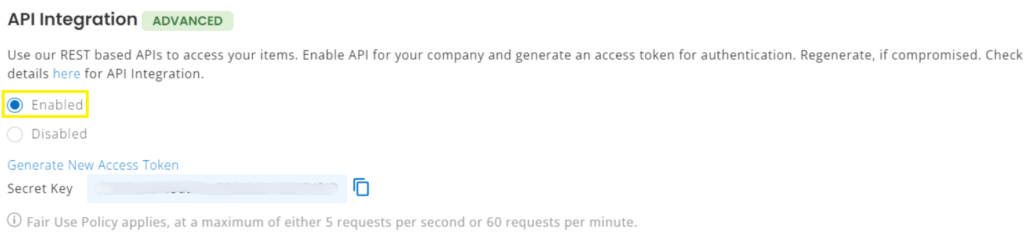
Enabling this setting will provide you with the “key” to successfully integrate your GPS data with your account.
To enable GPS tracking, you need to enable APl integration first. To do this, go to Settings → Integrations → API Integration → click Enable.
Next, enable “Location for asset tracking via API”. This option allows you to reflect your device coordinates on the EZOfficeInventory for real-time tracking.
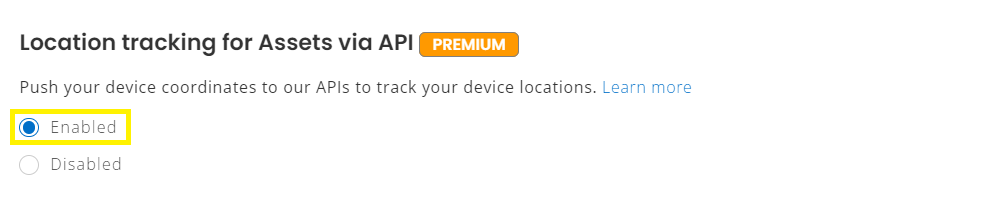
2. Set up API
To set up API integration on your device and push location coordinates from your system to your EZOfficeInventory account, use this developer’s code.
curl -H "token:<COMPANY_TOKEN>" -X PATCH \
-d "gps_asset_id=<GPS_ASSET_ID>" \
-d "latitude=<LATITUDE_VALUE>" \
-d "longitude=<LONGITUDE_VALUE>" \
https://<SUBDOMAIN>.ezofficeinventory.com/assets/<ASSET#>/gps_coordinates.apiPlease follow the steps below to display the exact location coordinates:
- Copy and paste the above code into your system.
- Change “COMPANY_TOKEN” with your key.
- Mention the GPS asset ID in the code to specify the code. You can add an ID or even leave the field blank.
- Enter the latitude and longitude of the asset’s location in “LATITUDE_VALUE” and “LONGITUDE_VALUE”. These are the location coordinates of where your assets are located. If your asset’s location changes, you can change these values through code. Position coordinates can retain up to 12 decimal places to ensure the accuracy of position tracking.
- Place your subdomain before “.ezofficeinventory.com” in the code above and set the asset number in your account to “ASSET#”.
notes: Ideally, the “Asset#” in your EZOfficeInventory account is the same as the Asset ID you used in the API call to push the location coordinates, but this is not required.
3. GPS coordinates in EZOfficeInventory
Here’s an example of pushing an air conditioner location to the account frontend. Location coordinates and GPS asset ID are assigned.
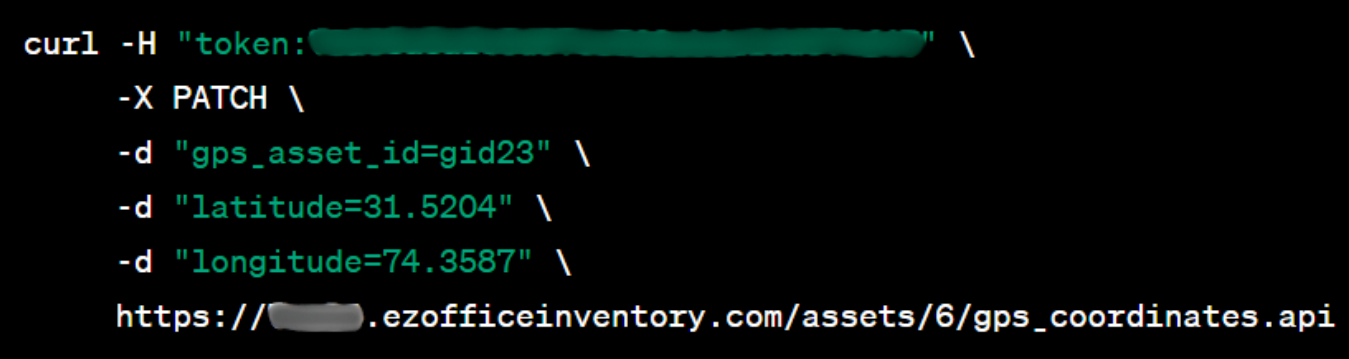
A new field for the GPS Asset ID will be created, and the longitude and latitude will be displayed on the asset details page. See the example below:
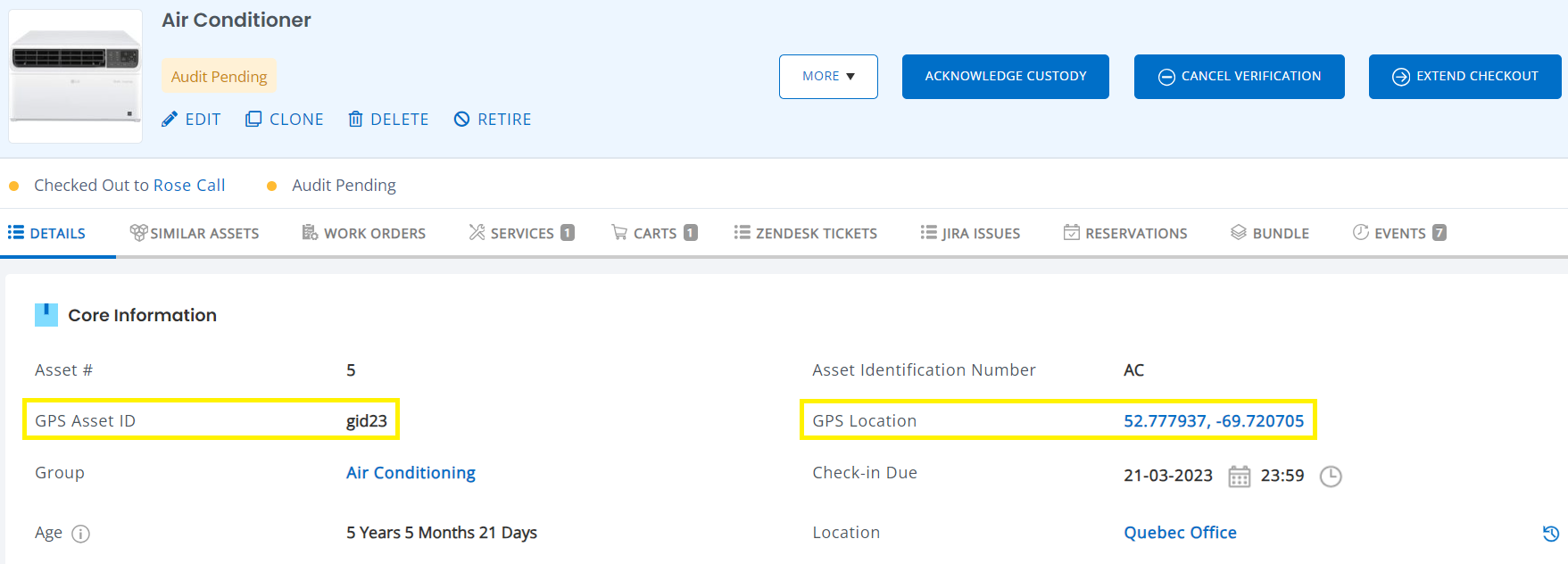
When you click on the GPS location coordinates, you will be redirected to the following window where you can view your assets on a map. Once you click on ‘Refresh location‘, if you change the location coordinates from the backend, the latest asset location will be updated. The last updated date will also appear here.
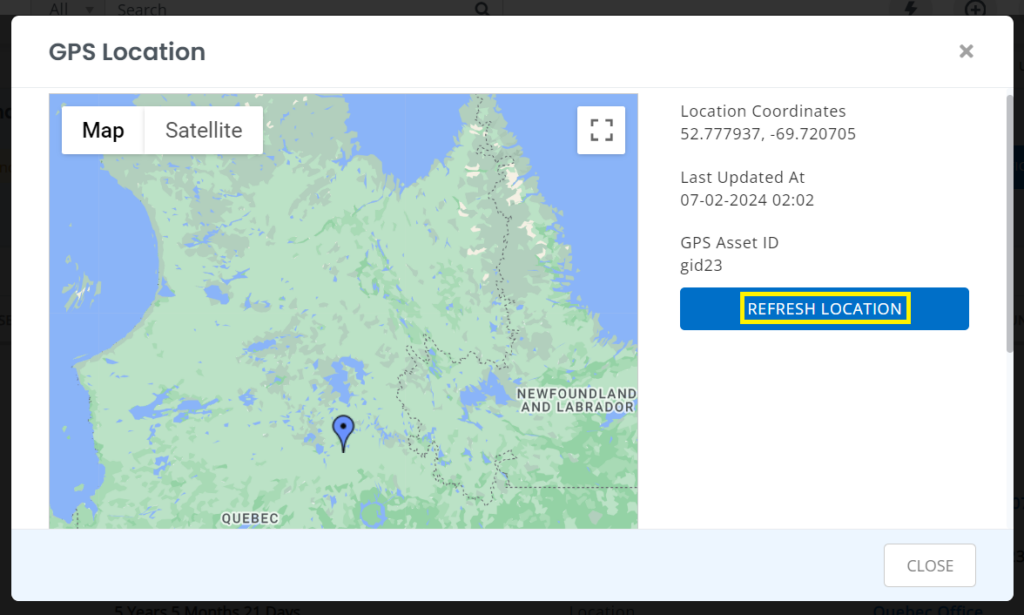
You can zoom in/out the map and adjust it as per your requirement.
4. Location map
Another way to see where your assets are located is to check a location map. Go to “Locations” → Select “GPS Location” from the drop-down list → Click on the map icon.
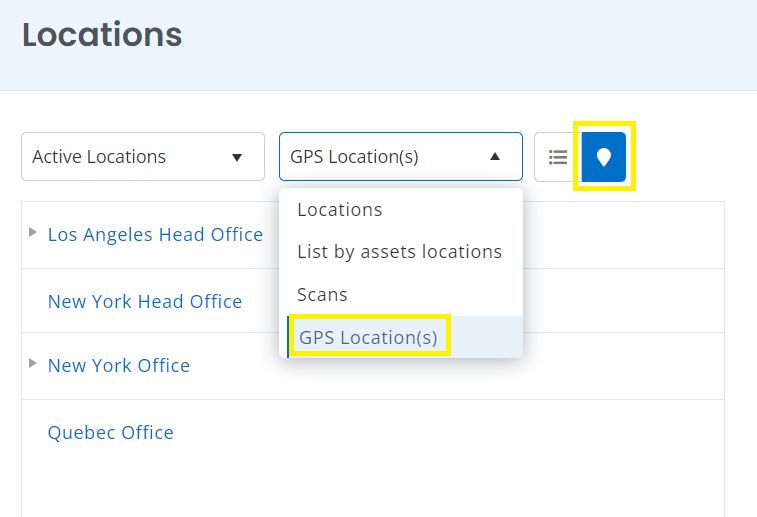
Once you select these options, your map will begin displaying your assets on the map. The map below shows the location of two assets in Ontario and Quebec.
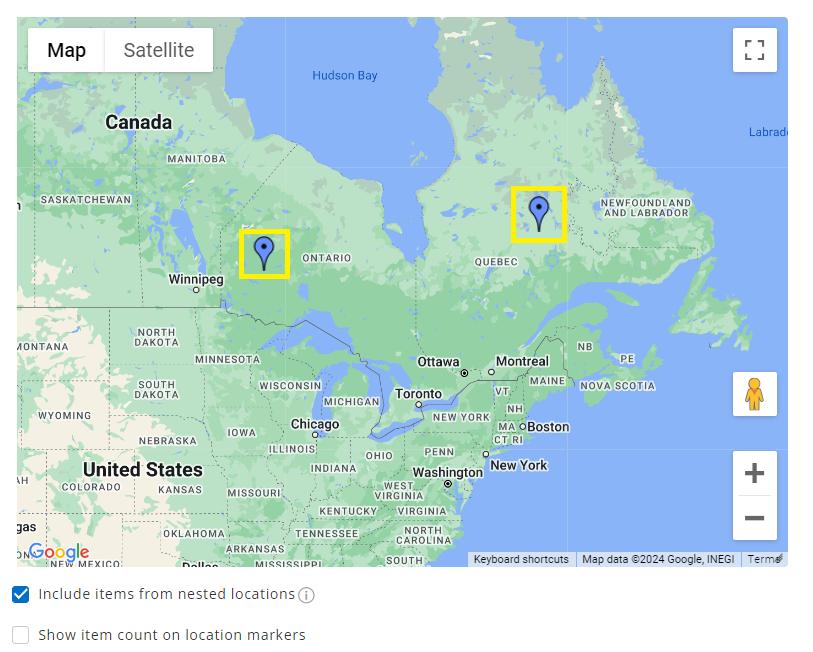
You can check details of asset coordinates and last updated date by clicking on the location icon.
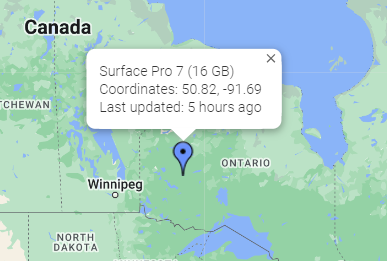
By following these simple and easy steps, you can integrate your GPS tracking system with EZOfficeInventory for faster asset management and tracking.
About EZOfficeInventory
EZOfficeInventory is the leading asset management software. It allows you to track, maintain and report on equipment anytime and anywhere. We offer a 15-day free trial – no credit card required!