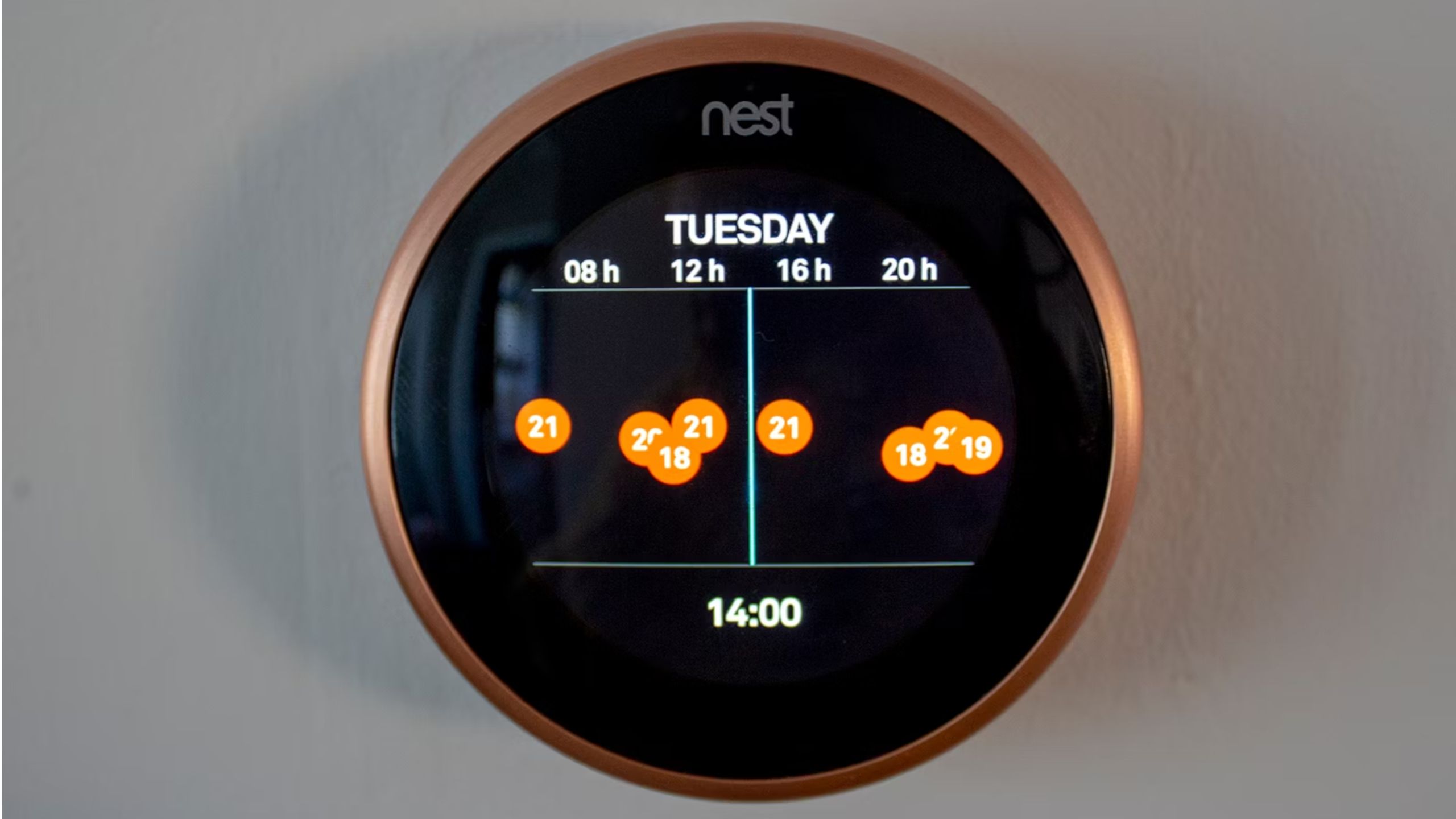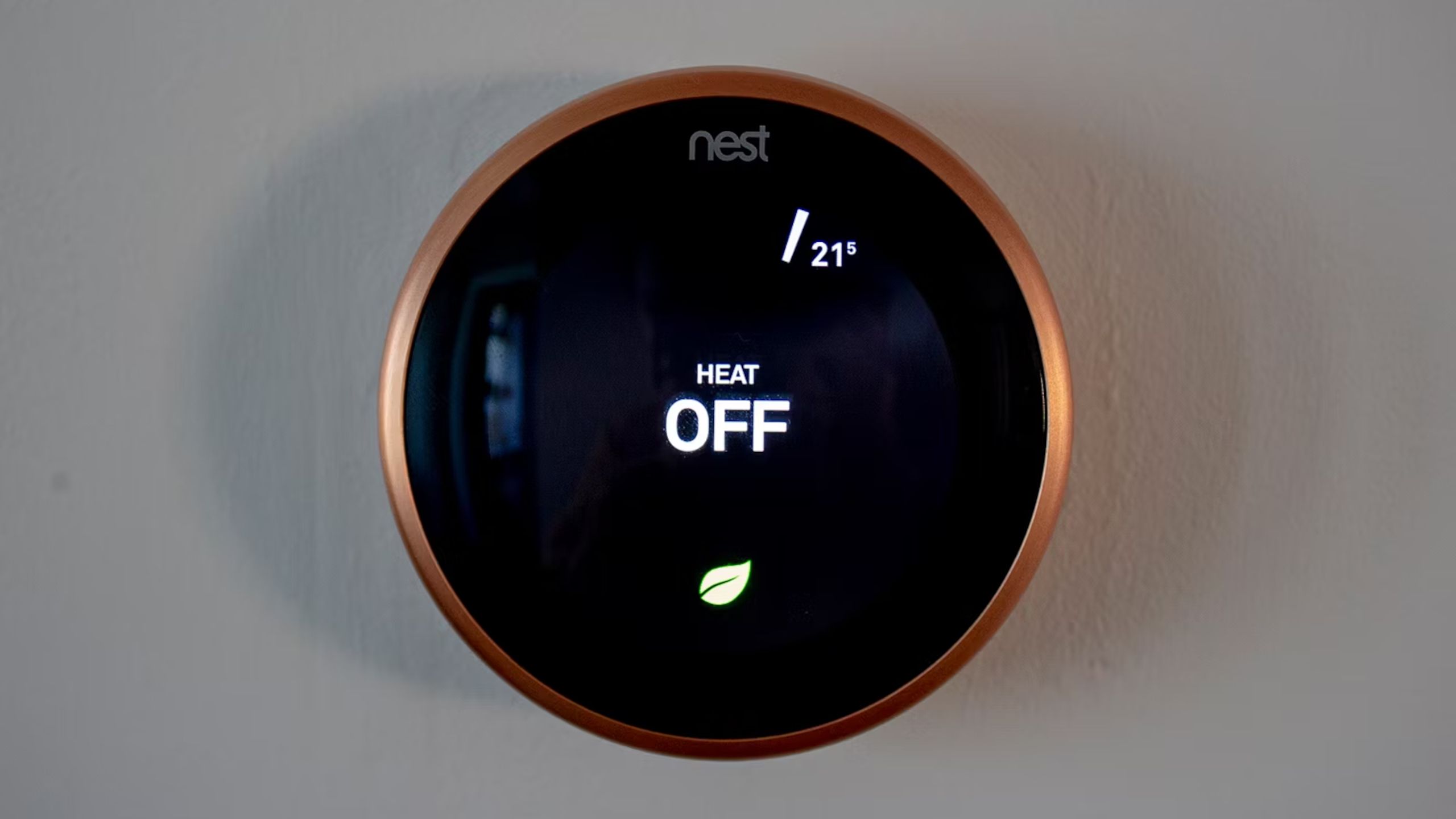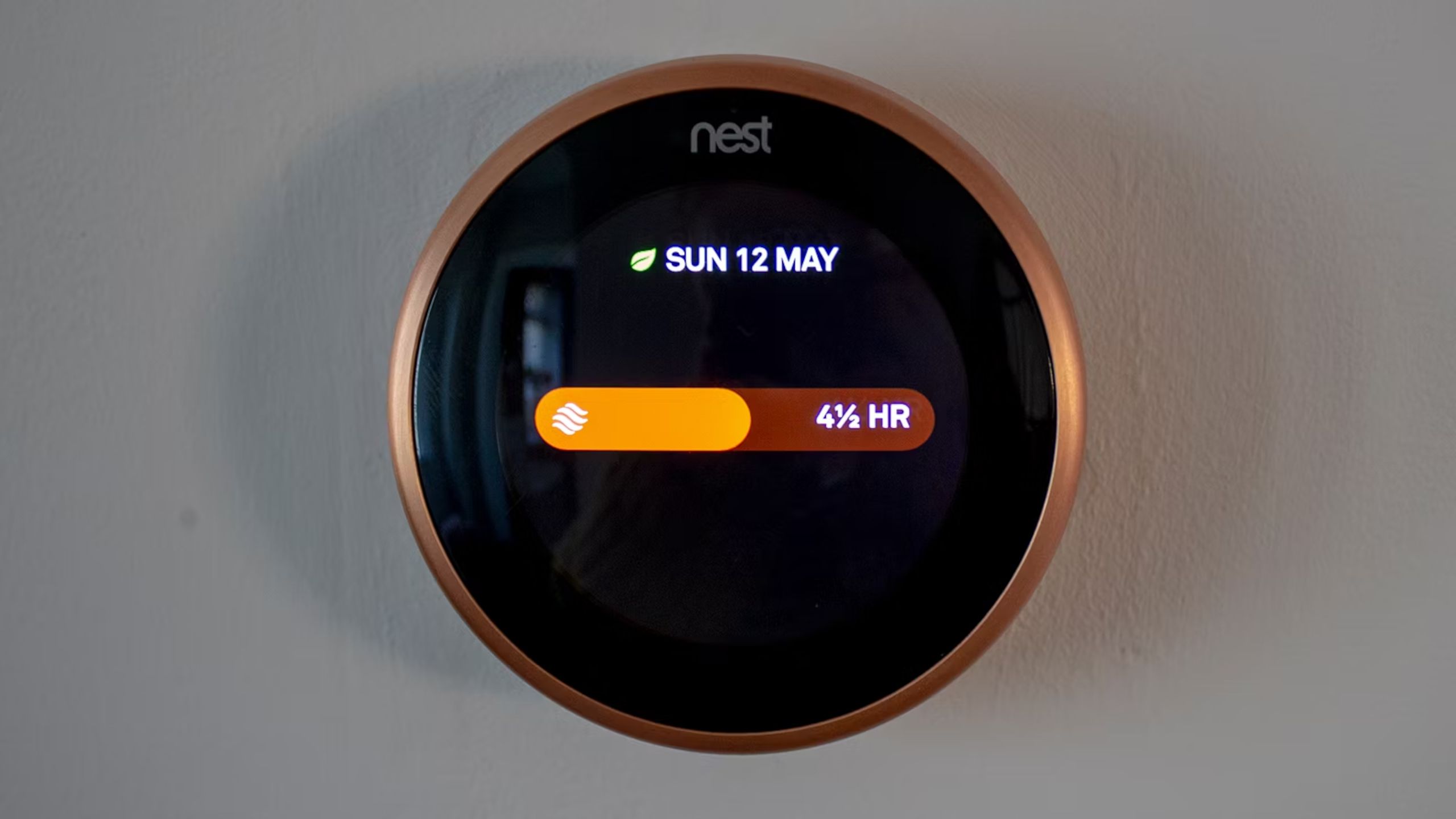Main points
- Easily set up a Nest Thermostat schedule for automatic temperature control.
- Use the Nest app or adjust temperature settings directly on the device for heating control.
- Take advantage of additional features like eco mode, safe temperature and connectivity with voice assistants.
Google’s Nest brand is an all-rounder in the smart home space. From smart speakers and security cameras to doorbells and smoke detectors, the company’s devices offer one of the most complete suites of tools to put your home in control. Add a thermostat and you can truly enjoy convenient comfort.
I explored how to install the Nest Learning Thermostat in my last post, and now I want to take a deeper look. In this feature, I combine all the tips, tricks, and wisdom I’ve learned while using Nest products into a guide to help you get the most out of your Nest Learning Thermostat. From scheduling and programming to syncing with Google Assistant and Alexa, we’ve got you covered.
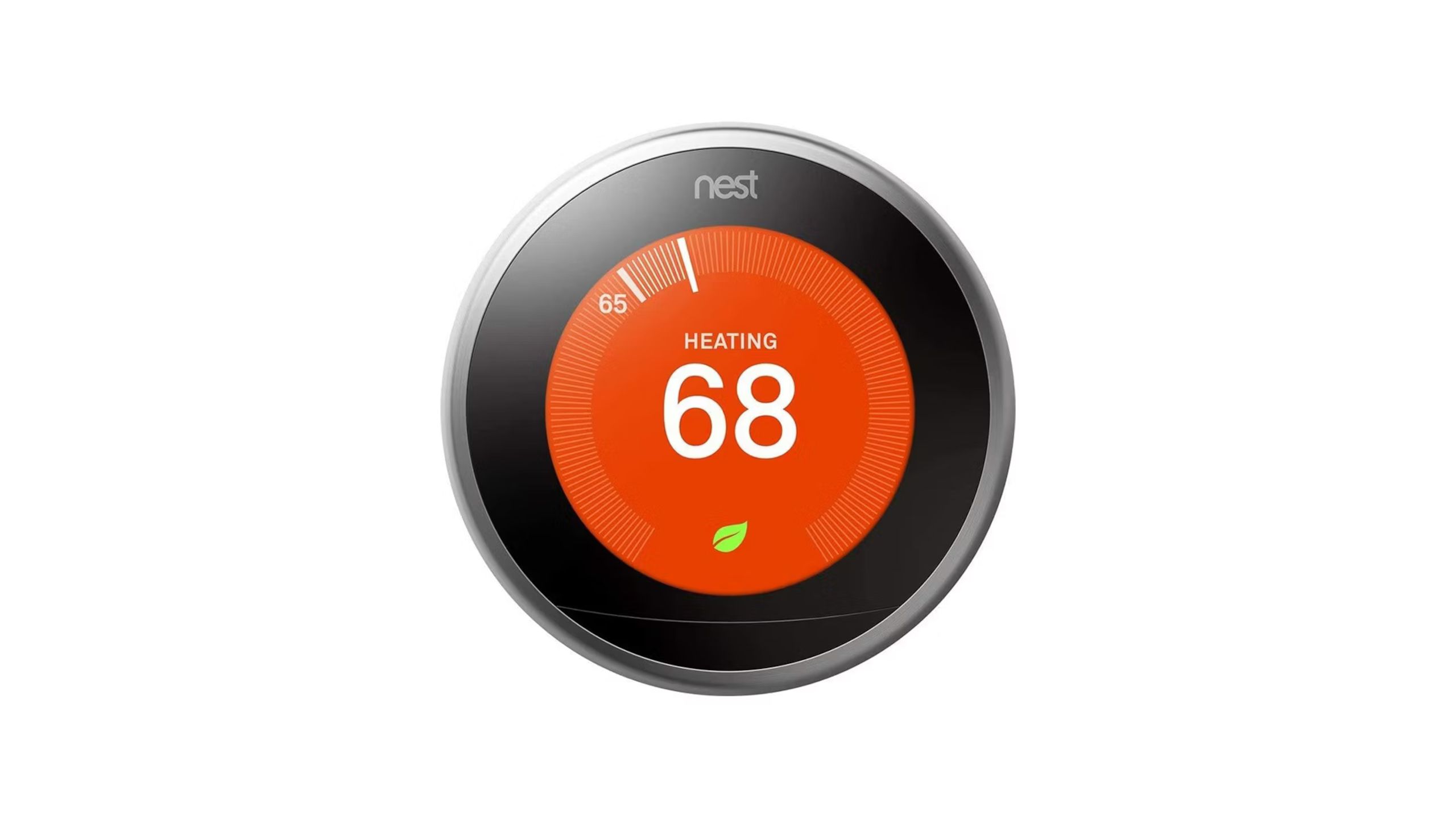
Nest Learning Thermostat (3rd Generation)
$203 $249 Save $46
The Nest Learning Thermostat 3.0 is an excellent tool when it comes to central heating control. It’s easy to use and has the potential to save energy and money, making it a great choice for the modern smart home.
Nest Thermostat Scheduling Tips and Tricks
This section describes the Nest Learning Thermostat’s plan for automatically setting the temperature. Once set up, you can relax and unwind.
How to Access Scheduling Tools on Nest Thermostat
Within the Nest app:
- Open nest app.
- Click on the thermostat icon.
- tap schedule.
- Follow the prompts to set your preferred schedule.
On a Nest thermostat:
- Activate the screen and Turn the outer dial clockwise Until it lands on the calendar icon.
- Tap the screen to enter program mode.
- Follow the prompts to set up your schedule or read on to learn the specifics.
How to change the temperature gauge on your Nest Thermostat
In the Nest app:
- Open nest app.
- Click on the thermostat icon.
- tap schedule.
- Select the day for which you want to create a schedule.
- Press and hold Orange temperature icon.
- Adjust slider up or down Set your preferred temperature.
- Swipe left or right to access time settings.
On a Nest thermostat:
- After activating program mode, turn the outer dial until it lands on the orange temperature icon.
- Tap the screen to select and enter.
- Tap the screen again to select Change.
- Turn the outer dial to change the temperature to your preferred setting.
- Press the screen again to select your preferred temperature setting.
How to add temperature to your Nest Thermostat’s hourly schedule
Inside Nest App:
- Click on the thermostat circle.
- Click schedule Label.
- Click once on the date you want to adjust to enter its settings page.
- tap Add to In the lower right corner of the schedule screen.
- Click on the time you want to add a temperature schedule.
- Press and hold the added circleand Slide your finger up or down Choose your desired temperature.
superior nest thermostat:
- Press on face Thermostat.
- Turn the outer dial clockwise to calendar icon.
- Press the face of the thermostat again to select.
- Turn the external dial to select the time you want to add a temperature schedule.
- Push the face of the thermostat to select.
- Pushing the face again Select new settings.
How to copy and paste a day’s schedule on the Nest Thermostat
This can be done in the Nest app:
- Click on the thermostat circle.
- Click schedule Label.
- Press and hold the date you want to copy.
- tap copy.
- Paste it into the date you want it to recur by clicking and holding on the date and selecting “Paste.”

How to install a Google Nest thermostat
The Nest Thermostat offers a smart and convenient way to regulate your home’s temperature, and this guide makes setting it up just as easy.
How to copy and paste an entire week’s schedule on a Nest Thermostat
This is basically the same as above, but you have to find the “Copy Week” tool.
Can be completed within nest app:
- Click on the thermostat circle.
- Click schedule Label.
- tap Copywriting Week.
- Find the week you want to paste and click paste week Replace your schedule for the week.
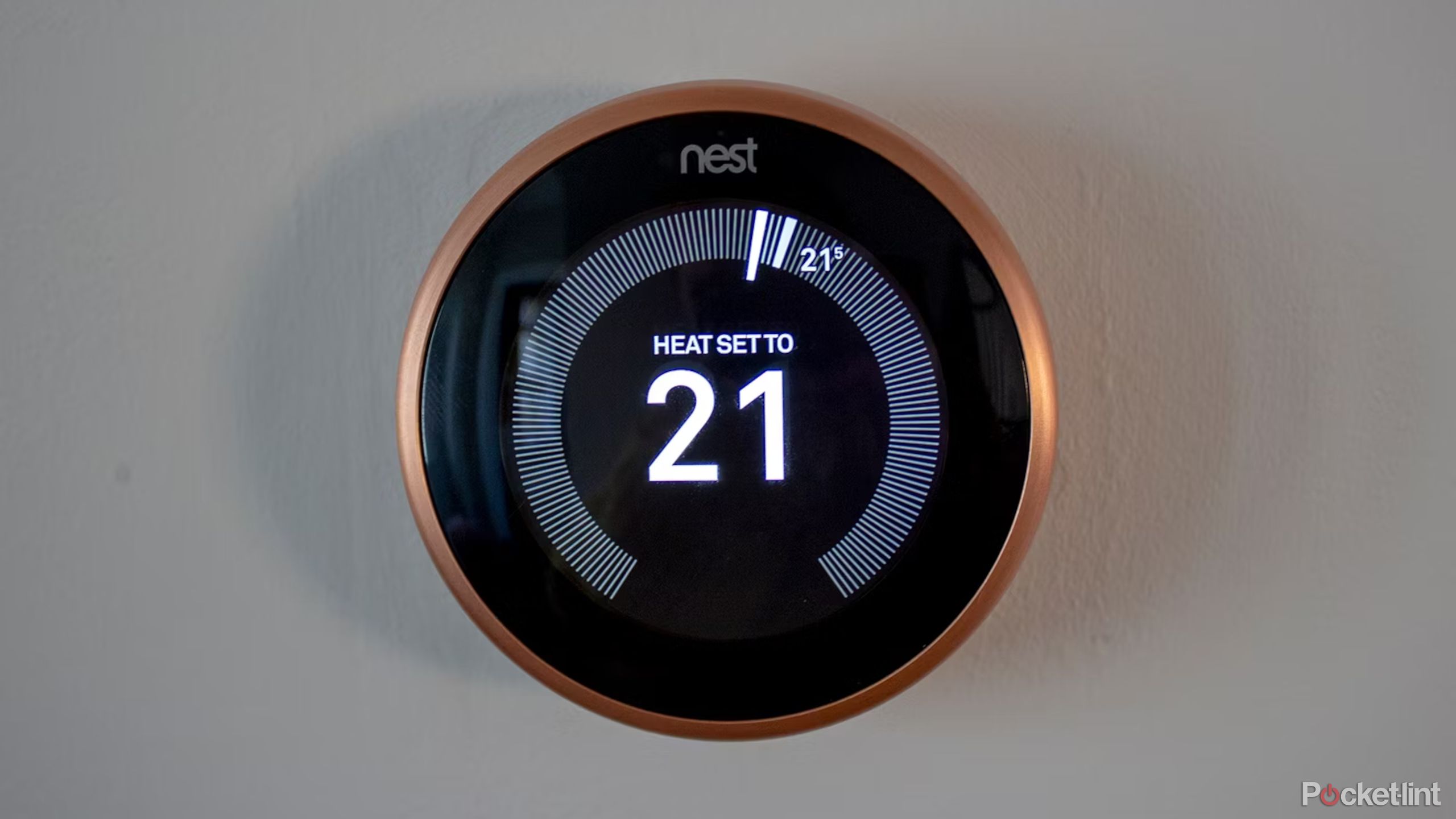 Nest Thermostat Daily Heating Tips and Tricks
Nest Thermostat Daily Heating Tips and Tricks
These tips detail how to use your Nest Learning Thermostat to make daily temperature adjustments. You can make adjustments on the device itself or remotely on a synced mobile device.
How to adjust the temperature on your Nest Thermostat.
To turn your Nest Thermostat’s temperature up or down, follow these steps.
Inside the nest app:
- Click on the thermostat circle
- Click Up or down arrow to increase or decrease temperature.
- this will override any scheduled Automatic temperature settings so you can navigate back to the home screen.
On a Nest thermostat:
- Turn the external dial clockwise or counterclockwise to increase or decrease temperature.
- This will automatically override any predetermined temperature settings so you can keep it at your preferred temperature.
How to turn off the heat on your Nest thermostat
Inside the nest app:
- Click on the thermostat circle.
- tap model.
- choose leave.
superior nest thermostat:
- Push on the face of the thermostat.
- Turn the outer dial clockwise until it is in the “MODE” position.
- Press the face of the thermostat again to select heating or turn off the heatdepending on the setting it’s turned on.
How to turn on Eco Mode on your Nest Thermostat
Within the Nest app:
- Click on the thermostat circle.
- Click on the “Ecology” tab at the bottom of the screen.
- choose Start the ecosystem.
On Nest Thermostat:
- push one’s face Thermostat.
- closure External turntable clockwise Until it lands on a leaf icon.
- Push the face of the thermostat to select.
- You can navigate this menu using the external dial scrolling options.
- when Activate eco mode Highlighted in blue.
How to change the Eco mode temperature on your Nest thermostat
Inside Nest App:
- Click on the thermostat circle.
- Click set up The gear in the upper right corner of the screen.
- scroll down to ecological temperature inside Options part.
- Choose the temperature you want your house to reach when Energy Saving Mode is on.
Inside the Nest Thermostat:
- Press the thermostat.
- closure External turntable clockwise Go to settings gear.
- Press the thermostat to select.
- closure External turntable clockwise Go through the blue circles until you reach Eco.
- Press the thermostat to select.
- Press the thermostat again Heat to Box.
- closure Turn clockwise to increase Eco temperature Decrease counterclockwise.
- Press the thermostat to confirm the temperature.
- Turn the knob clockwise to scroll down to “Done.”
- Push the thermostat and you’re done.
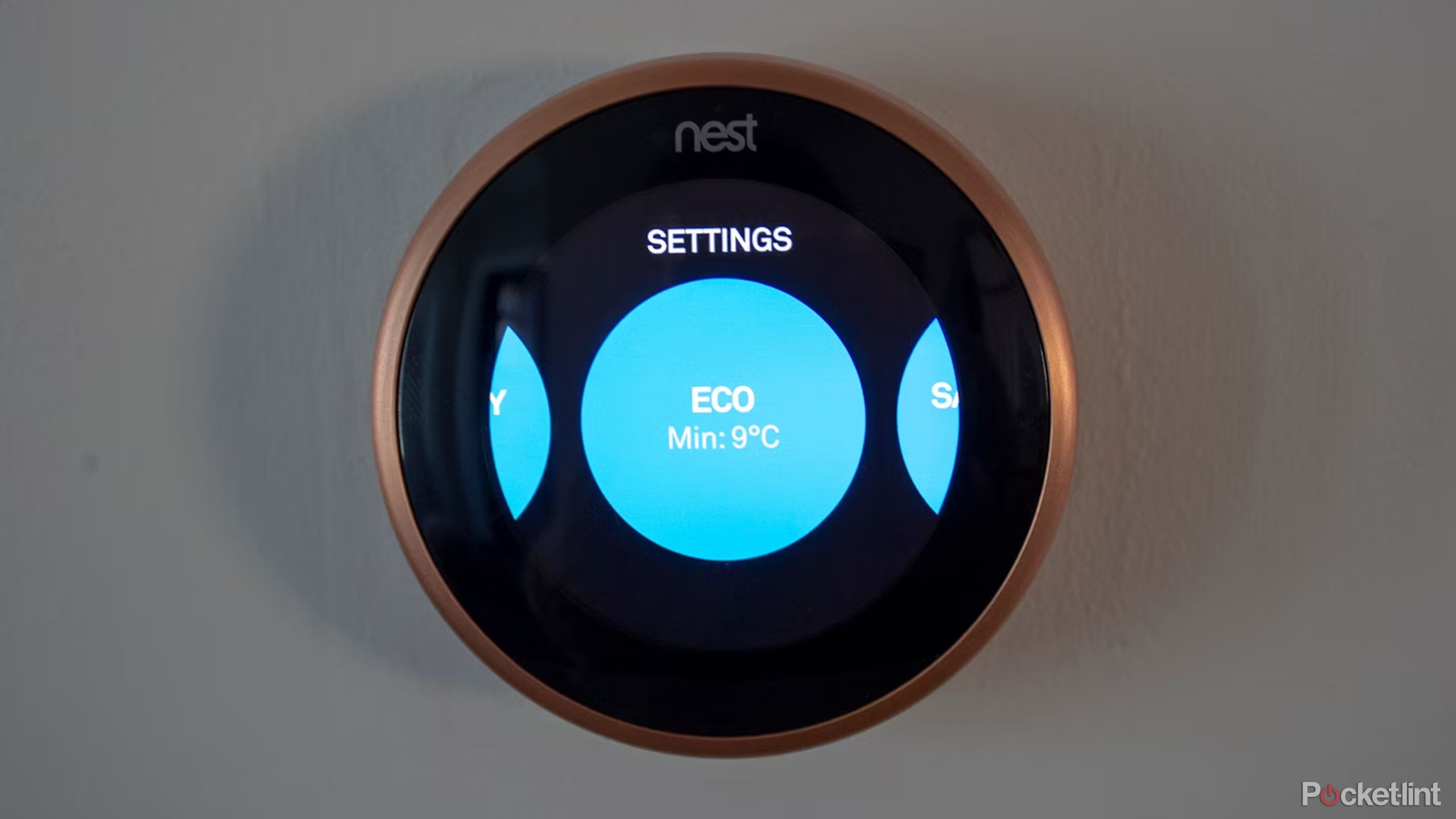 How to set a safe temperature on your Nest Thermostat to prevent pipes from freezing
How to set a safe temperature on your Nest Thermostat to prevent pipes from freezing
Inside the nest app:
- Click on the thermostat circle.
- Click The settings gear is in the upper right corner screen.
- scroll down to safe temperature in the options section.
- Choose the lowest temperature you want your Nest thermostat to set, even when it’s off.
superior nest thermostat:
- Press the thermostat.
- closure External turntable clockwise Go to settings gear.
- Press the thermostat to select.
- closure External turntable clockwise Move through the blue circles until you reach a safe temperature.
- Press the thermostat to select.
- Press the thermostat again Heat to Box.
- closure Clockwise rotation increases safe temperature and turn counterclockwise to lower the temperature.
- Press the thermostat to confirm the temperature.
- Turn the knob clockwise to scroll down to “Done.”
- Push the thermostat and you’re done.
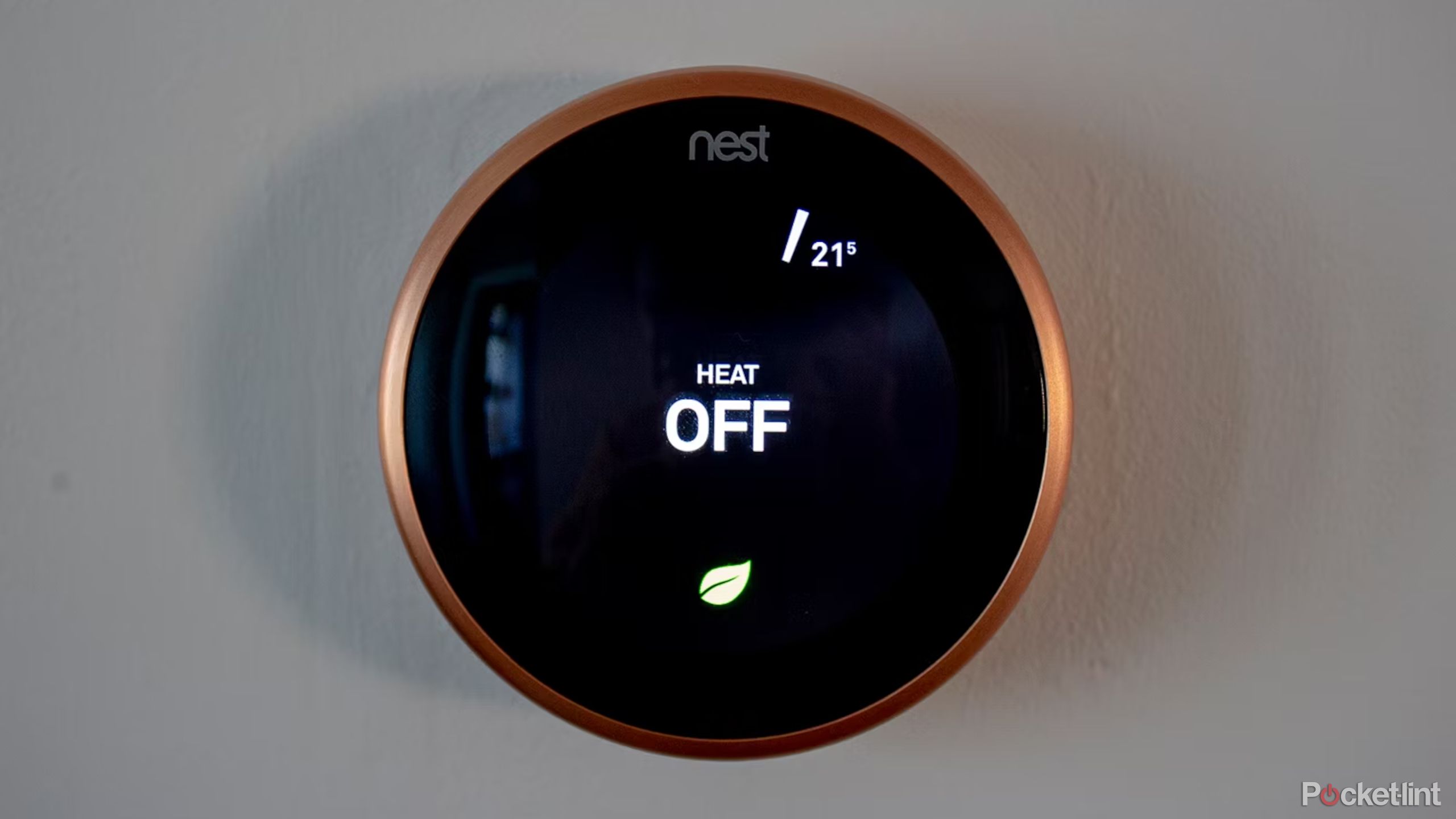 Nest Thermostat General Tips and Tricks
Nest Thermostat General Tips and Tricks
These tips are general housekeeping tips on how to use your Nest Thermostat and adjust some of its settings.
How to change what your Nest Thermostat displays when you’re near it
The Nest Thermostat has a feature called Farsight, which displays one of several options when you’re nearby. The feature can also be turned off so that the thermostat’s display only lights up when you approach it, or completely off until you press it.
Inside the nest app:
- Press the thermostat.
- closure Turn clockwise to settings gear.
- Press the thermostat to select.
- closure Dial clockwise through the blue circle until the display is found.
- If you are using, select one of the options to be displayed Turn the dial clockwise to see far away Until you get to where you want to be.
- Press the thermostat to select.
- Turn the knob clockwise to “Done.”
- Press to complete your selection.
Options include: Target Temperature, Current Temperature, Analog Clock, Digital Clock > Weather. If you don’t want to use Farsight, you’ll see these options below.
How to turn off learning on your Nest Thermostat
In the Nest app:
- Click on the thermostat circle.
- Click set up gear.
- choose Automatically schedule.
- closure study.
superior Nest Thermostat:
- Press the thermostat.
- Turn the dial clockwise to set up gear.
- Press the thermostat to select.
- Turn the dial clockwise through the blue circles until you reach the Nest Sense circle.
- Press the thermostat to select.
- Press the thermostat again to select Automatically schedule.
- Turn the dial to scroll down to leave.
- Press the thermostat to select.
How to set up your Nest Thermostat to automatically adjust when you’re not home
Inside the nest app:
- Click on the thermostat circle.
- Click set up The gear in the upper right corner.
- tap Home/away assistance.
- switch Automatically use ecological temperature arrive exist.
superior Nest Thermostat:
- Press the thermostat.
- Turn the dial clockwise to set up gear.
- Press the thermostat to select.
- Press the thermostat again to select home/away.
- Press the thermostat again to select stop using or Use ecologydepending on the current settings.
How to set up Nest with Google Assistant
Google owns Nest, and the two companies are now more closely linked than before. You can easily link your Nest account to your Google Home for voice control with Google Assistant.
Inside the nest app:
- Open Google home page app.
- according to Add(+).
- tap Set up device.
- choose new device.
- search nest.
- Follow the prompts to link your accounts.
Once connected, you can ask Google Assistant to turn up the temperature or turn off the heat.
How to connect Nest to Amazon Alexa
Nest works with Amazon Alexa, so if you have an Amazon Echo or an Alexa-compatible device (such as Sonos), you can control your Nest thermostat through Amazon Alexa.
Inside the nest app:
- Open Amazon Alexa app.
- Click on the three-line icon in the upper left corner.
- tap Skills and Games.
- search nest.
- Click on Nest Thermostat.
- according to enable use.
- Sign in to your Nest account to link.
Owners of a Sonos One, Sonos Beam (1st and 2nd generation), Sonos Arc, Sonos Roam, or Sonos Move can control the Nest through Alexa or Google Assistant, as the speakers support both assistants. Owners of the Sonos Era 100 or Sonos Era 300 can use Alexa, although those two don’t have Google Assistant support.