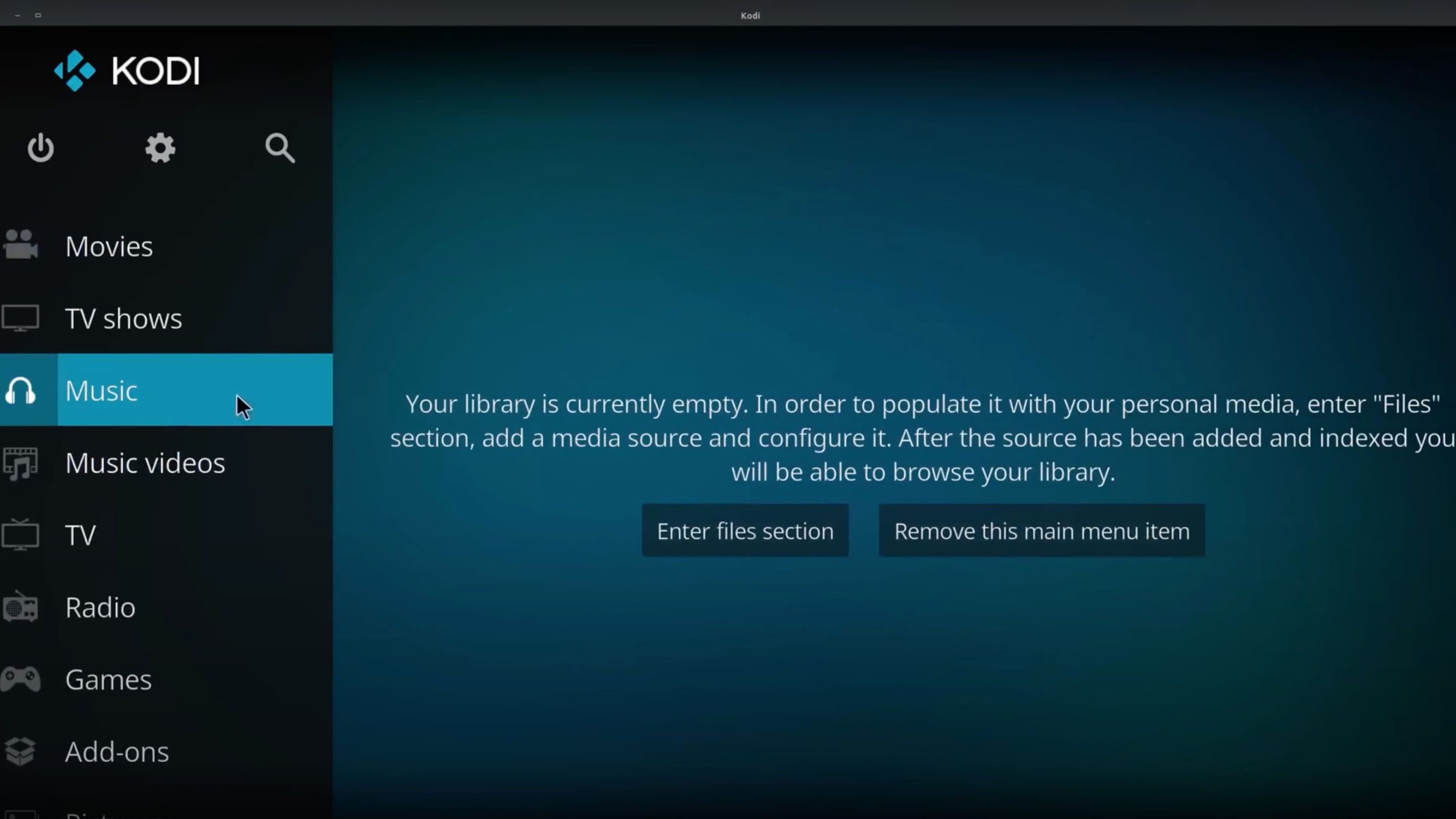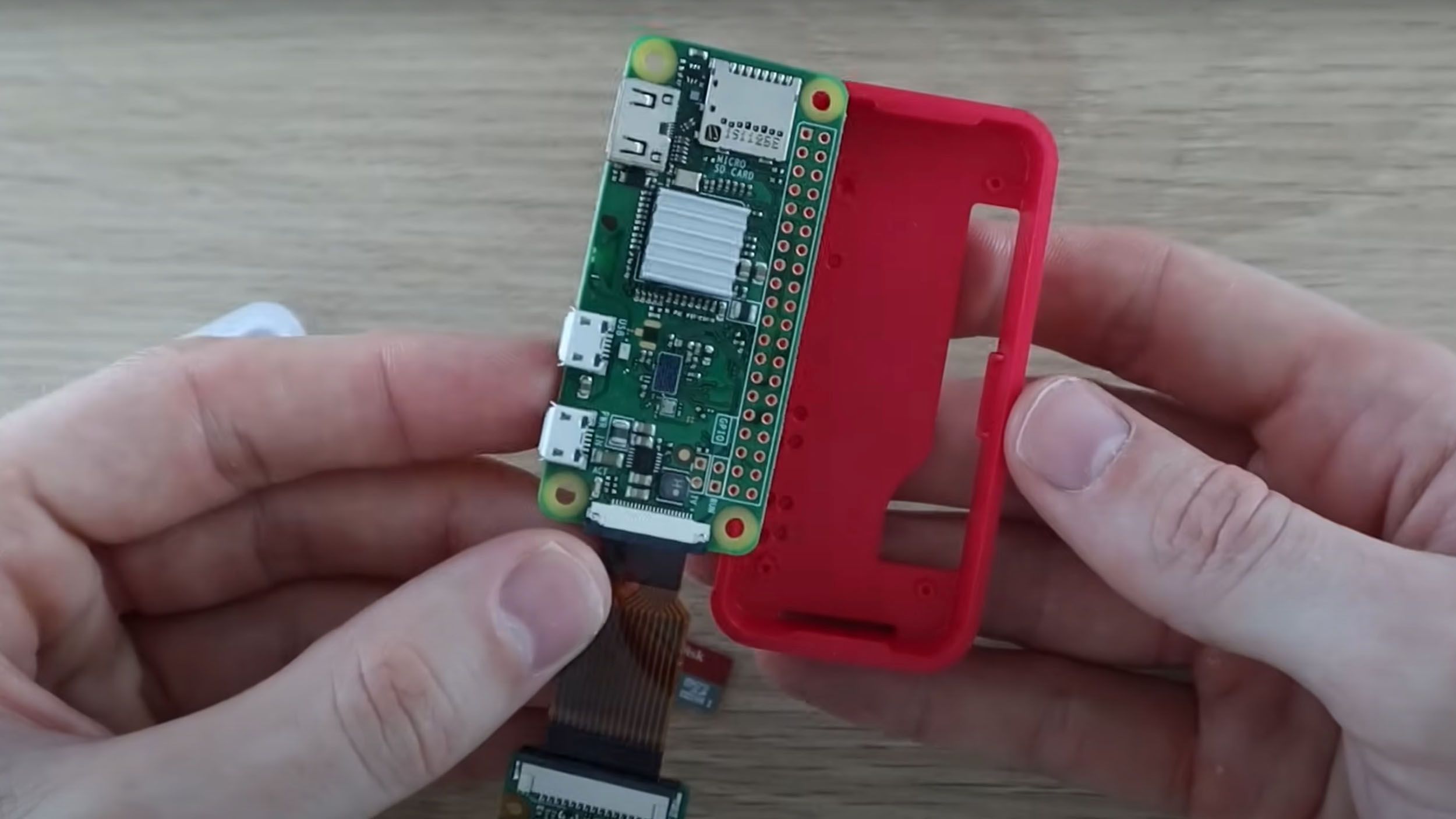Main points
- Pi 5 offers improved I/O speeds and enhanced performance, making it ideal for beginner-friendly projects.
- The Pi 5 transforms into a retro gaming console, providing a smooth gaming experience.
- The Pi 5 is an inexpensive desktop computer and versatile network storage solution.
Four years after the launch of the Raspberry Pi 4, the Raspberry Pi 5 is now here, bringing exciting new projects to techies and tinkerers around the world. The Pi 5 is Raspberry Pi’s latest low-cost SBC (single board computer) offering, and its improved hardware opens up a range of possible use cases that might not have been possible with previous Raspberry Pis.
What’s special about the Raspberry Pi 5 is its improved I/O speeds (namely USB and MicroSD speeds), which really improves the Pi 5’s performance in some beginner-friendly Raspberry Pi projects. A project that almost anyone can complete, even if the Pi 5 is your first Raspberry Pi.

Best Raspberry Pi: Find the perfect choice for your next DIY project or mini PC
The Raspberry Pi transforms from desktop replacement into DIY playground. This is our top choice.
If you’re looking for a beginner-friendly project, you’re in luck – there are many uses for the Raspberry Pi, some of them very simple. Here are five of our favorite ways to use your Raspberry Pi 5.

Raspberry Pi 5
Raspberry Pi 5 brings new features. It’s more than twice as fast as its predecessor and is the first Raspberry Pi computer to feature an internal chip.
1 Turn your Pi 5 into a retro gaming console
Emulate different retro game consoles
pocket plush
One of the most interesting uses for a Raspberry Pi is to turn it into a retro gaming console, and the Raspberry Pi 5 is no exception. In fact, its upgraded hardware (which Raspberry Pi claims is “more than twice as fast as its predecessor”) should result in a smoother gaming experience compared to the previous Raspberry Pi.
The great thing about using a Raspberry Pi for retro gaming instead of buying a retro console is that you can emulate many different vintage consoles on the same device. All you have to do is set it up with the right software and load some game ROMs.
The most popular retro gaming operating systems for the Raspberry Pi are Retropie and Recalbox, but the latter is a better choice for the Raspberry Pi 5, at least for now. Judging from user reviews online, Recalbox currently has fewer issues with the Pi 5, although Retropie should eventually be fully supported. Retropie is also slightly more complicated to get up and running than Recalbox.

How to build your own retro gaming console for around $50
Love retro gaming but think a “mini” console is too limited? Here’s our step-by-step guide on how to build your own versatile retro console.
Transfer images, videos and music over the network
@techthinking
Many of us use services like Netflix or Amazon Prime Video to stream media, but sometimes it’s nice to have access to our own movies, TV shows, and music without paying for a subscription and relying on a third party. This is where home media centers and media servers come in, and the Raspberry Pi 5 is perfect for this setup.
By setting up a Raspberry Pi 5 with software like Kodi on an operating system like LibreELEC, not only can you get up and running streaming media from your usual third-party apps (i.e., turning it into a smart TV device of sorts), but you can also Store your own videos, images and audio for instant playback, just like on a PC, but with a smart TV-style media center layout.
But that’s not all, because if you enable UPnP in Kodi, you can access your Pi 5’s media from any other device on the network. For example, you can hide your Raspberry Pi 5 in a cupboard, store all your media, and then stream that media to your phone and cast it to your TV for quick and easy home media server streaming.
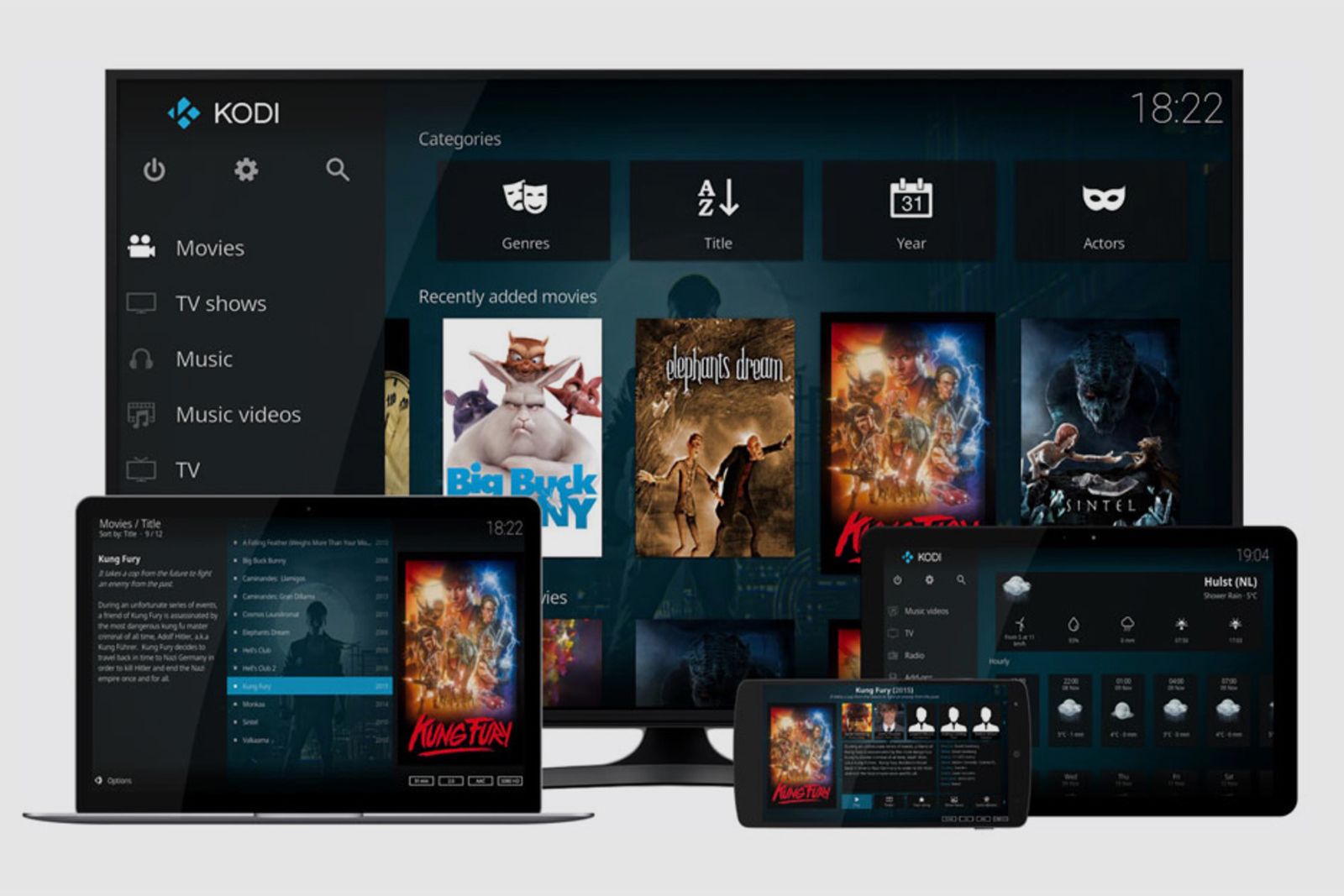
What is Kodi? Why should cord cutters try it?
3 Use your Pi 5 as a budget desktop computer
Learn to program, explore Linux, or perform productivity tasks
David Bombal Technology
The Raspberry Pi 5 may mark the first time the Raspberry Pi becomes a very viable cheap, full-fledged desktop computer. This is because its SoC (system on chip) has been significantly upgraded and its I/O speed has also been greatly improved. It also has external PCIe (2.0) ports, which means you can run the operating system from a fast external NVMe SSD.
While the ARM64-capable, Debian-based Linux operating system should install on the Raspberry Pi 5 without any problems, unfortunately it doesn’t seem to work with Windows on R (WOR) yet – but be aware of that.
If instead you want to stick to booting from the SD card, you can install a few different operating systems on different SD cards and choose each time you boot – Ubuntu would be a good choice.
Alternatively, you can stick with the default Raspberry Pi operating system. It’s not a bad choice either, as it’s now based on the latest Debian 12 “Bookworm” release, which is super snappy on the Pi 5’s hardware and comes with a bunch of fun and useful software. Whether you want to learn Scratch or Python programming, learn the ins and outs of the Linux operating system, work with a text editor or spreadsheet, or just browse the Internet, the Raspberry Pi’s operating system should be right for you, especially on the Pi 5.
4 Turn your Pi 5 into a security camera
Keep your home safe without sending your data through a third-party company
@MichaelKlements
Some smart security cameras are great, but many of them either require routing through third-party company servers or are very expensive (or both). Thankfully, the Raspberry Pi 5 can be turned into a home security camera device, allowing you to access your cameras from anywhere in the world.
In terms of hardware, setup is very simple. Simply plug a camera (such as the Raspberry Pi Camera Module 3) into one of the board’s MIPI connectors via a ribbon cable. Things can get a little complicated from here, but there are plenty of guides online (like this one or this video here ) that explain how to set it up.
To ensure your camera is protected from prying eyes, consider setting up a VPN on your Raspberry Pi security camera that requires a login for access.
In short, you need to install a security camera operating system such as MotionEyeOS (or software like Motion if you don’t mind the process being a little more complicated), then connect to the internet by pasting some code into a configuration file, configure the camera and forward some ports. You should then be able to access your camera from anywhere via the internet.
5 Using a Pi 5 for home network storage
Back up your data without sending it through a third-party company
@cyberchuck
Network Addressable Storage (NAS) is similar to cloud file storage (e.g. DropBox, MegaSync, OneDrive, etc.), but you own and control the server where all your “cloud” data is stored. With a few tweaks, you can use your Raspberry Pi 5 as a NAS and access your files from anywhere with an internet connection.
When connected to a USB SSD or HDD, the Raspberry Pi 5 can be used as a cheap but effective NAS solution – much cheaper than most NAS devices on the market. While it’s powerful enough to operate as a NAS device, it consumes very little power, so it shouldn’t be too difficult to keep it on permanently (as you might want to do with any NAS device).
I saved this project for last because setting up a Raspberry Pi as a NAS device is a little more complicated than the other projects on this list. But, thankfully, the Raspberry Pi has a great step-by-step tutorial, and here’s a video tutorial . If you follow these rules strictly, you shouldn’t run into many problems.
It’s also well worth doing – there are many benefits to running your own NAS rather than relying on the cloud. First, it gives you another place to store your files as a backup. You can access these files from anywhere without relying on your company’s servers to stay online for access.
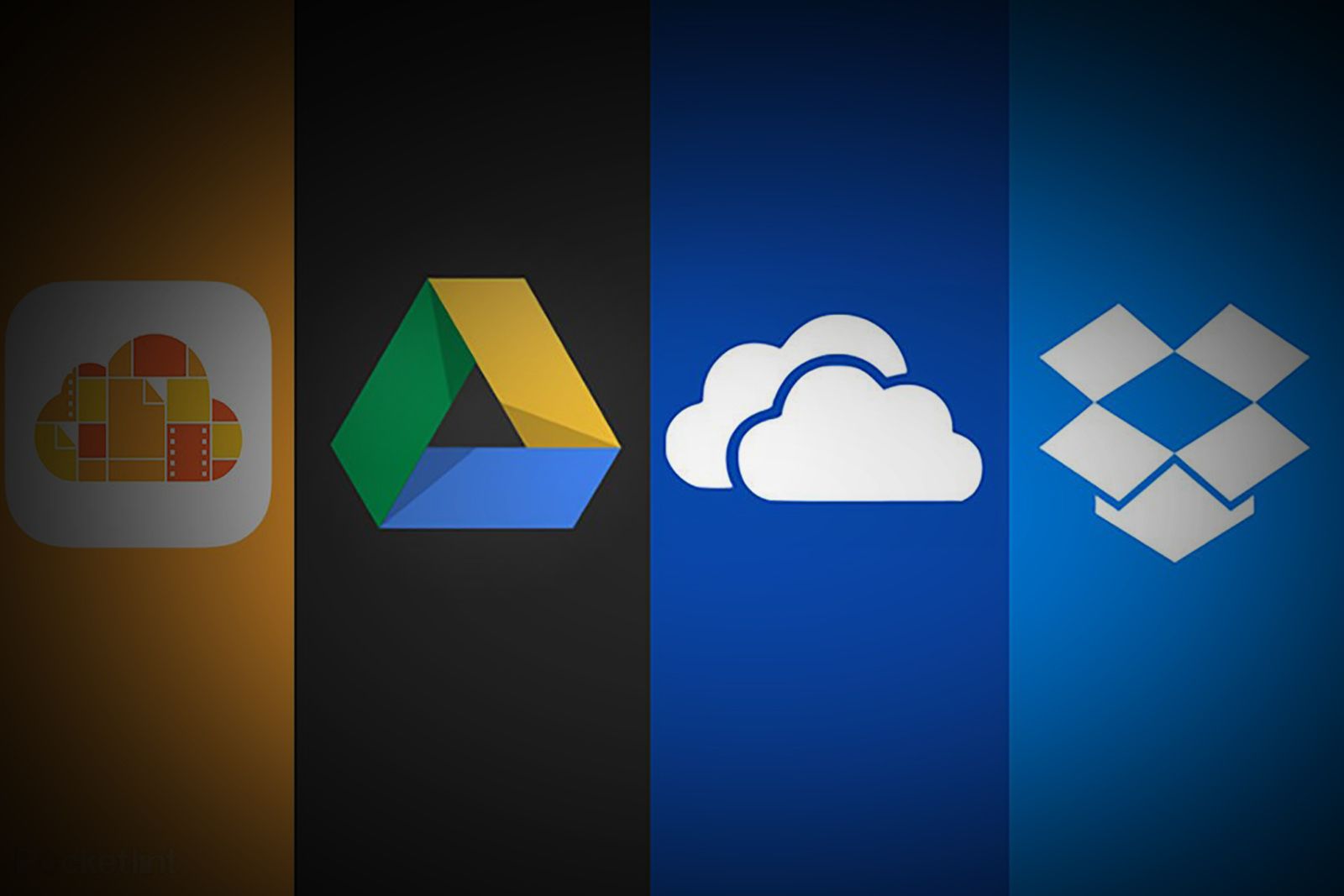
Which cloud storage service is right for you? iCloud, Google Drive, OneDrive, Dropbox
To help you optimize your mix-and-match approach, or better understand the pros and cons of each service, Pocket-lint has answers to all your questions.