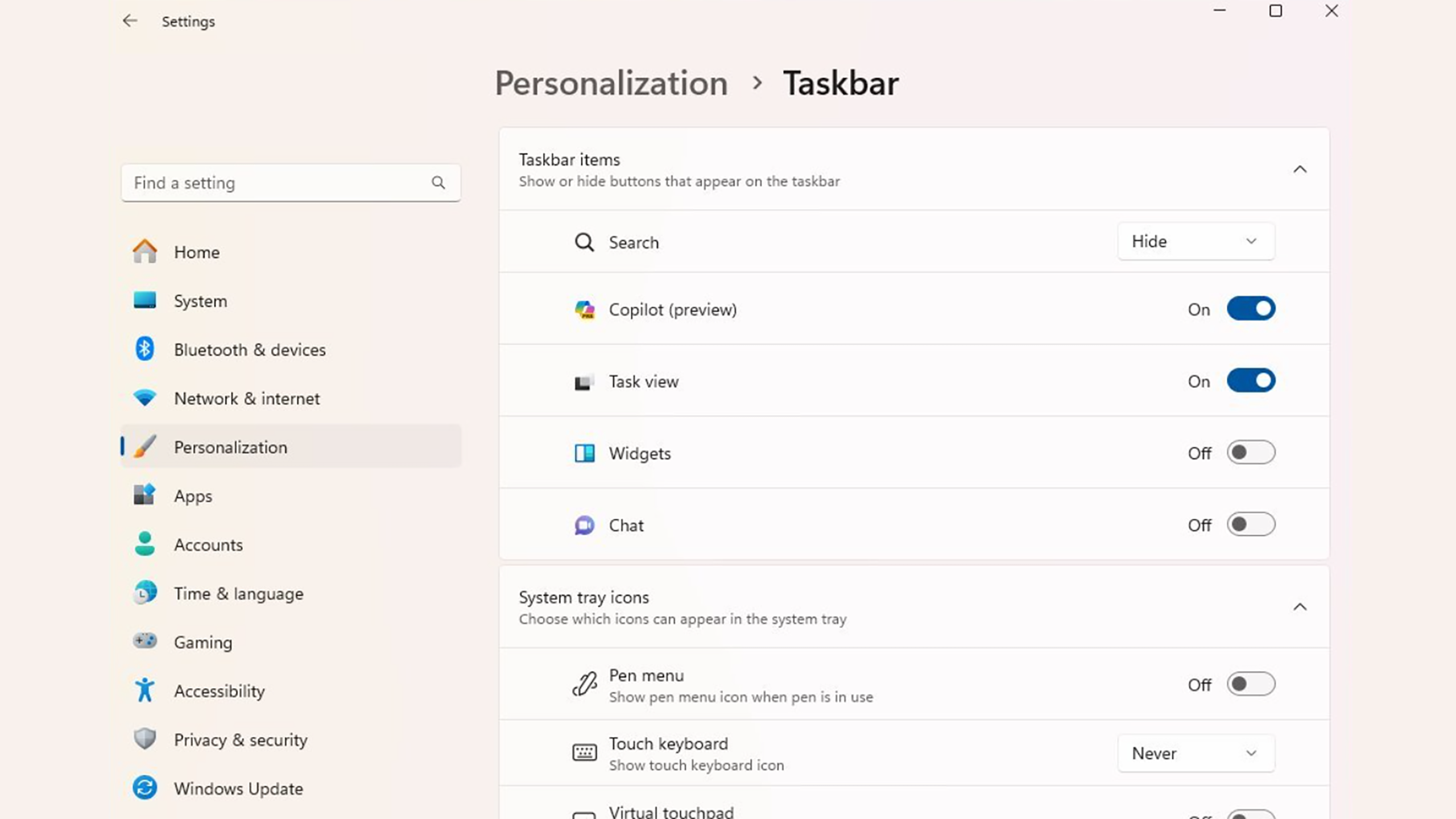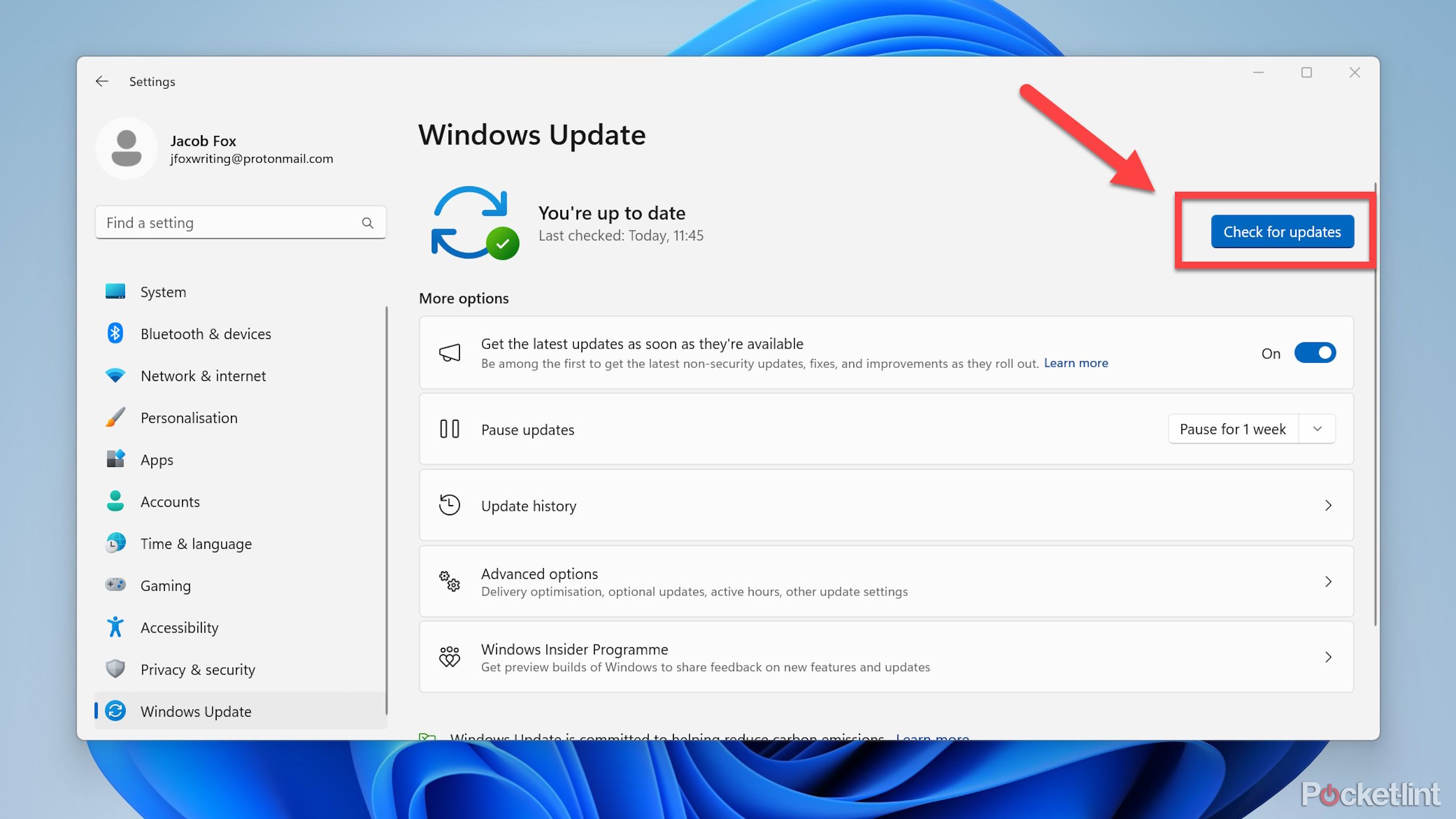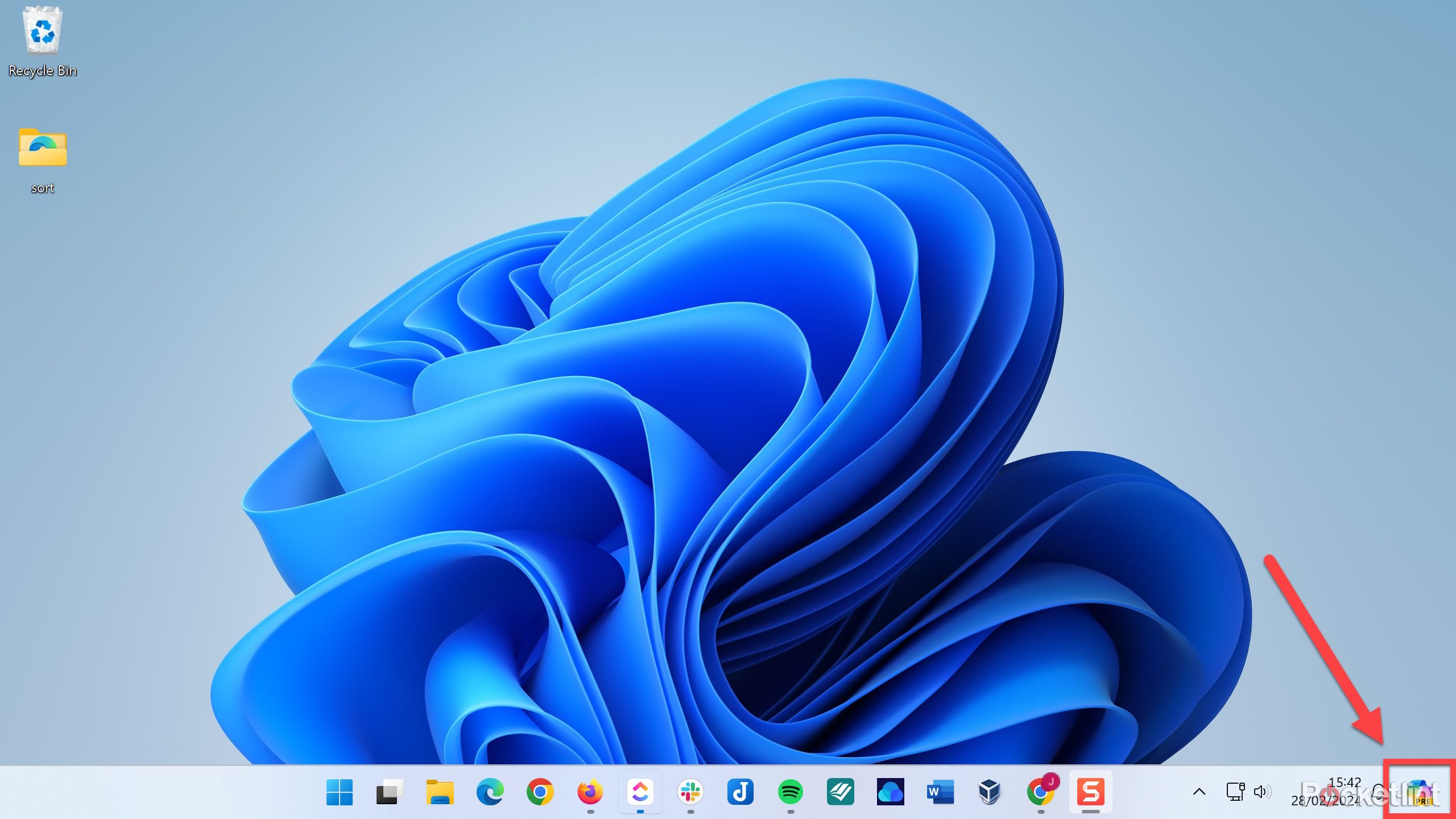Main points
- Here’s how to enable Microsoft Copilot in Windows 11 to help with everyday tasks like summarizing web pages.
- First, make sure Copilot is available in your region, then update Windows. From there it’s easy to enable and launch.
- You can also use ViVeTool as a last resort if you are unable to access Copilot in your region after updating or trying to join the Insider program.
Microsoft Copilot has become more useful and feature-rich over time, so you can benefit from enabling it in Windows 11. From helping with everyday Windows tasks to summarizing web pages or providing better wording for emails, Copilot already has a lot to offer the average Windows 11 PC user.
But unfortunately, many users find that they cannot access Microsoft Copilot. This is often due to their location, as Microsoft hasn’t rolled out its proprietary AI assistant to everyone yet. There are workarounds, though, so you can enable it even if you’re not within the current official target market. Here’s how to enable it on your Windows 11 PC, along with some simple steps you can take to force Microsoft Copilot on if you need to.
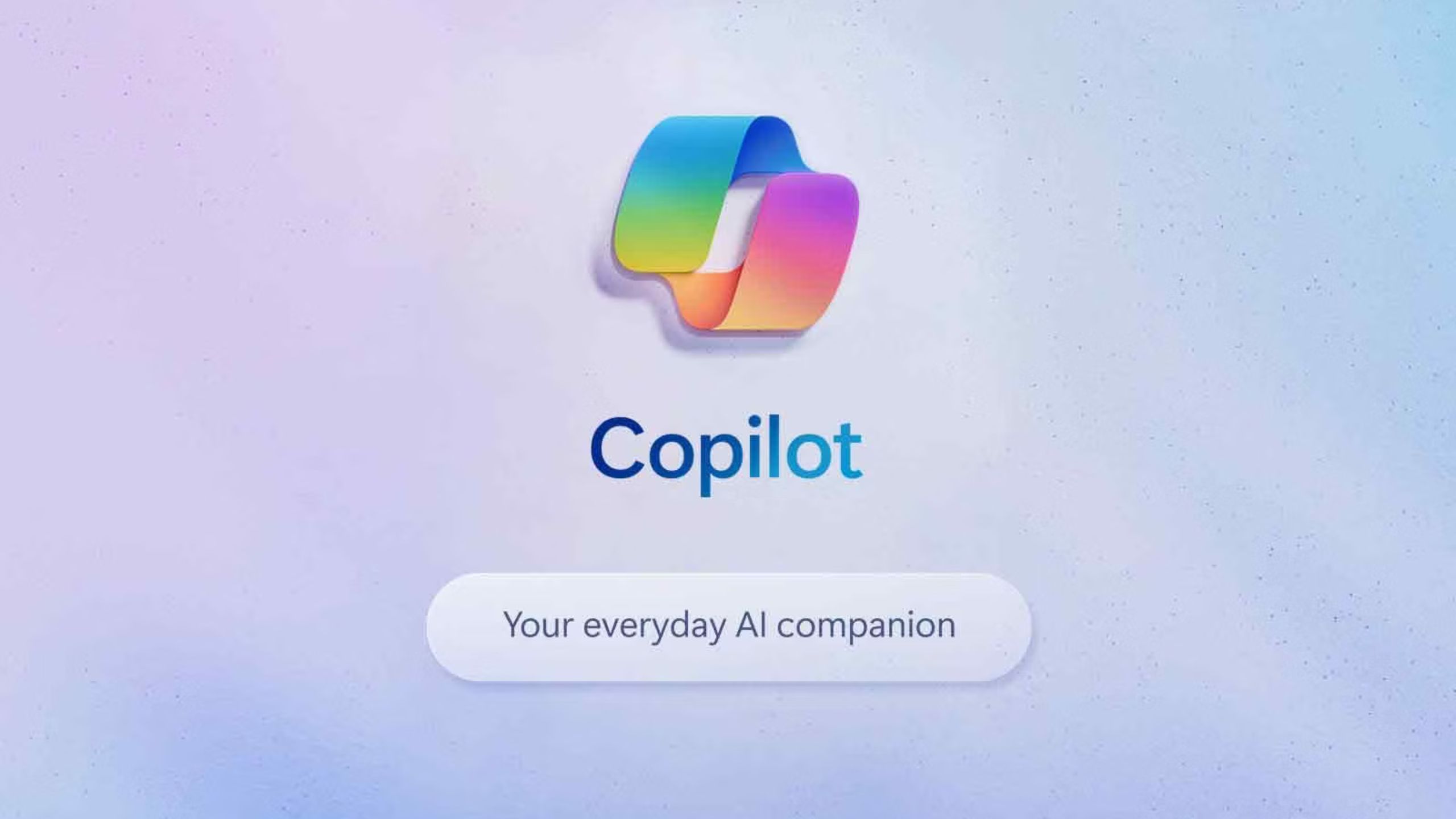
Copilot: Everything you need to know about Microsoft AI
Microsoft’s AI leverages the capabilities of GPT-4. It’s available in Bing, Edge, Windows, and has a Pro version. Here’s what you need to know.
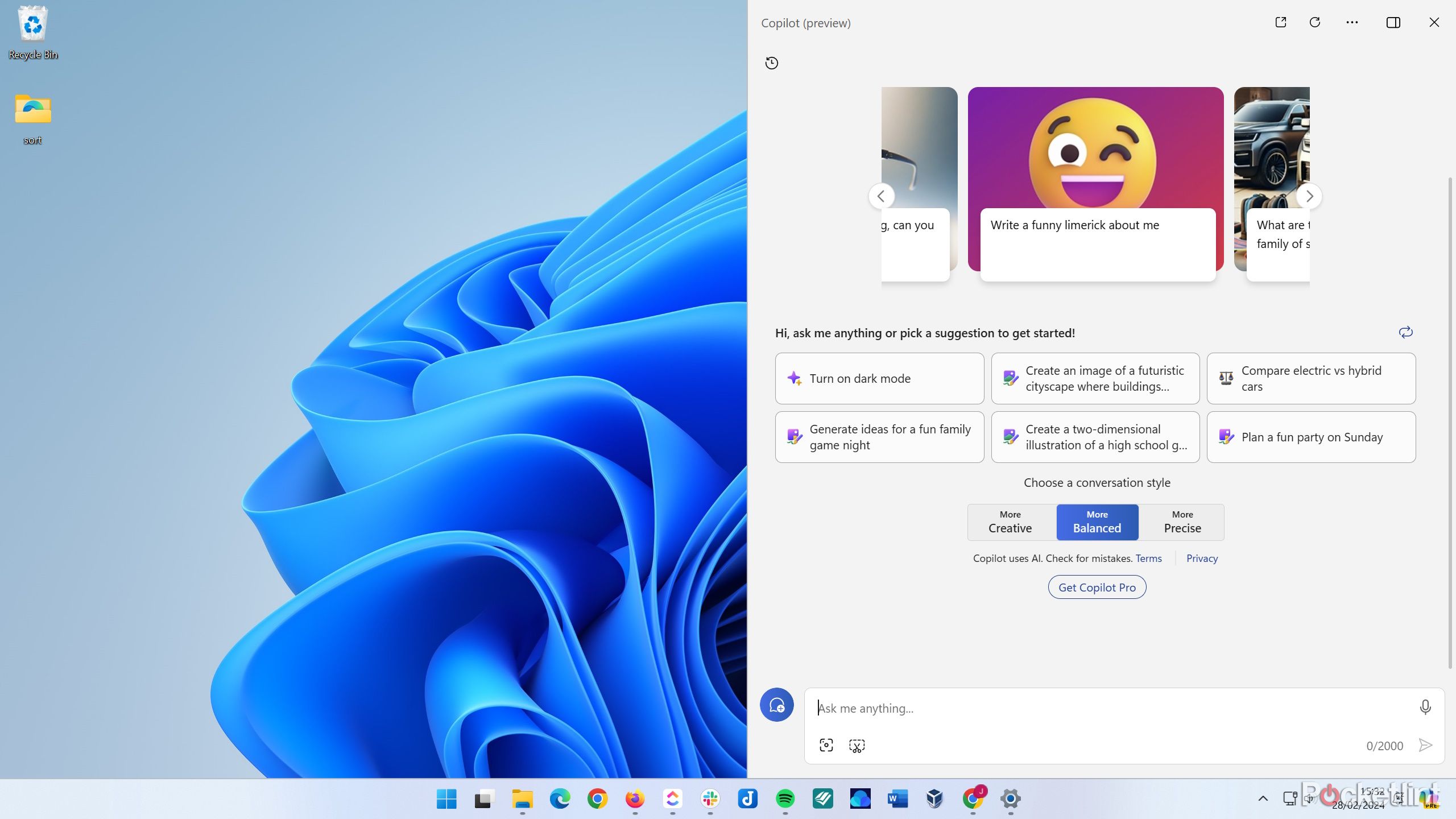 What is Microsoft CoPilot?
What is Microsoft CoPilot?
Copilot is the name of several of Microsoft’s AI chatbots and accessibility features, such as Microsoft 365 Copilot, Edge Copilot, and Windows Copilot. It uses OpenAI’s GPT-4 large language model (LLM) and gives users access to a chatbot that can help with daily tasks in the software it integrates with.
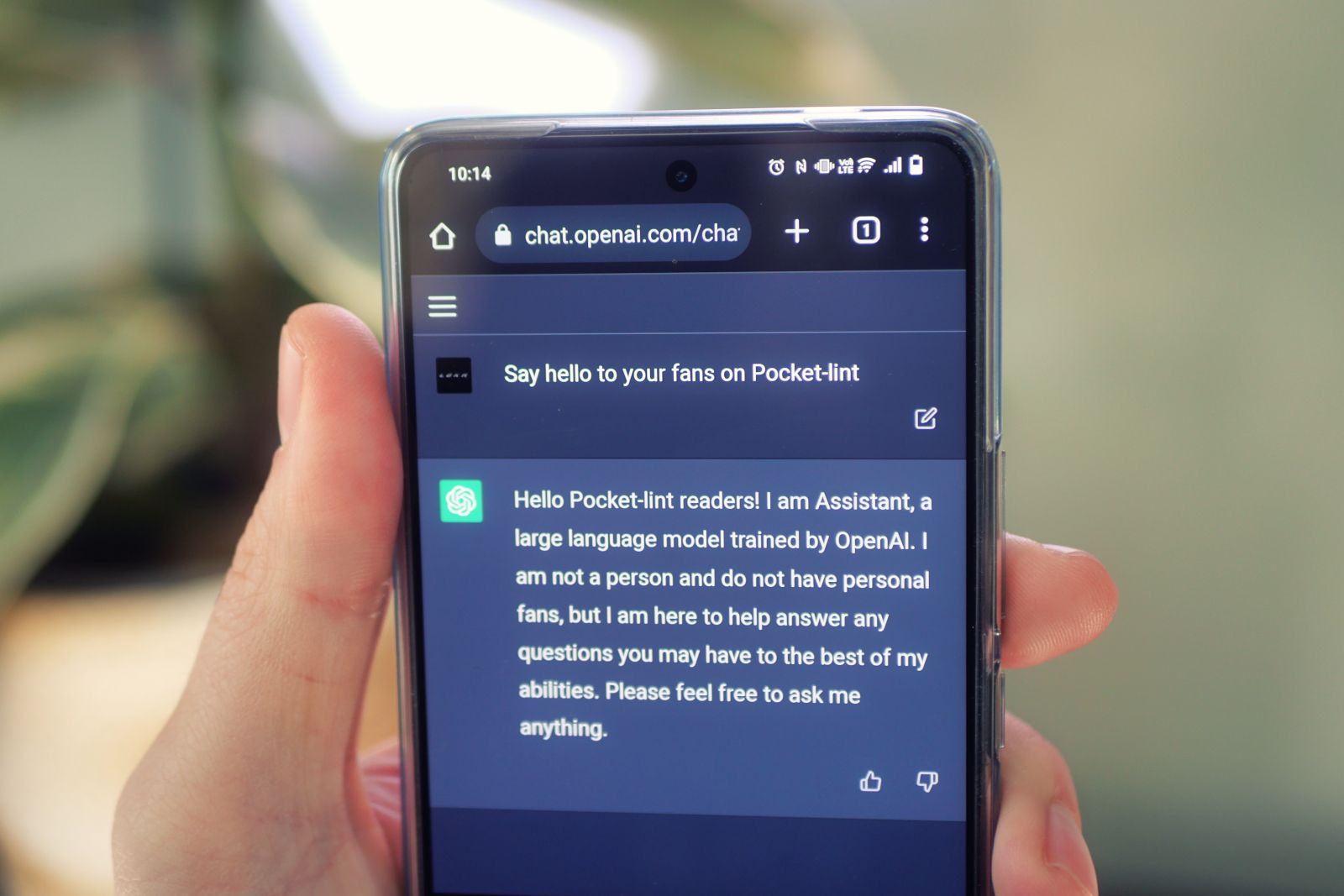
What is ChatGPT? Why should you care?
The latest text-based OpenAI project has attracted worldwide attention. Here’s everything you need to know.
When enabled, Microsoft Copilot in Windows allows you to chat with the Copilot chatbot in the right panel to quickly find answers to your questions or perform typical chatbot functions, such as summarizing Microsoft Edge web pages. You can also instruct it to perform common Windows tasks, such as turning on Dark Mode or taking screenshots. The main attraction of Windows Copilot compared to a standalone chatbot is its access to operating system (OS) features, and with the implementation of more Copilot plug-ins and features, you can perform Windows tasks easily.
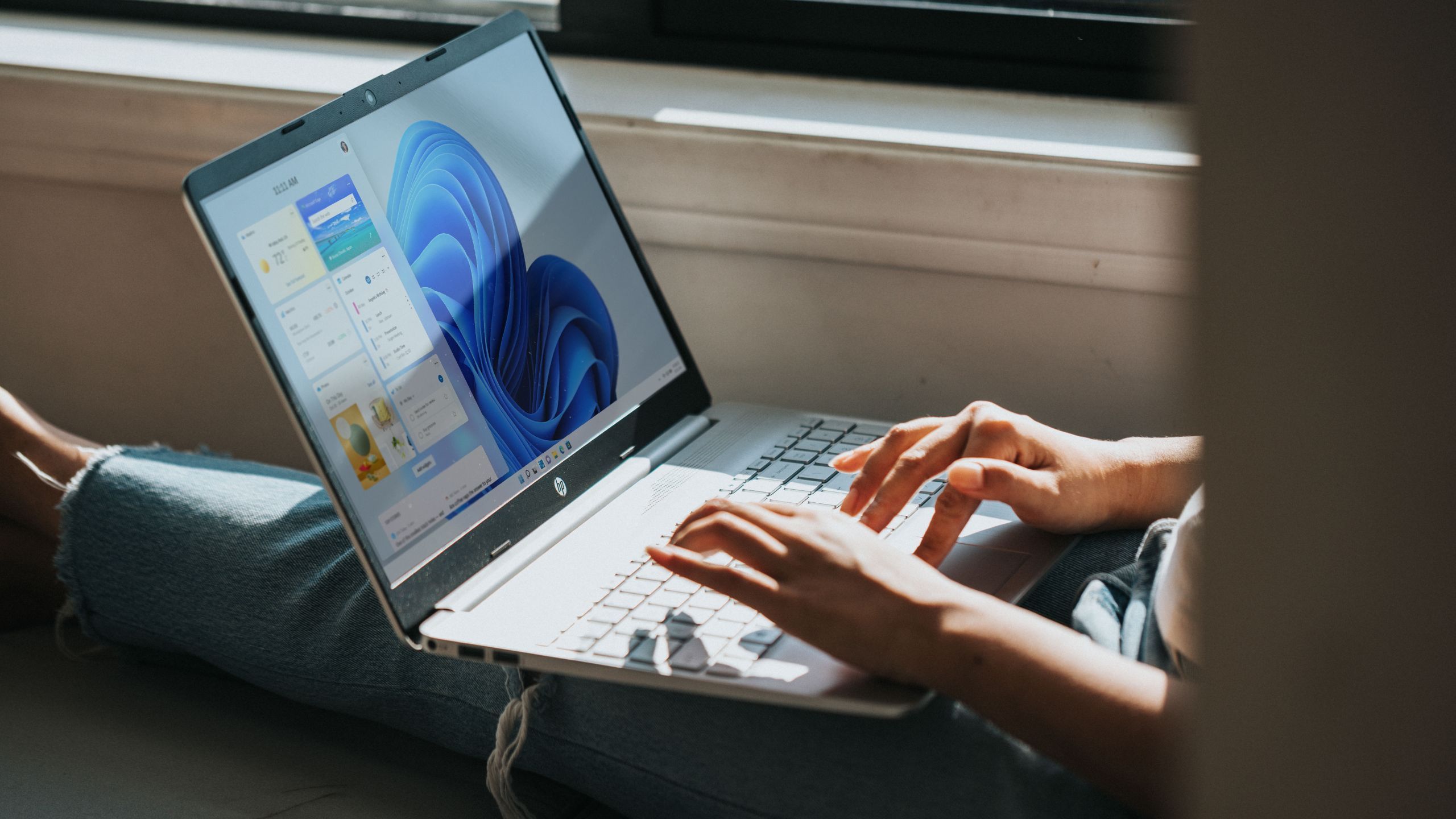
The 15 Most Useful Windows 11 Keyboard Shortcuts
My favorite Windows 11 keyboard shortcuts—to make working, browsing, and writing easier.
Microsoft
How to check if you have Copilot enabled
The easiest way to check if Microsoft Copilot is enabled is to press Win + C simultaneously on your keyboard – this should launch Microsoft Copilot if it is installed and enabled. You should also see the Copilot icon in the lower right corner of the screen, next to the clock and toolbar notifications sections.
The icon for the older Copilot version is located next to the Windows icon, so be sure to check there as well.

Has your taskbar disappeared in Windows 11?Here’s why and how to fix it
The Windows 11 taskbar is a key part of everyone’s workflow. But sometimes it may get lost randomly. Here’s how to troubleshoot and recover from it.
pocket plush
How to enable Copilot on Windows 11 PC
To enable Windows Copilot on your Windows 11 laptop or PC desktop, follow these steps:
- Check availability: Make sure Windows Copilot is available in your region, as it’s currently in preview and only available in select markets.
- Update Windows: Make sure your Windows 11 is updated to the latest version to ensure Copilot functionality is included in your system.
- Use a Microsoft account: You need to log in with a Microsoft account or Microsoft Entra account. If you are using a local account, switch to a Microsoft account.
- Enable copilot: Open Settings and go to Personalization > Taskbar. Then, switch Windows Copilot to “On.”
- Activate co-pilot: Click the new Copilot button on the taskbar, or press + C on your keyboard to launch Copilot in Windows.
Once Copilot is launched, you can start interacting with it by entering queries or commands into the chat pane that appears.

8 Best Windows Laptops: Top Models from Asus, Lenovo, MSI, and More
Windows laptops bridge work, play, and creativity in powerful machines with impressive displays that fit every budget.
How to force Copilot on Windows 11
If Copilot is not yet available in your geographical area, enabling it should still be a breeze, as there is a handy third-party tool that will enable Copilot for you.
Option 1: Update your version and join Insider
You can force Microsoft Copilot to be enabled simply by updating your Windows installation.you should be there Windows 11 23H2 build 22621.2361 or later Visit the co-pilot.To check the current Windows version, use the following command to open the Run dialog box Win+R and Enter “Winver”.
To update Windows 11, do the following:
- go Start menu > Settings.
- choose Windows Update on the left panel.
- choose Check for updates.
- choose Download and install.
You can also try to join Windows Insider Program Get a preview of Windows 11.To do this, start with Windows Update page, select Windows Insider Programthen select start usingand then follow the instructions.
Option 2: Use ViVeTool to force Copilot on
If you don’t see Microsoft Copilot in Settings even after updating Windows and participating in the Insider program, you can enable it using a third-party application called ViVeTool. (Credit to TroubleChute for this fix.)
- download dimension toolszip file here and extract it to a location on your computer.
- Open command prompt by going to Start -> Command Prompt -> Right click -> Run as administrator.
- type cd
, Will”” with the path to extract ViVeTool (eg “C:\Users\Username\Desktop\ViVeTool”). - Paste the following command and press Enter: vivetool/enable/id:44774629,44776738,44850061,42105254,41655236.
Restart your computer and Microsoft Copilot should be installed on your Windows 11 operating system.From here, all you need to do is Enable it in taskbar settings As mentioned above. If it is still not installed, users in your geographical location may not currently have access to Copilot.
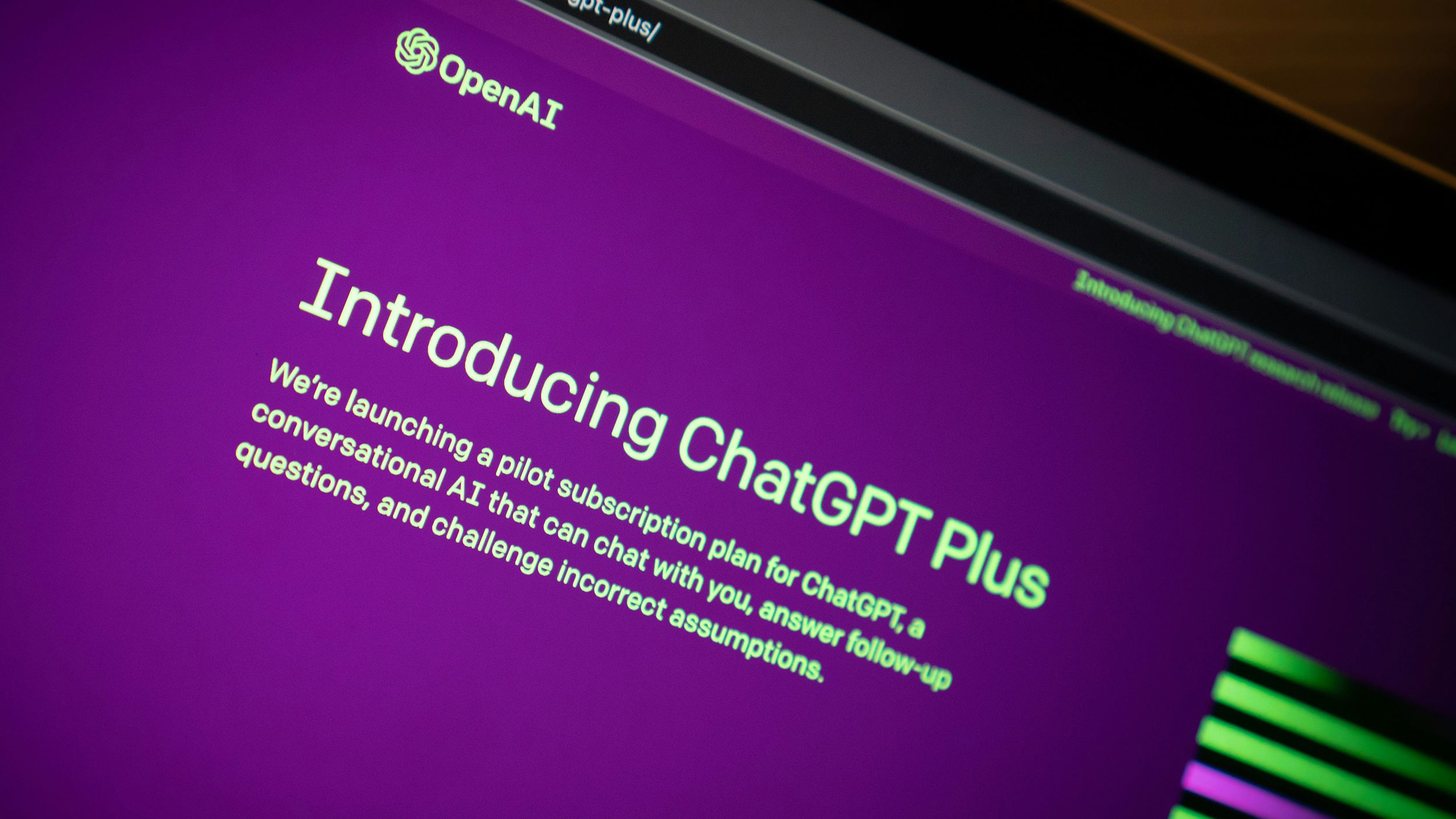
I tried ChatGPT Plus.That’s all it can do
ChatGPT Plus is for those who want a reliable and efficient ChatGPT experience. But for $20 a month, what does it include?
Should you try Copilot on PC?
We’ve seen Copilot add more operating system features in the latest Windows Beta (build 26058), such as the ability to empty the Recycle Bin and change text size (via PCGamer). If you install Copilot’s Power Automate plug-in in this Windows beta, you can use it to do things like move files and split PDFs into two parts.
We recommend trying Copilot on Windows 11 if you can, mainly because the number of features seems to be growing exponentially and Microsoft seems committed to embedding Copilot into its laptop ecosystem. If more and more quality-of-life and task-efficiency features are implemented and Copilot becomes ubiquitous, we’d be fools not to give it a try.

11 essential Windows apps I install on every computer
Windows PC applications like GIMP, VLC, and Ditto Clipboard make my life easier. I’m sure they will do the same for you.
FAQ
Q: Is your Microsoft Copilot icon missing?
If you have successfully enabled Microsoft Copilot and can launch it using “Win + C”, you may still be missing the Copilot icon. This may be because your geographical location has not yet received official access to Copilot, or it may be due to a known issue (such as an issue when using multiple monitors).
If this is the case, don’t worry, you can make your own icon to launch Copilot by doing the following:
- found one empty space on desktop, right clickthen select New > Shortcut.
- Paste the following commands and click Next:microsoft-edge:///?ux=copilot&tcp=1&source=taskbar.
- Name the shortcut co-pilot and hit Finish.
Unfortunately, this icon doesn’t seem to be pinned to the taskbar like other icons, but you can still launch Microsoft Copilot by running it from the desktop.Or you can Paste it into C:\ProgramData\Microsoft\Windows\Start Menu\Programs let it appear in your Start Menu.You can change the icon for this shortcut by Right-click,choose characteristicabout to Network documentationand select change icon.
Q: Is MicrosofCopilot still not for you?
If you still can’t enable Microsoft Copilot on Windows 11 after following the above steps, you may need to wait patiently. Microsoft is still rolling out Copilot to different regions, but it’s not officially available in all regions yet.
If Copilot hasn’t started for your location, you can try using a VPN to make Microsoft think you’re somewhere else, but this isn’t guaranteed to work.
Also, give your Windows installation some time to check for and install further updates and perform any other actions the operating system performs in the background to resolve any issues. After enabling Copilot, it took a day or two after rebooting before the Copilot icon appeared on my taskbar.