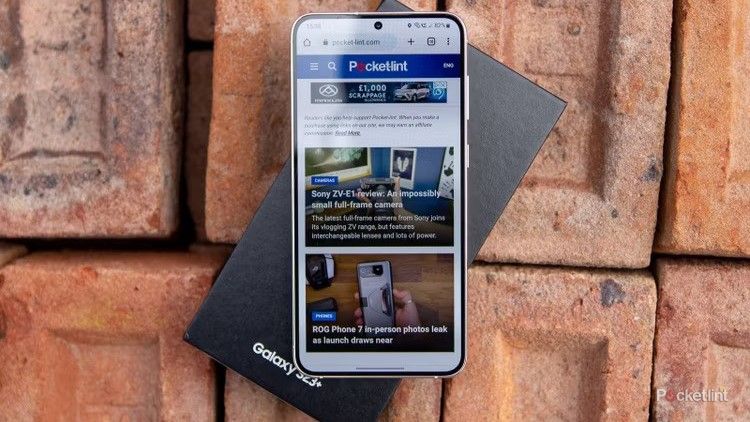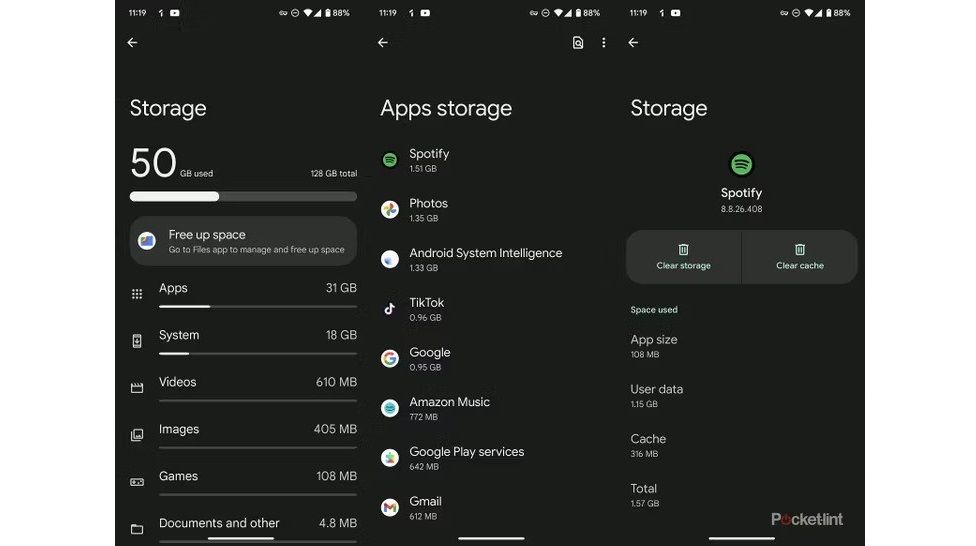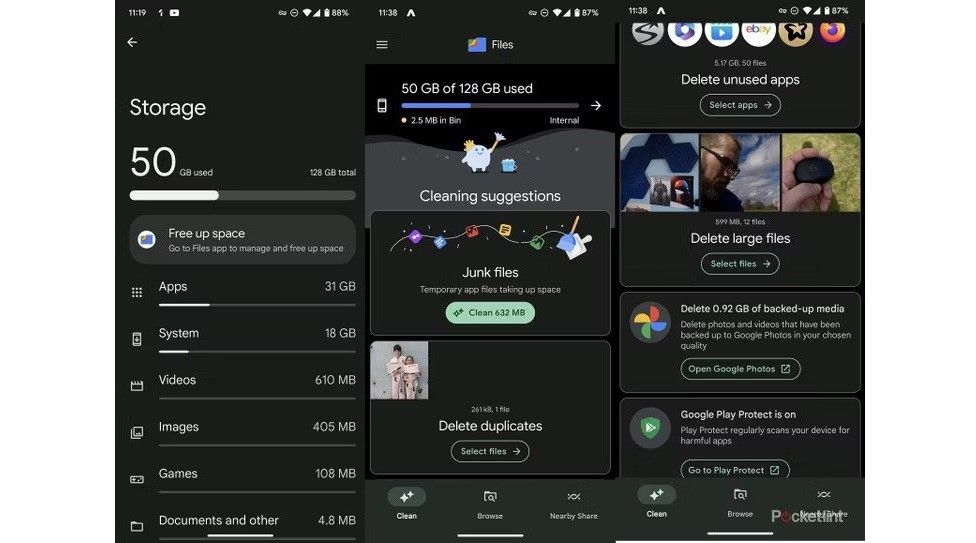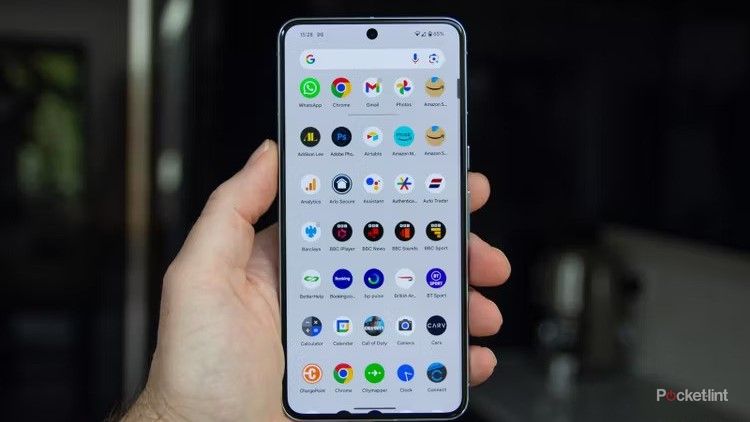Main points
- Clearing your Android phone’s cache regularly can free up space and restore speed and responsiveness.
- The cache acts as a memory bank for your phone, improving loading speed and app performance.
- Clearing the cache on individual applications may resolve performance issues and save storage space.
If you start to notice that your Android phone is performing poorly, or that specific apps aren’t working properly, the culprit is most likely cache. This seemingly small component of your smartphone plays a vital role in its operation. It’s designed to store temporary data and help your device access frequently used information quickly and efficiently, thereby enhancing your overall experience.
Clearing your cache is like a digital detox for your phone—it resolves long-standing issues, frees up space, and restores your device’s speed and responsiveness.
However, as with any storage system, caches can become cluttered over time. Not only does this clutter take up valuable space, it also slows down your phone, causing frustrating lag and app glitches. Clearing your cache is like a digital detox for your phone—it resolves long-standing issues, frees up space, and restores your device’s speed and responsiveness. In this guide, we’ll dive into the nitty-gritty of caching and how it affects your Android phone.
We’ll also walk you through why clearing your cache regularly is beneficial and give you a step-by-step tutorial on how to clear your cache quickly. Whether you’re tech-savvy or new to the Android ecosystem, you should learn how to understand and manage your device’s cache for optimal performance.
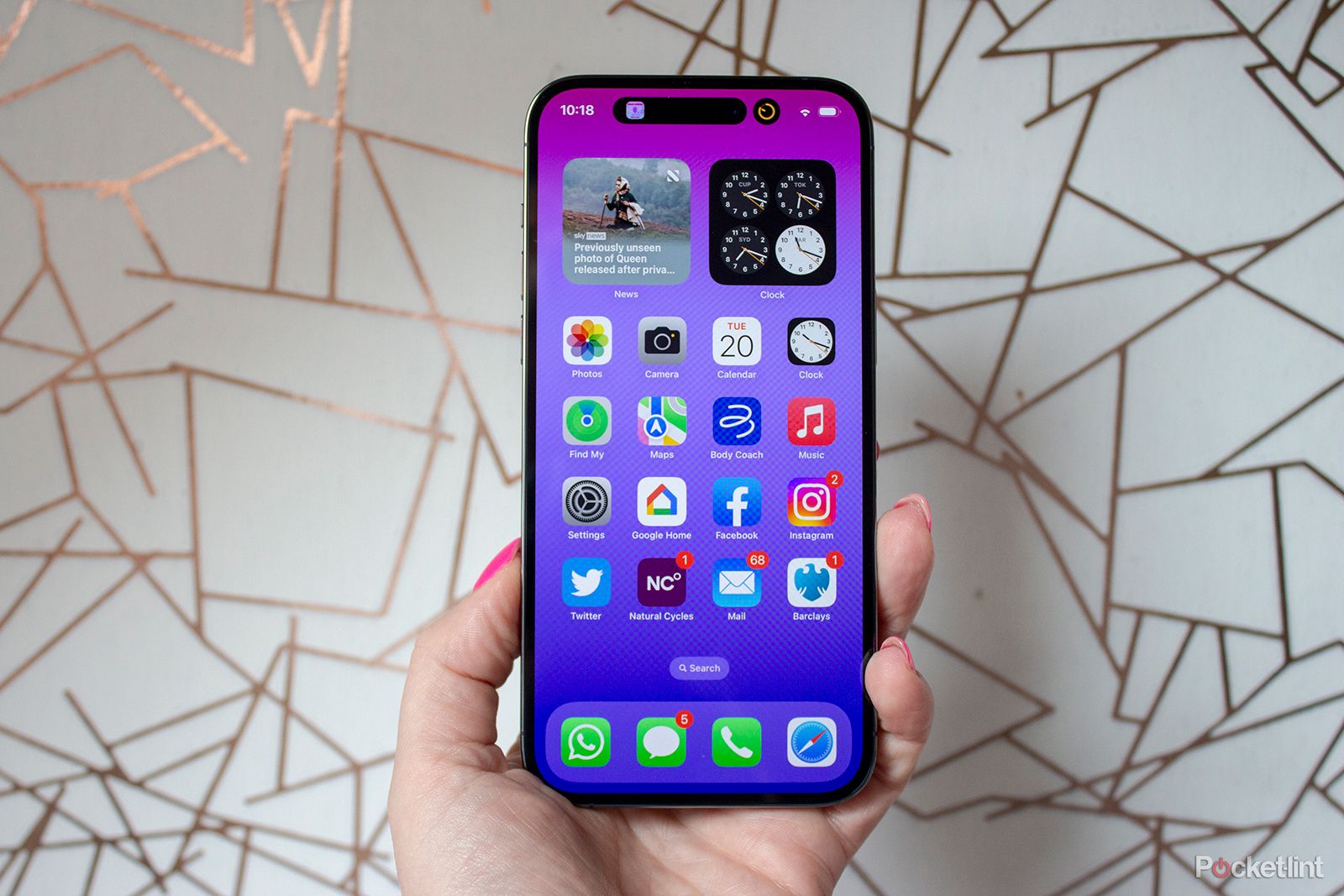
How to clear iPhone cache and what happens after clearing it
When was the last time you cleared your iPhone cache? We bet it’s been a while – maybe even never. That’s okay, we’re here to help.
What is cache?
Technical terms explained
Cache on Android phones is a special form of temporary storage that is essential for speeding up access to app and website data. It comes in two main types: application cache and system cache. The application cache is specific to each application, storing things like images or configuration files so that they can be loaded quickly on subsequent visits. The system cache, on the other hand, is maintained by the Android operating system itself, handling system-level processes.
Think of cache as your phone’s memory bank, where information from apps and websites is stored.
When you launch the application, it checks the cache for the required data. If found and up to date, this will significantly speed up the loading process. While a well-managed cache can improve application response times and reduce data usage, an overloaded or corrupted cache can cause performance degradation and application crashes.
In a nutshell, think of cache as your phone’s memory bank, which stores small bits of information from apps and websites. This temporary data system is essential to improve the loading speed of your phone and its apps. Fortunately, you can manually clear the cache to fix performance issues or free up space.
How does caching work?
The cache system on Android phones is designed to store certain information, such as images or website data, so that when you return to the same website or app later, the phone can quickly retrieve that information from the cache without having to download it again. If certain resources on a website or app rarely change, they can be loaded from cache, making opening the app or website much faster than downloading everything from scratch using a cellular signal.
Caching can be used for various purposes.
For example, if you often listen to the same old Spotify playlists, they may be cached to ensure you can jump right back to them next time. Spotify says this helps playback and prevents lag. Cache files are unique to a specific app on your phone and are not shared between different apps. Different websites, apps, and games make use of cache files to improve your overall user experience and ensure your phone runs smoothly.
This may have some other effects on your device. If you have a lot of different apps installed, and each one is caching data, this can quickly lead to your phone storage filling up. However, you can manually clear an individual app’s cache, which is ideal if you’re having trouble using a specific app. However, doing so may slow down the app the next time you use it until it caches specific data again.
How to clear cache on Android phone
Worth a try
If you’re having an issue with your phone that can’t be resolved by simply turning it off and on again, clearing your cache may be an option. To clear the cache, you need to do this on an app-by-app basis.
Unless your problem is a lack of storage space on your phone overall, it’s most likely an issue with an app rather than the phone as a whole. If you find that your entire phone is running sluggishly, then you may need to do a factory reset.
Here’s how to clear the cache for a specific application:
- Open your phone and navigate to set up.
- Scroll down the settings list and select storage options.
- Search through application list.
- Click on the app you want to repair.
- Click on the marked button clear cache.
After clearing the cache, you may need to log in again the next time you load the app.
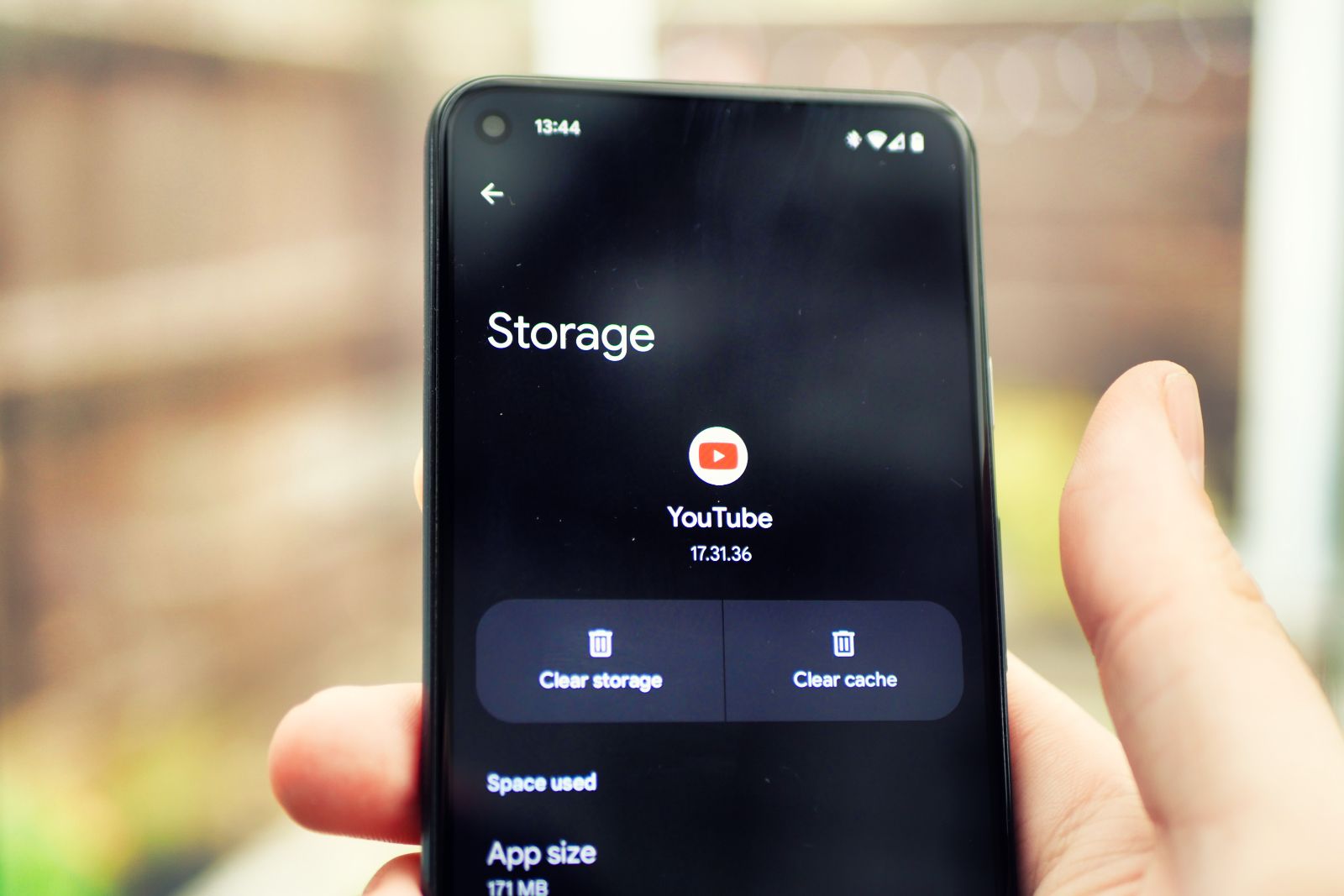
How to clear YouTube cache on mobile and desktop
If you notice something isn’t working right on your app or desktop site, clearing your cache is a good place to start.
Clear cache in app settings
In addition to clearing an app’s cache through Android settings, you may also find that you can clear it through the app itself. For example, Spotify lets you clear your cache from its own settings menu:
- Open the Spotify app on your phone.
- Click Home Label.
- Click Set gear At the top.
- choose storage.
- Click clear cache button.
- tap clear cache Confirm again and delete the cache completely.
How to clear storage space on your Android phone
If you want to clean up your phone and free up storage space, now might be the time to do that, too. When you go into the app settings, you will see that there is also an option to clear storage. However, if you do this, you will delete all data from the application as if you had just installed it.
If your phone or a particular app is using too much data, the Google Files app is a great way to free up storage space.
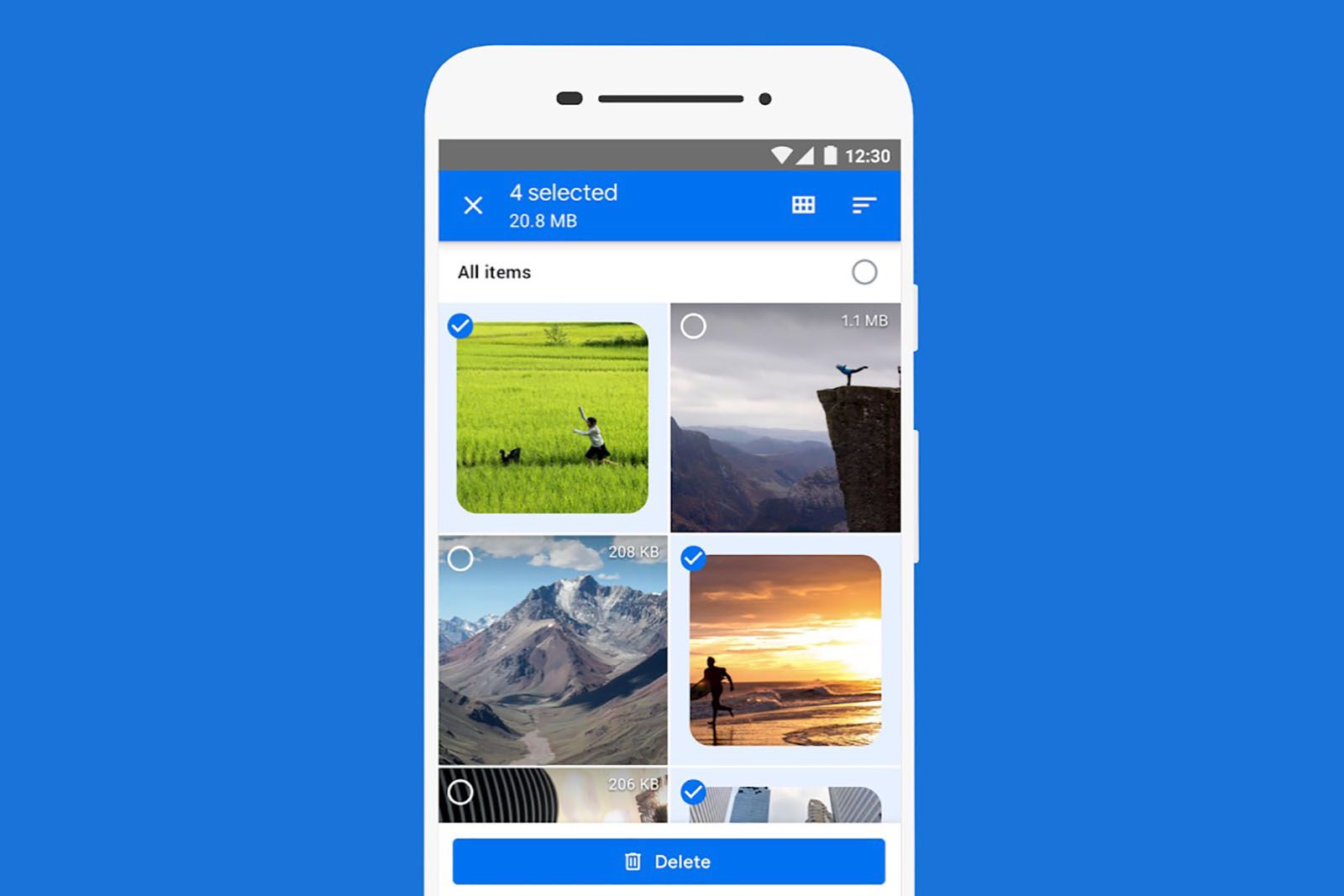
What is Google Docs, how does it work, and do you need it?
Google has renamed its Files app for Android phones with limited storage space to Files Go. It’s now called Google Docs.
You can find the My Files app in the app drawer and once launched, you will see an option to free up storage space. In the app, you will find options to delete large files, uninstall unused apps, delete duplicate files, and clean junk files. You can also use Google Photos to back up your photos and free up space.
Why you should clear the cache on your Android phone
Cache files are important because they help applications run smoothly. When you clear your cache, it will simply repopulate when you start using the app again.
However, clearing the cache may be useful. Sometimes, older cache files can become corrupted and corrupted, causing other problems. For example, if you’re having trouble viewing new features on an app or website, it may be because you’re seeing a cached version, and clearing your cache may resolve the issue.
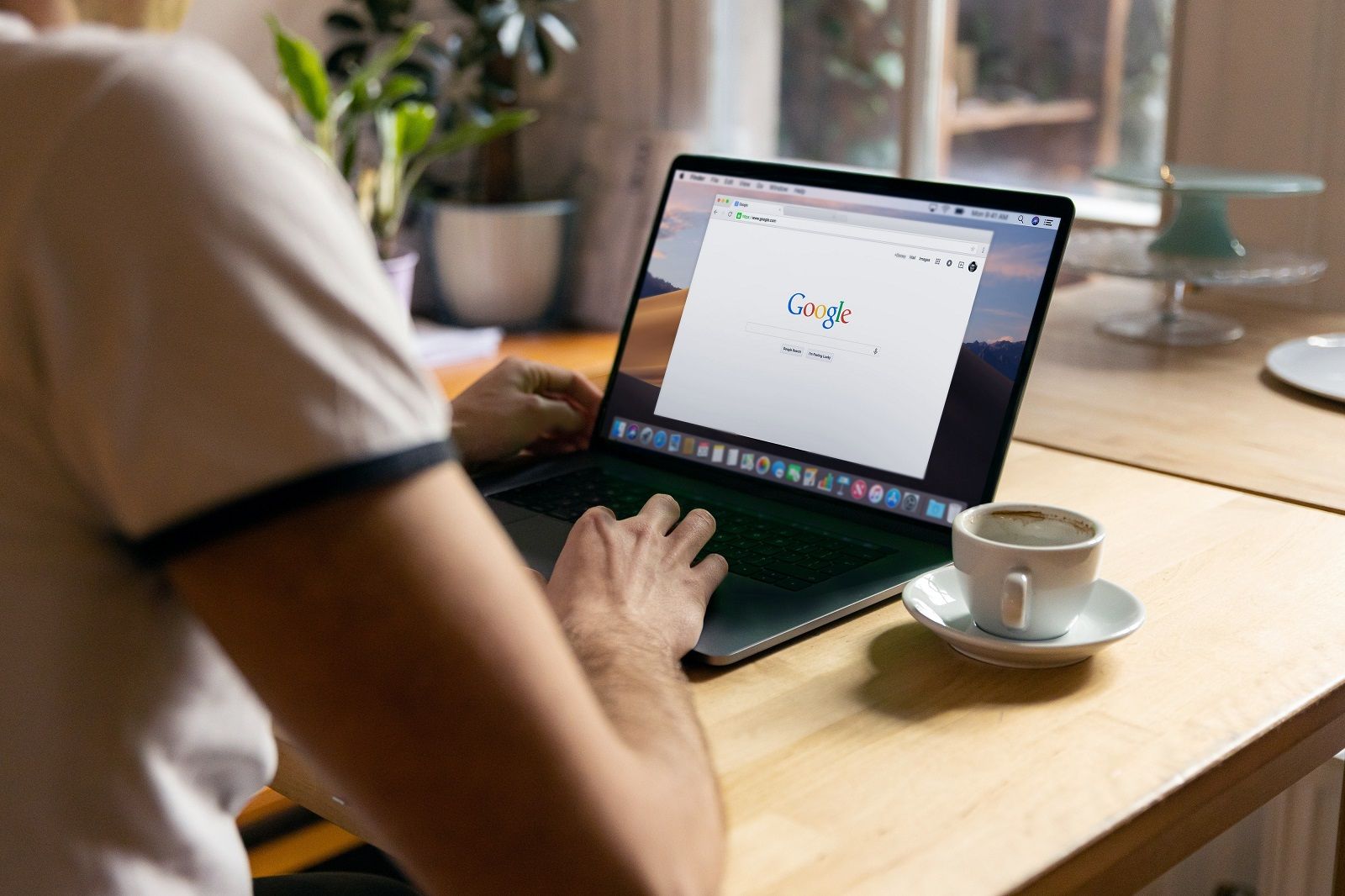
How to clear your browser cache and cookies (and why you should do it)
If you’re having trouble with your browser, clearing your cache can be a quick and easy solution, but there are some minor drawbacks. Here’s how to do it.