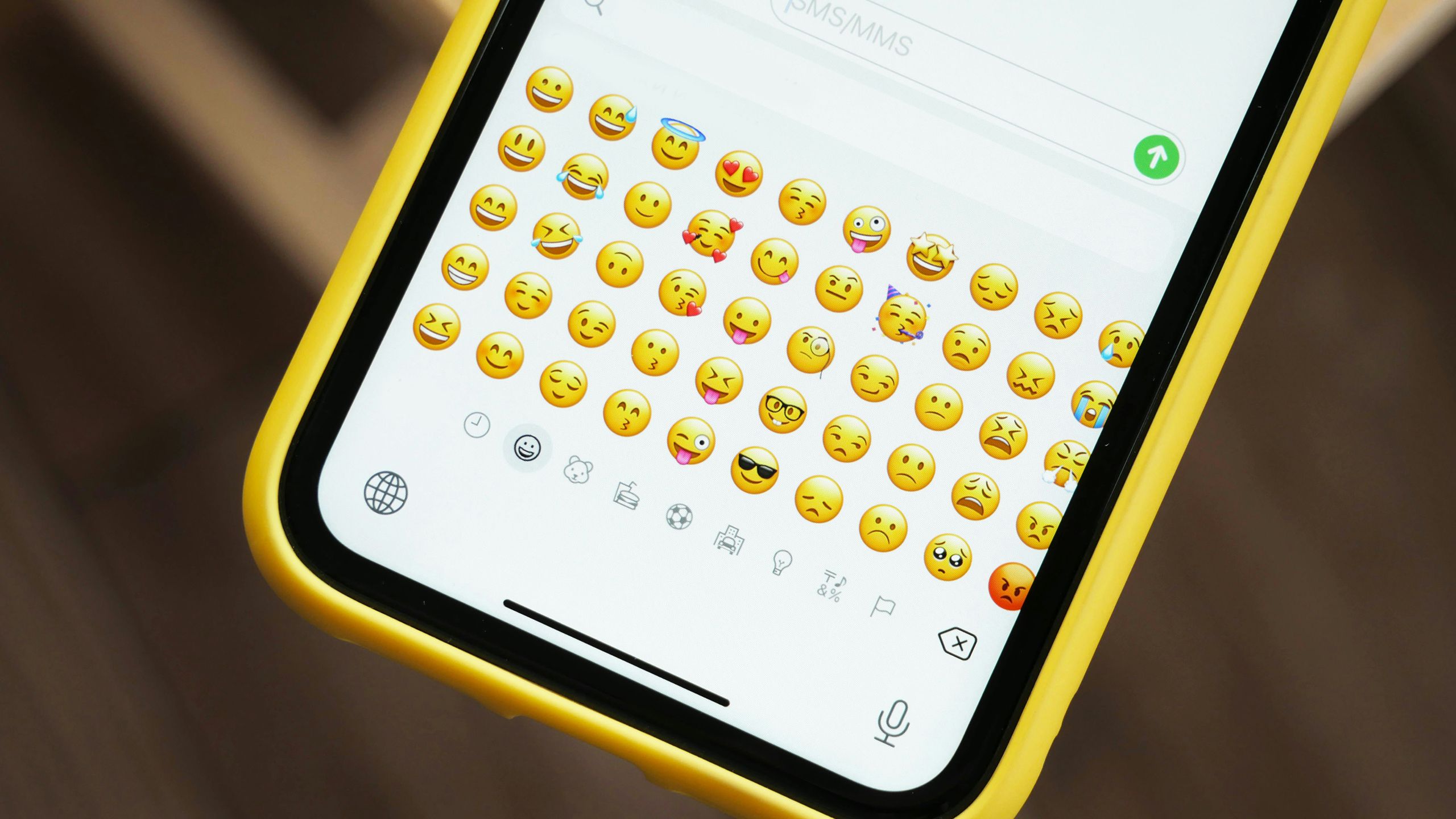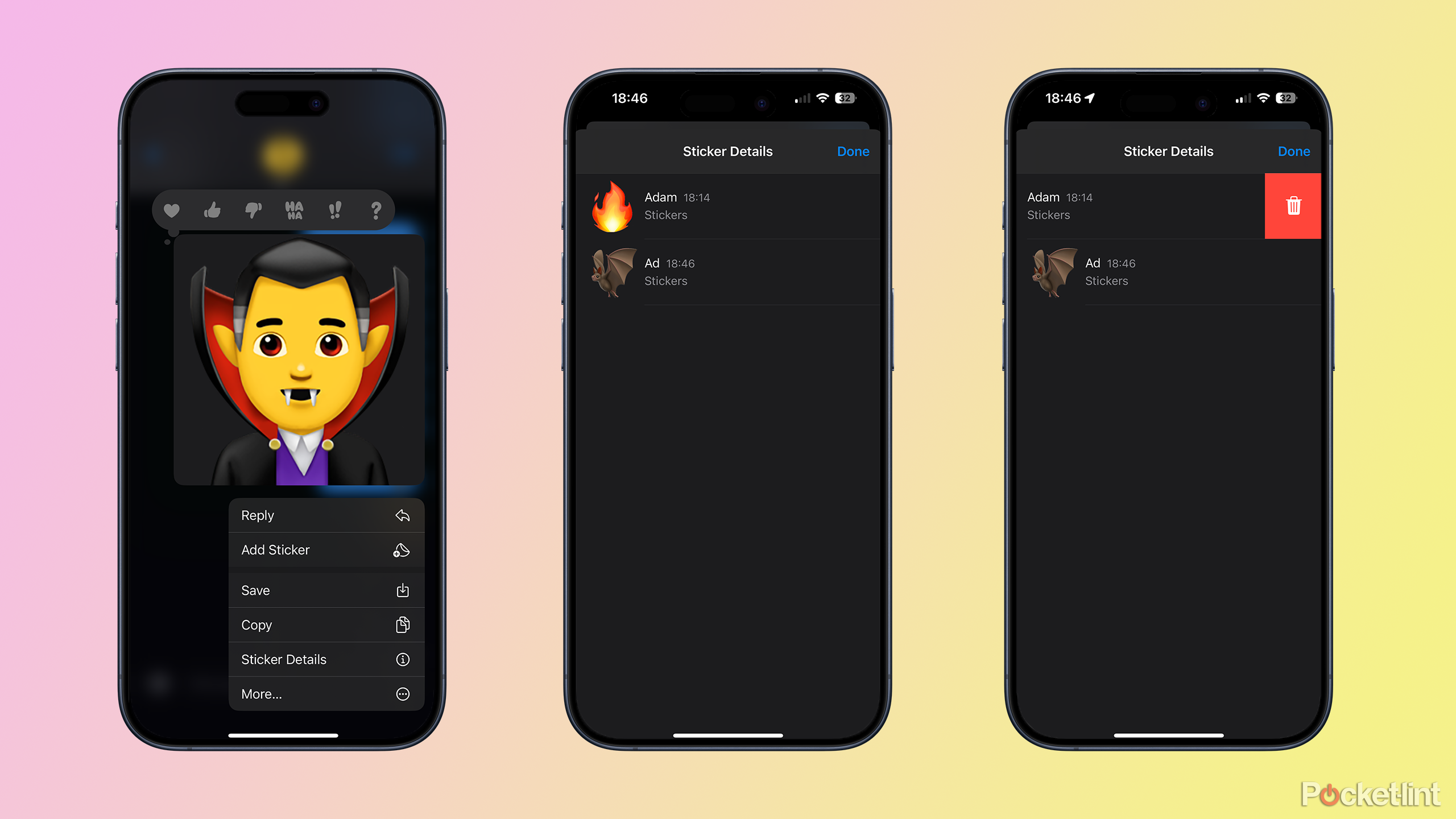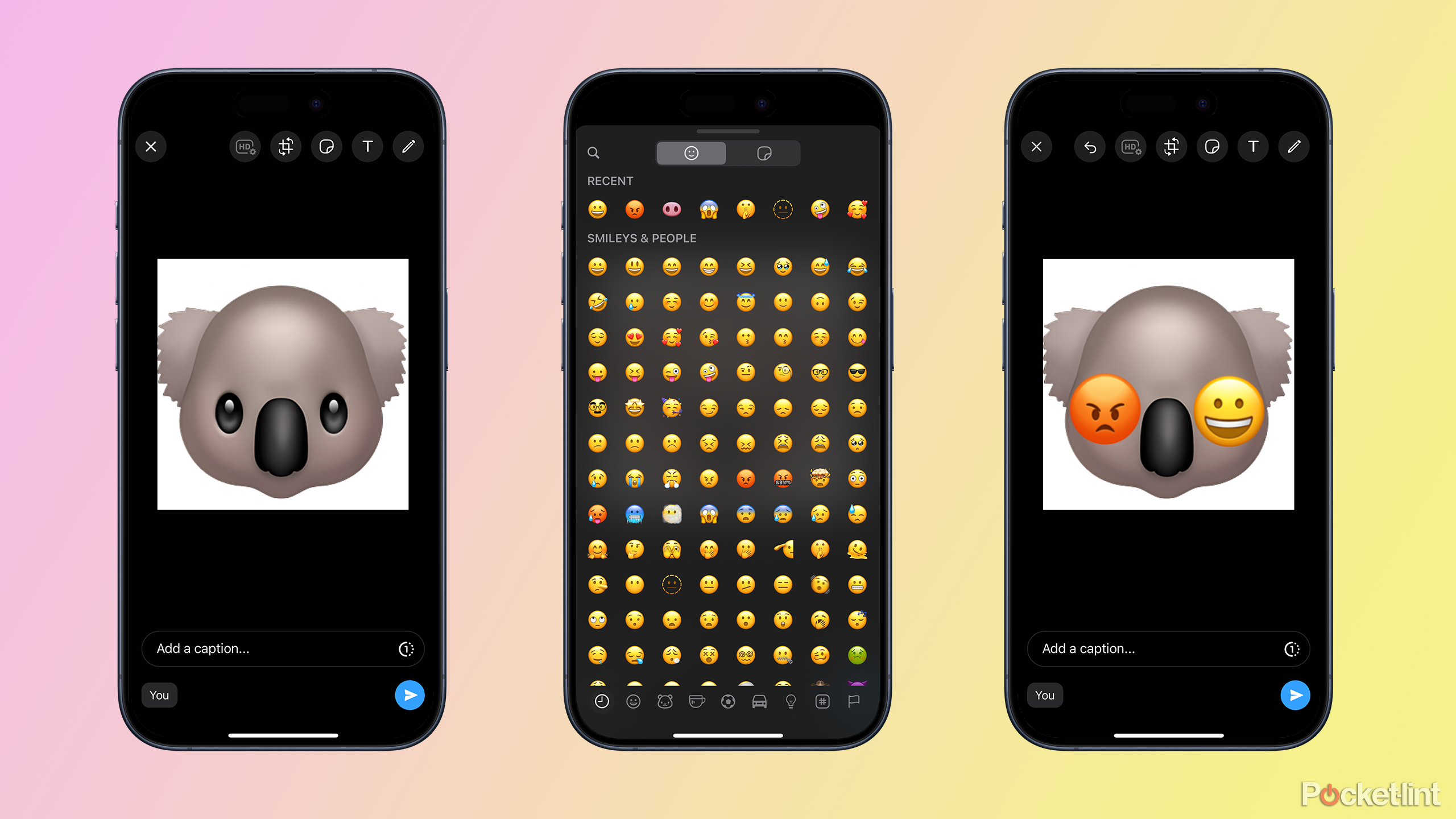Main points
- Create your own unique visuals by stacking, mixing and matching emojis on top of each other in the Messages app to spice up your messages.
- Start with a big emoji sticker: just drag the emoji into your message and add more on top for added fun.
- Tweak your emoji masterpiece at any time – move or remove emojis to get your emoji stack just right.
Some features of the iPhone are not well known, and when you discover them, you may wonder how you managed without them. One such feature is the ability to use the space bar on your keyboard to move your cursor back and forth through what you’re typing.
Another little-known iPhone trick is the ability to stack emojis in the Messages app. Because what’s better than sending emojis? And of course, send a giant emoji sticker. What’s better than sending giant emoji stickers in Messages? A giant emoji sticker with a bunch of other emoji stacked on top.
Stacking emojis allows you to create your own unique images, and if a picture is worth a thousand words, then a stack of emojis must be worth enough words to write “War and Peace.” Here’s how to stack emojis on your iPhone.

A clean iPhone for spring: storage and home screen organization tips
Spring cleaning isn’t just about scrubbing baseboards and organizing closets—your iPhone might need a cleanout, too.
How to send emojis as stickers on iPhone
Just drag it into the message field in Apple’s Messages app
Denis Cherkashin on Unsplash
By default, when you add an emoji to a message in the Messages app on your iPhone, it appears in a blue bubble the same size as the text. If you don’t enter any text and just send the emoji, the image will be sent by itself, without the blue bubble, and the image will be slightly larger. However, it is possible to send the emoji as a larger sticker by dragging it into the message field.
- Open the chat where you want to add the emoji sticker in the Messages app.
- Click on the iMessage field at the bottom of the screen to bring up the keyboard.
- Click the emoji button in the keyboard.
- find emoji You want to use and Click and hold it.
- If it’s an emoji with configurable options like skin tone, lift your finger, then Click and hold on the emoji option which you want to use. Otherwise, keep your finger pointed downward.
- Drag emojis without lifting your finger in the message field. You should see a green + (plus sign) icon appear.
- Release your fingers.
- After a few moments, the emoji will appear in the message field as a giant sticker.
- Click the blue arrow Send a message and your giant emoji stickers will be sent.

How to block someone on iMessage: Block unwanted callers
If you no longer want to hear from someone, there are some simple steps you can take to block a number.
How to stack and combine emojis on iPhone
Drag and drop to combine emojis in Apple’s Messages app
After sending the emoji sticker, you can drag
Other emojis are placed on top of it to create your own unique emoji stack. You can place these emojis directly on the original sticker or to the side to create a row of emojis. There seems to be no limit to the number of emojis you can stack; I got bored after adding twenty, and to be honest, it’s too many to be useful anyway.
- Send your first emoji sticker Use the instructions in the previous section.
- Click the emoji button on the keyboard again.
- Click and hold on the emoji You want to add to the original content.
- If it is an emoji with options such as skin color, release and Click and hold the option You want to use.
- Drag the emoji into the main message window and place it on top of the emoji you just sent.
- When you are satisfied with its location, Let go of the screenthe emoji will be added on top of or next to the original sticker.
- The person you sent the original emoji to will now see the emoji stack you created in place of the original message.
- Repeat the process Have any number of emojis.
This method works for all types of stickers in the Messages app. For example, you can stack emojis on stickers, or stickers on emojis. You can even combine emojis and Memojis. You are really only limited by your imagination. Just deal with the poop emoji easily.

How to hide iPhone messages without deleting them
If you want to keep your iPhone conversations private, you can hide them out of sight.
How to edit emoji stacks on iPhone
Reposition or remove combined emojis in Apple’s Messages app
It’s easy to get carried away making a bunch of emojis and create something that becomes a bit monstrous. The good news is that it’s fairly simple to reposition any emoji you’ve added or remove some of them if you want. You can delete all emojis except the first emoji you posted.
- To reposition an emoji in the stack, Click and hold it.
- The emoji should be slightly enlarged to show that you’ve got it.
- Drag your finger Move the emoji left or right to where you want it.
- Release your finger and the emoji will reposition itself.
- To delete emoticons, Tap and hold on part of the original emoji It’s at the bottom of the stack.
- In the menu that appears, Click on the sticker details.
- Swipe left on the sticker The content you want to delete.
- Click on the trash can symbol.
- repeat For any other emoji you want to remove.
- Click Finish, And the emoji will be removed from your messages.
8:02
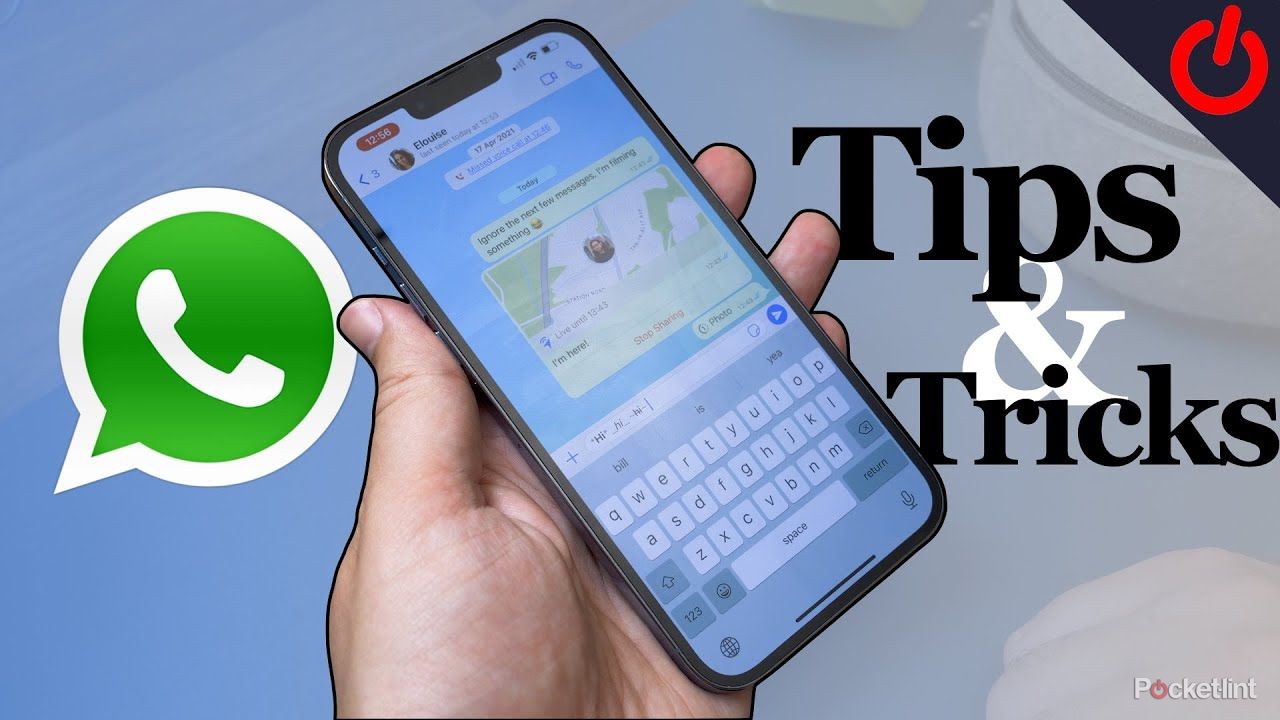
33 Secret WhatsApp Tips and Tricks You May Not Know
For those of you who are familiar with WhatsApp, in addition to some standard tips for those who are new to the service, here are some secret tips that you may not know about.
FAQ
Q: How to stack emojis in WhatsApp
Something similar can be done in WhatsApp, although it’s not as clean as in Messages. Your first emoji becomes a photo with a white background, but you can add other emojis on top of it as WhatsApp stickers.
- open a WhatsApp Chat and click on the message field.
- Click Emoticons Icons on keyboard.
- Select the emoji you want to use as the base image and drag it directly into the main chat window rather than into the message field.
- The emoji will open as a photo.
- Click sticker icon at the top of the screen.
- Click Emoticons tabs at the top of the screen.
- Choose an emoji and it will be stacked on top of the photo.
- Drag the emoji to position it.
- If you want to add more emojis to the stack, repeat this process.
- When you are satisfied with the stack, click send icon to send an image as a message.
Q: Can I overlay emojis in other messaging apps on iPhone?
Emoji stacking works in Messages and also in WhatsApp, but not other third-party messaging apps. In Telegram, you can drag emojis into messages to add them as stickers, but you can’t stack them. In Signal, it’s also not possible to stack emojis. Using Messages is by far the best way to send emoji stacks.