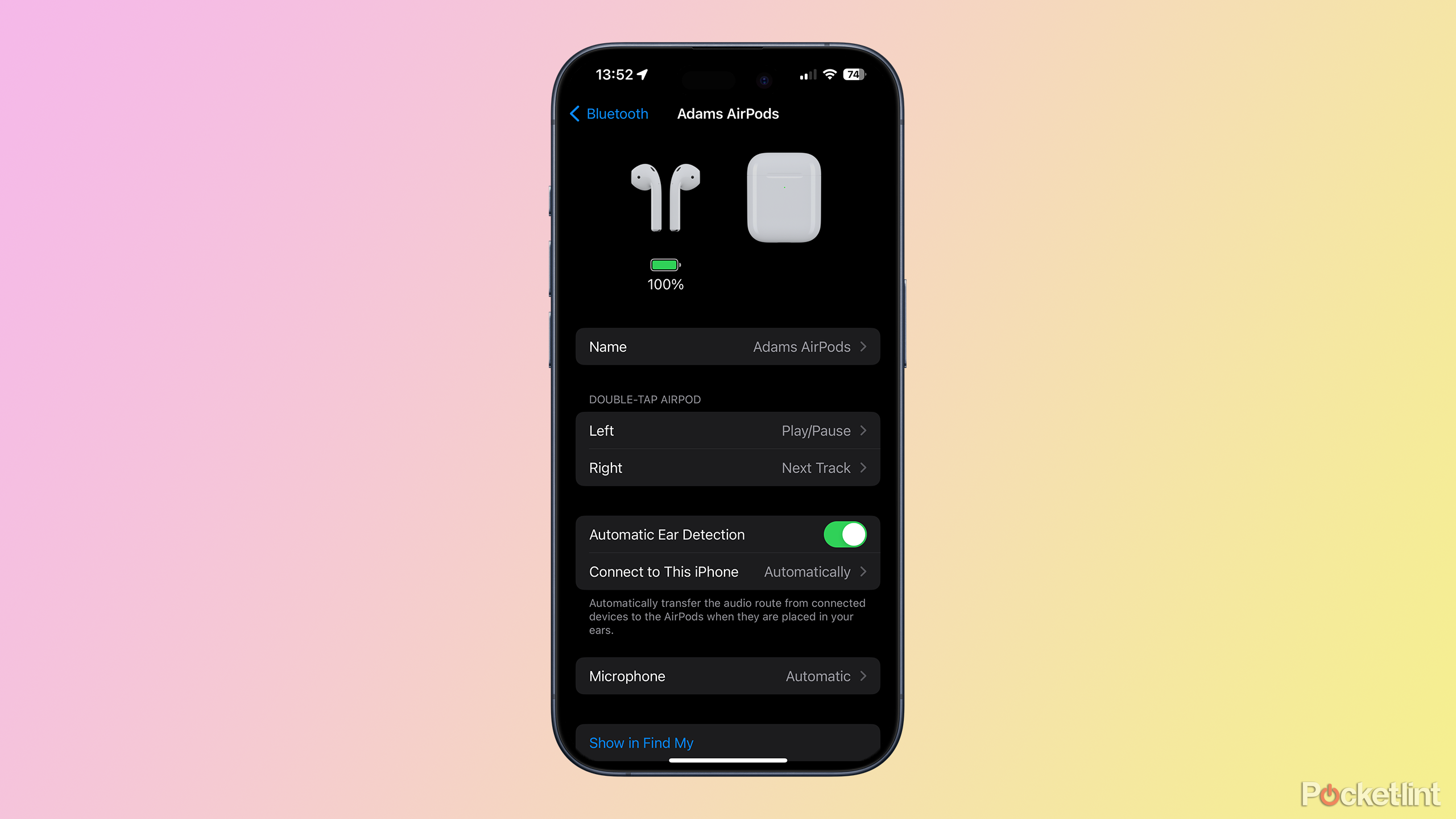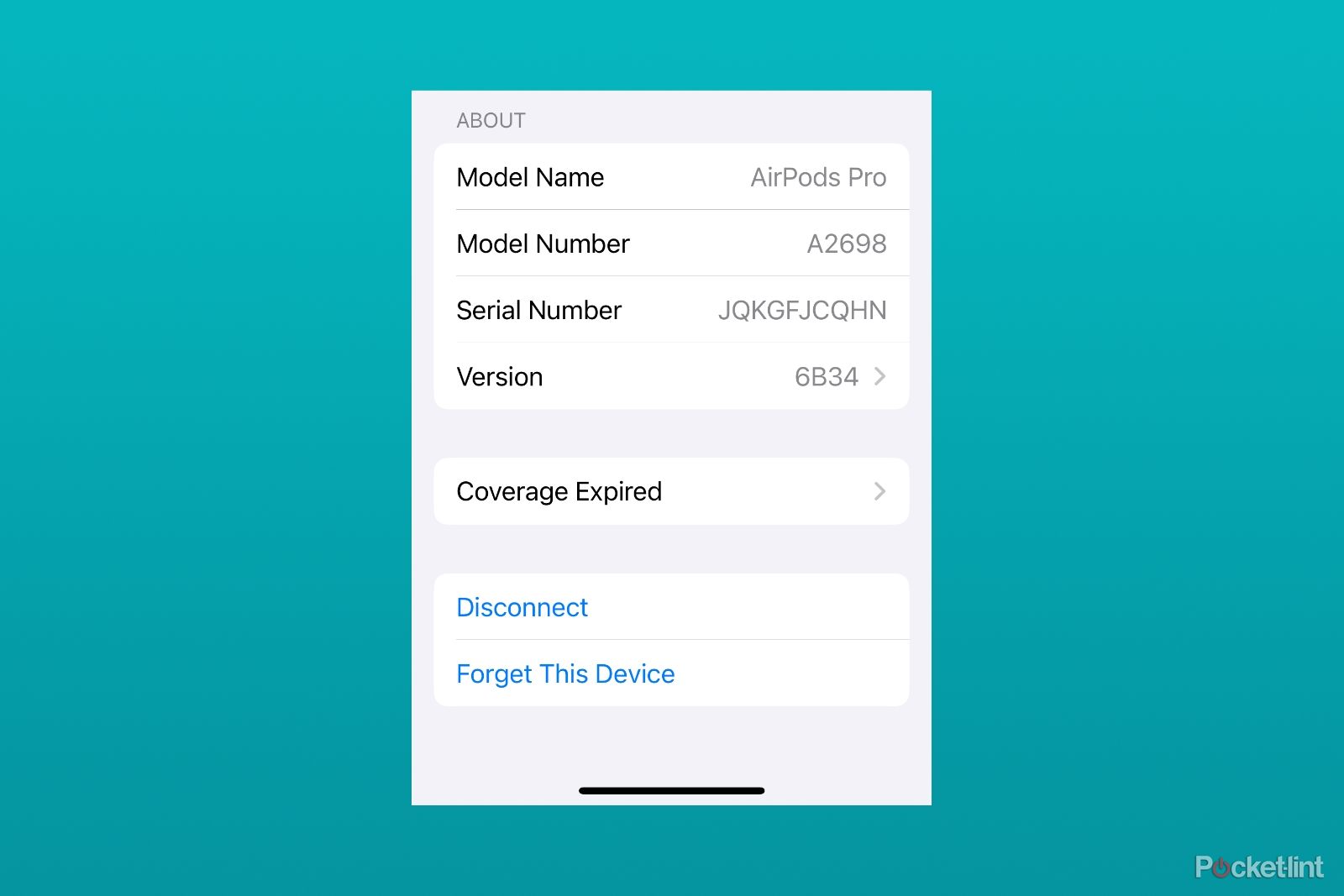Main points
- AirPods provide a seamless wireless audio experience, but may experience disconnection due to Bluetooth issues.
- Disconnect troubleshooting includes checking for interference and adjusting device settings.
- If reconnecting or resetting your AirPods doesn’t work, update your software or contact Apple Support for help.
Since Apple released its flagship headphones, AirPods, in 2016, the listening experience for Apple users has reached a new level in sound and style. It’s fair to say that AriPod changed the game for Bluetooth headphones – providing a more worry-free wireless audio experience by easily connecting and disconnecting to iPhone, iPad and Mac. You can chalk this up to brilliant hardware engineering, but it’s also a true testament to the power of Apple’s ecosystem. The company makes devices that work better together…except when they don’t.

Wired headphones are making a comeback, I don’t know how they feel
In 2016, I was laughed at for not having AirPods, and now young Gen Z thinks AirPods are overrated and wired headphones are cool. what happened?
AirPods still use Bluetooth underneath all the proprietary chips and novel software features, but it’s finicky and the seamless connection sometimes breaks. Troubleshooting isn’t difficult if you know what to look for. Here’s how to troubleshoot and fix AirPods that keep disconnecting.

Apple AirPods Pro (2nd generation)
 Why do my AirPods keep disconnecting?
Why do my AirPods keep disconnecting?
Like many other tech devices, AirPods sometimes face disconnection issues. These issues may stem from interference or incorrect device settings. Additionally, the underlying Bluetooth technology can be sensitive to physical obstacles, distance, and other wireless signals, which can cause connection issues. If the troubleshooting steps described in our guide fail, a software update may be needed, or your AirPods may need repair or replacement. Despite any connectivity challenges you may encounter, AirPods are generally known for their reliable, hassle-free audio experience.
Apple’s wireless headphones, whether they’re third-generation AirPods, second-generation AirPods Pro or AirPods Max, use the Bluetooth standard to connect to every device. The first AirPods used Bluetooth 4.0, and Apple continues to adopt newer versions of Bluetooth as it releases more generations of earbuds and over-ear headphones.

7 signs it’s time to upgrade your AirPods
After researching the signs that my AirPods were outdated, I realized I needed an upgraded pair of earbuds.
But Bluetooth is just the beginning of it, and it’s what matters most when you’re connecting to non-Apple devices.
All AirPods also contain a custom chip that enables new features based on Bluetooth. With the W1 chip in the first AirPods, better battery life management and seamless switching between Apple devices are possible. H1 and H2 in AirPods Max and AirPods Pro include spatial audio, active noise cancellation (ANC), in-ear detection, and more. The “magical” quality AirPods possess is because Apple has proprietary hardware and software built into its earphones that can only be leveraged when connected to other Apple devices.

Apple AirPods Pro 2nd Generation (USB-C)
How to Fix AirPods Keeps Disconnecting Issue
Follow these simple steps to fix uncooperative AirPods
The beauty of this proprietary technology is that it always feels like it’s working, but when your AirPods won’t connect, there are some simple steps you can take to figure out what the problem is and how to set it up correctly. You’ll want to move from the simplest solutions to the most complex.

How to connect two sets of AirPods to the same Mac
Why share a set of headphones when you can pair two different AirPods with your Mac?
Check for interference
Despite its improvements, Bluetooth still has to deal with the reality that radio waves travel through the air. They don’t handle solid surfaces or water well at all, and the farther away you are from the phone, the weaker they get. If your AirPods are disconnected, make sure there’s no thick wall between you and whatever device you’re playing audio from, and then move closer.
Adjust settings
- If moving closer to the device you’re playing audio from doesn’t resolve the issue, the next step is to adjust the device’s settings.Check to make sure Bluetooth Access by swiping down from the upper right corner of your device control center or go to set up application, click Bluetooth and make sure it’s turned on.
- In rare cases, Wi-Fi may interfere with your Bluetooth connection.from control center you can switch Wifi Turn it on and off to see if this makes a difference to your connection.The same controls are also available in set up Apply by clicking Wifi.
- Finally, your AirPods can connect to your device, but for some reason, can’t be set up as an audio device to play audio.Access by swiping down from the upper right corner of your device control center Then click on the top right corner of the media controls, which will take you to a list of connected devices. If you see your AirPods in the list, tap them to select them as your audio device. If not, you will need to try reconnecting them.
How to reconnect AirPods
Connecting your AirPods to your tablet, smartphone, or computer again can look a little like setting them up for the first time.
- Place the AirPods into the charging case, close the lid and wait 15 seconds. For AirPods Max, you can put them into a smart case.
- Open the lid and press settings button until the front status indicator light flashes white.On AirPods Max, pull the earbuds out of the smart case and hold Noise control button (large button that enables active noise cancellation) until the status light flashes white.
- Hold your AirPods close to your Mac, iPhone, or iPad.
- Follow the on-screen prompts to connect your device.
If this doesn’t work, you’ll have to reset your AirPods and start over.
How to reset AirPods
Resetting your AirPods isn’t fundamentally different from trying to reconnect them, but it does require a bit more work in the menus.
- Place the AirPods into the charging case and close it.
- Wait 30 seconds, then put the AirPods back into your ears.
- go set upclick Bluetooth menu and check if it says AirPods Connected.
- If they do, click More informationbuttonthen select Forgot this device. When asked, confirm that you want to forget the connection.
- If your AirPods don’t appear in the Bluetooth connection list, put them back in the charging case and open the lid.
- Press and hold settings button Until the status light on the front flashes amber and then white.
- Hold the open case near any device you want to connect to and follow the on-screen instructions to create a new connection.

For AirPods Max, the reset process is even simpler.
- Leave your AirPods Max plugged in for a few minutes to make sure they are fully charged.
- Press and hold Both this Noise control button and Digital Crown 15 seconds, long enough for the status light to flash amber and then white.
- Hold your AirPods Max close to whatever device you’re trying to connect to, and follow the on-screen instructions.

What should I do if reconnecting or resetting my AirPods doesn’t work?
If none of the above instructions work, your AirPods are most likely not charging, or the device you’re trying to connect needs a software update.
To do this:
- Go to set up app
- choose General
- The choice Software update
From this page, you can install the latest updates and enable automatic updates so you don’t have to worry about doing so in the future.

Your AirPods aren’t waterproof: 5 things to do if they get wet
Your AirPods are sweat and water resistant, but not waterproof. So, what to do if they get wet – no, rice is not the answer.
If you think your AirPods may have a drained battery, first check to see if the earbuds are damaged or currently wet. Do not put AirPods back into the charging case or charge them if they are wet. If the status light on the front of the AirPods charging case does not light up when you charge your AirPods, you should consider contacting Apple Support for replacement or repair.