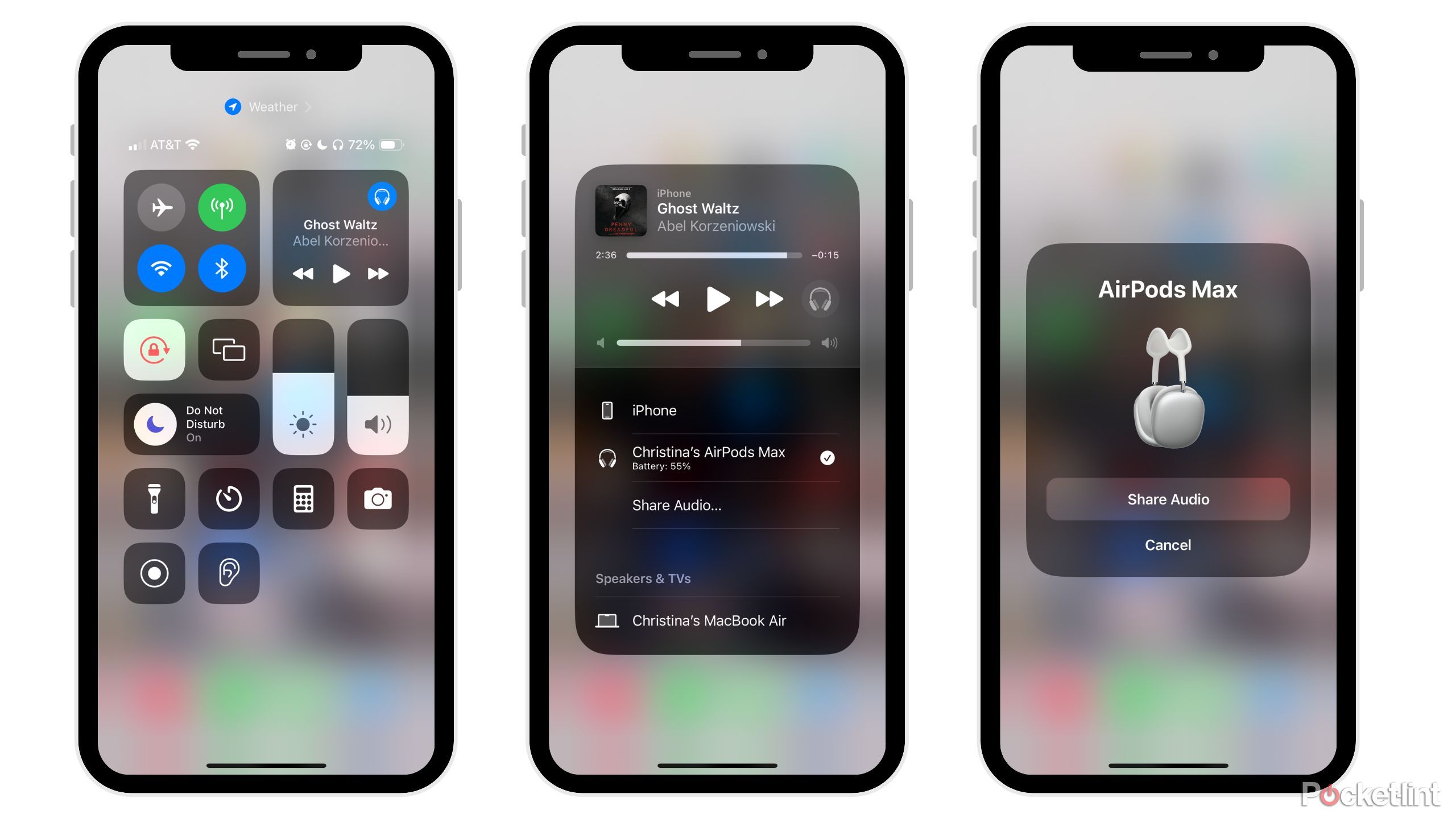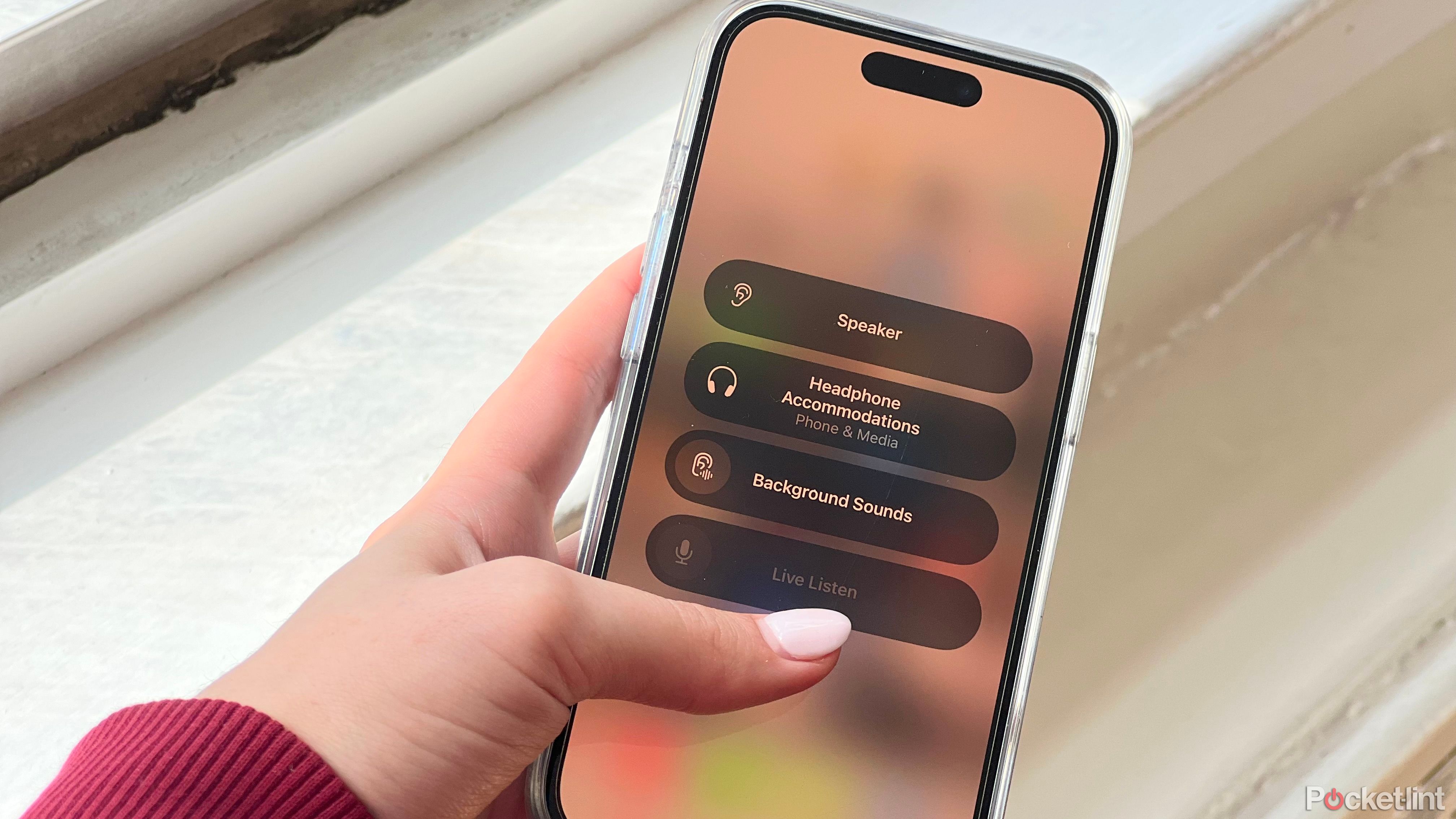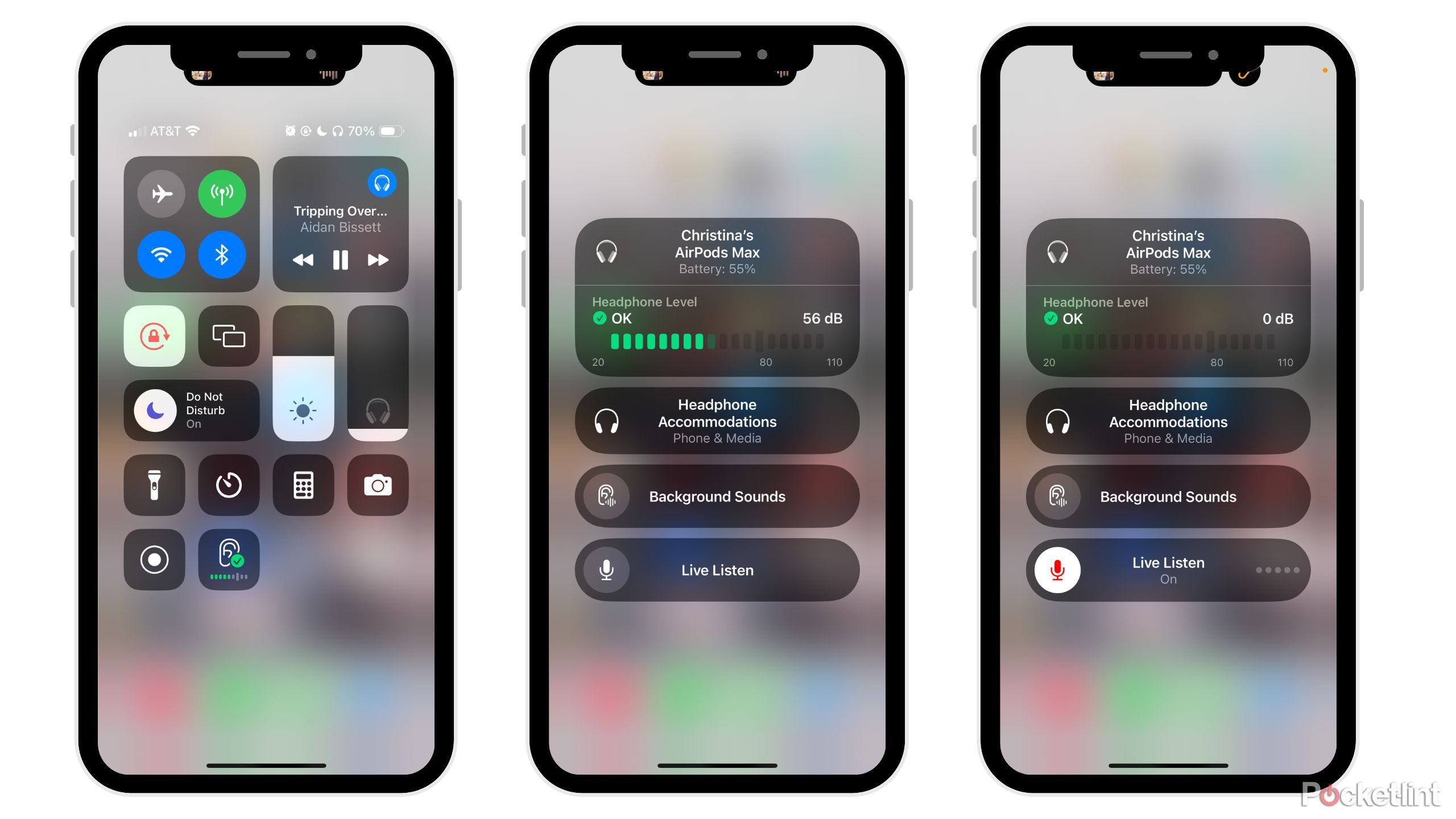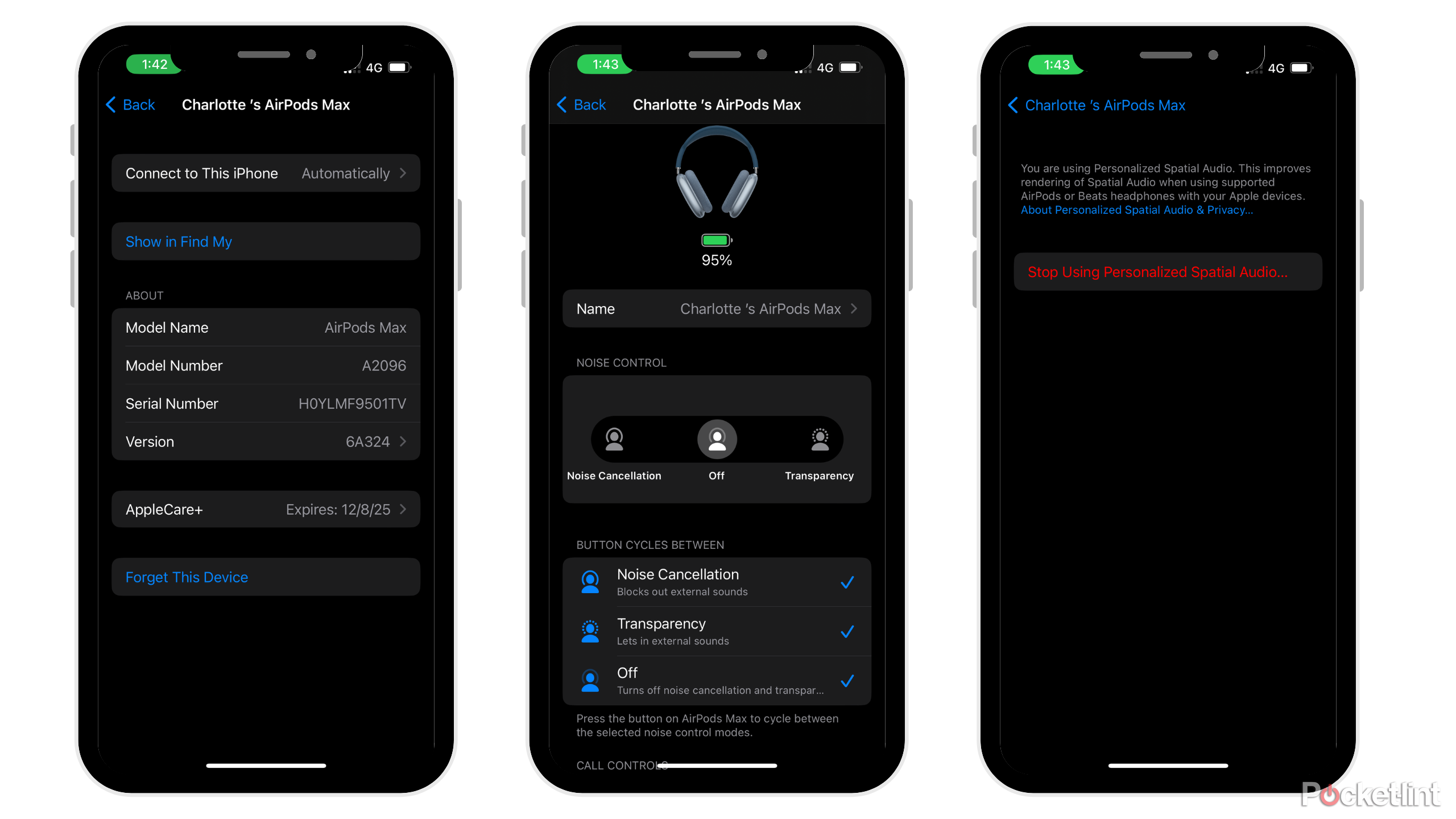Main points
- Swipe down, tap the headphone icon, and select “Share Audio” to easily share audio with other AirPods users.
- Amplify sounds using the Live Listen feature, useful for interviews or in noisy environments, just wear AirPods and tap the ear icon to use.
- Turn off active noise cancellation and spatial audio when not in use to conserve power in AirPods Max, maximizing battery life.
I’ve had my ultra-sleek AirPods Max headphones for a few months now, and I’m still discovering new ways to get the most out of them. Even though the AirPods Max haven’t received an update since 2020, the headphones still come with a number of hidden features that make them technically relevant in 2024.

4 features that make AirPods Max 2 my go-to over-ear headphones
Apple’s AirPods Max 2 are rumored to be released this year, and these 4 features will convince me to upgrade from the first generation.
Of course, there are more advertised AirPods Max specs and features, like spatial audio or different levels of noise cancellation, but there are a few features that I only started to notice and take advantage of the more I used them. If you just bought AirPods Max or are looking for new ways to use Apple’s iconic stylish headphones, here are the top features I use every day and recommend you do too.
1 Share audio with another AirPods
Sync with friends’ audio

Before I owned AirPods Max, I owned Bose Noise Canceling 700 headphones. One of my favorite aspects of Bose headphones is the ability to easily share audio between Bose devices using the Bose Connect app. When I got the AirPods Max, I didn’t think there was an easy way to share audio between Apple devices. Little did I know I was wrong.
To share audio between AirPods:
- Swipe down from the right corner to reveal control Panel
- Click Headphones icon
- choose “Share Audio”
- Select the pair of AirPods you want to share audio with
Then, voila—you can easily share audio with friends who also use AirPods.
2 Take advantage of live listening
Hear conversations clearly with Live Listen
To be honest, I only learned about this feature a few days ago. Live Listen is a feature originally developed by Apple for people with hearing impairments. However, everyone can take advantage of this feature. Live listening helps amplify sounds so users can hear them more clearly, which is especially helpful when you’re interviewing someone or in a noisy environment. I can’t wait to use Live Listen the next time I interview people for a future article.
Live listening helps amplify sounds so users can hear them more clearly, which is especially useful when you’re interviewing someone or in a noisy environment.
To use live listening, follow these steps:
- Wear your AirPods and connect them to your Apple device
- open your control center
- Click ear icon
- If you don’t see the ear icon, go to your settings and select “hearing’
- Click your name AirPods and connectivity
- Place your device near the sound source and listen
3 Maximize battery life
Turn off some key features to save battery power
Here are some tips on how to get the most out of your AirPods Max battery life.
Turn off active noise cancellation.
- Go to your settings When your headphones are connected.
- Select the “AirPods Max” option.
- Then, Turn off ANC and Turn off spatial audio.
- To turn off spatial audio – go to your settings and tap when they are over your head “AirPods Max.”
- Then turn off spatial audio.
Turn off Bluetooth.
- Go to Bluetooth in Settings.
- Choose your AirPods Max.
- switch ‘Forgot this device‘ option.
To turn these features back on, you can simply go to Settings and reverse what you did above. Turning off these special features when not in use will help AirPods Max extend battery life.
4 Turn up the volume before answering a call
Turn up the volume in advance to improve call quality
Although the AirPods Max sound quality is excellent, you may have some audio clarity issues when taking calls. To avoid this, make sure you turn up the volume on your device before answering the call so the other person can hear you better.

How to clean and disinfect AirPods and AirPods Max
Based on our own experience and Apple’s official steps, here’s how to properly clean your in-ear or over-ear Apple headphones.
5 Answer calls without touching your phone
Use the Digital Crown to answer calls (and perform a few other actions)
This isn’t a niche trick, but it took me a long time to realize how to take advantage of it. Although there aren’t many buttons on the AirPods Max, there are plenty of ways to answer calls using the Digital Crown on the AirPods Max.
This isn’t a niche trick, but it took me a long time to realize how to take advantage of it.
Here are six of my favorite Digital Crown tips to help you get the most out of your AirPods Max’s calling options:
- Single press The crown answers or ends calls.
- double click Wang Guan refused to answer the phone.
- When turned on Two ongoing calls — Double click the crown Hang up the current call and switch to another call.
- put one call hold, Click the crown Answer and pause the current conversation.
- Hold the crown and refuse Incoming call.
- To send a call to your mobile phone, Double click the crown on your AirPods Max.