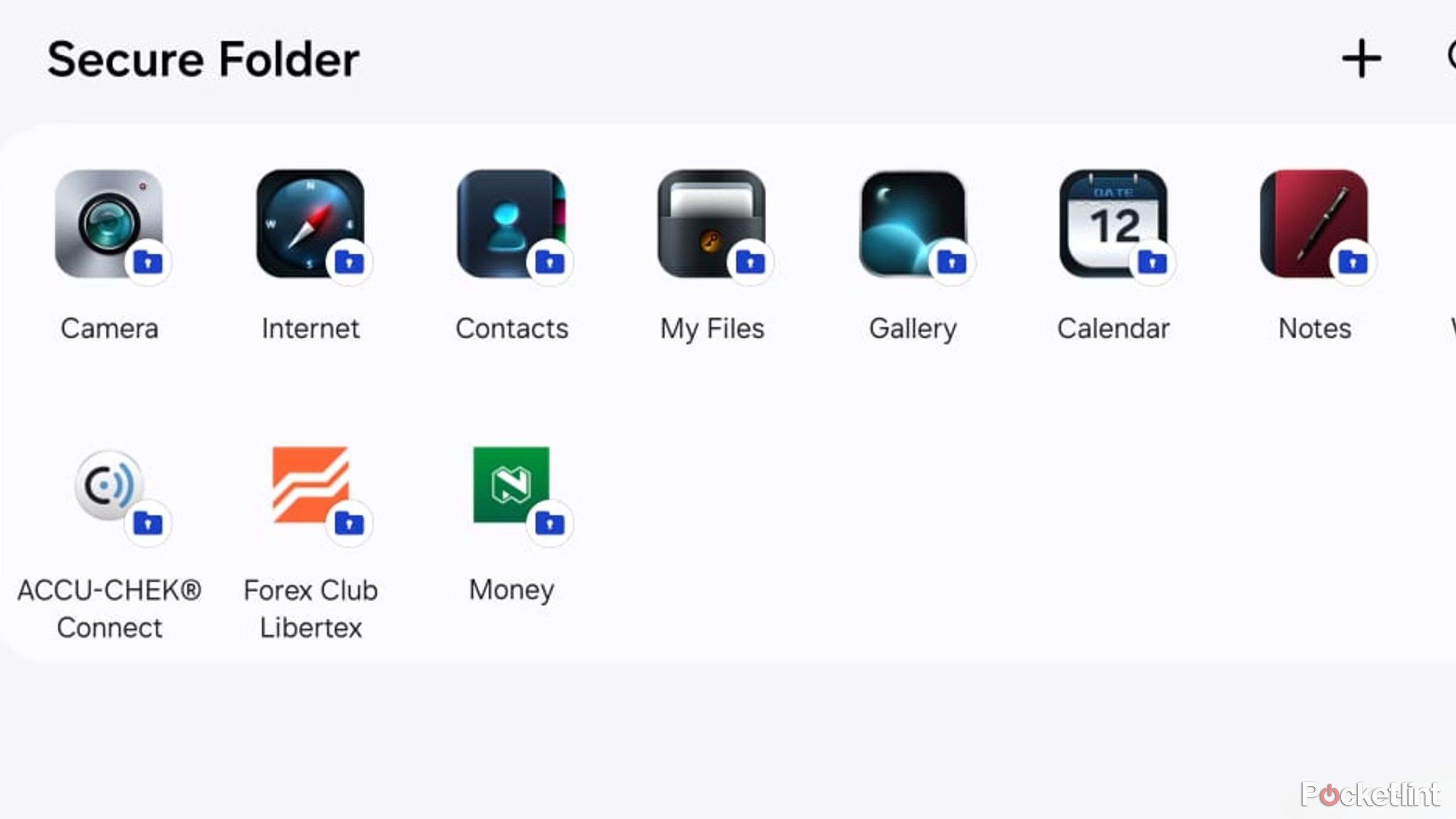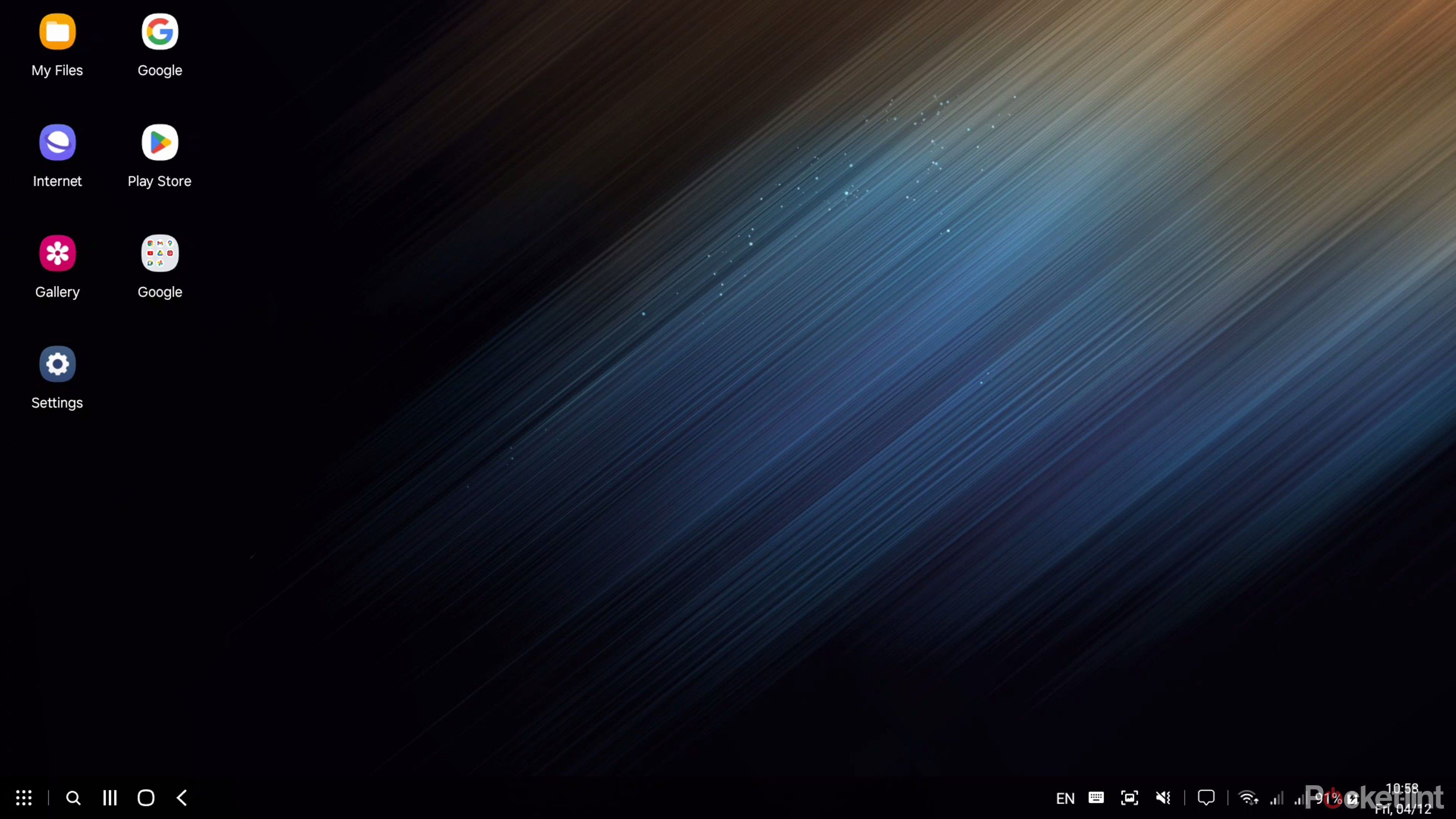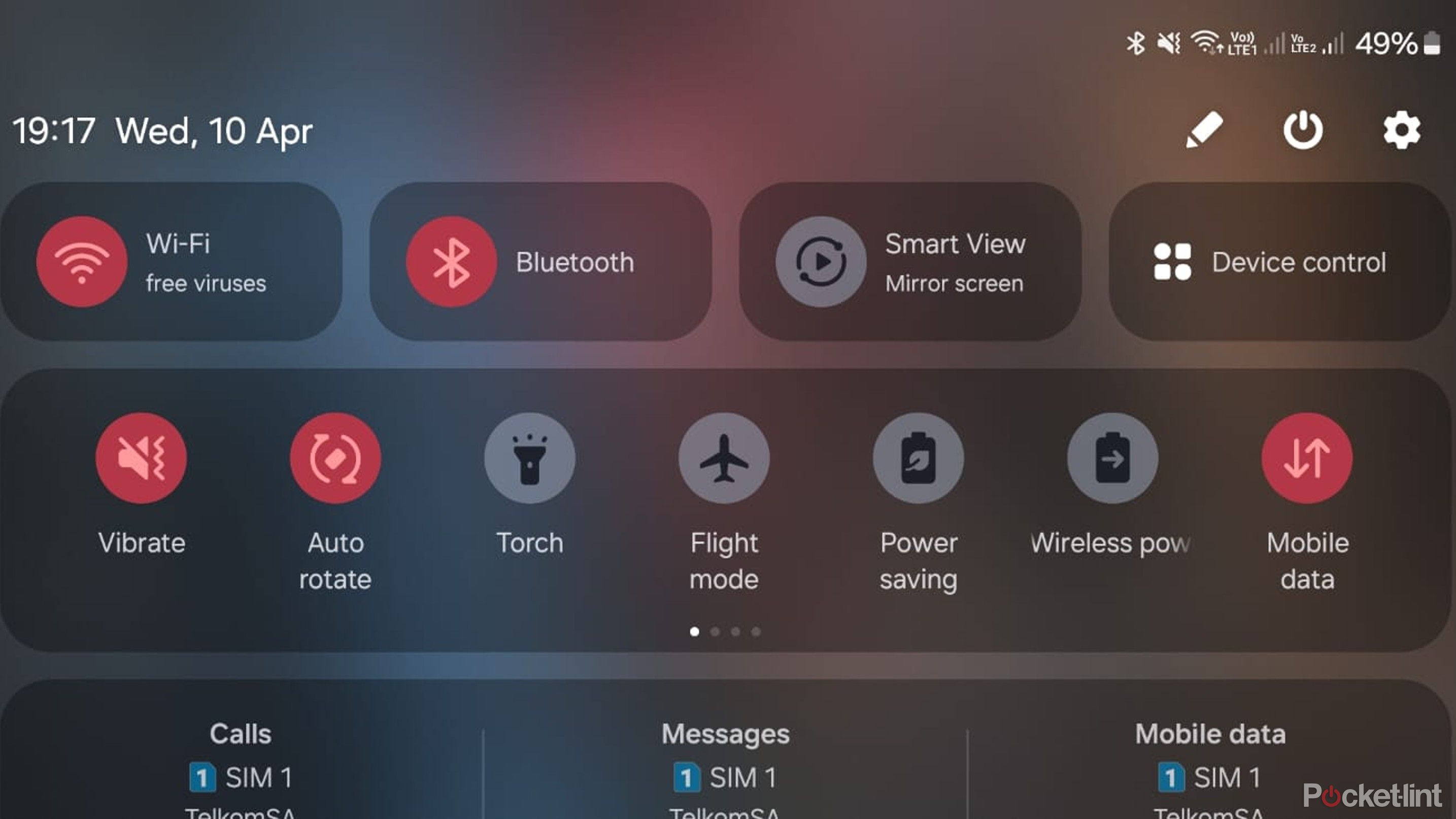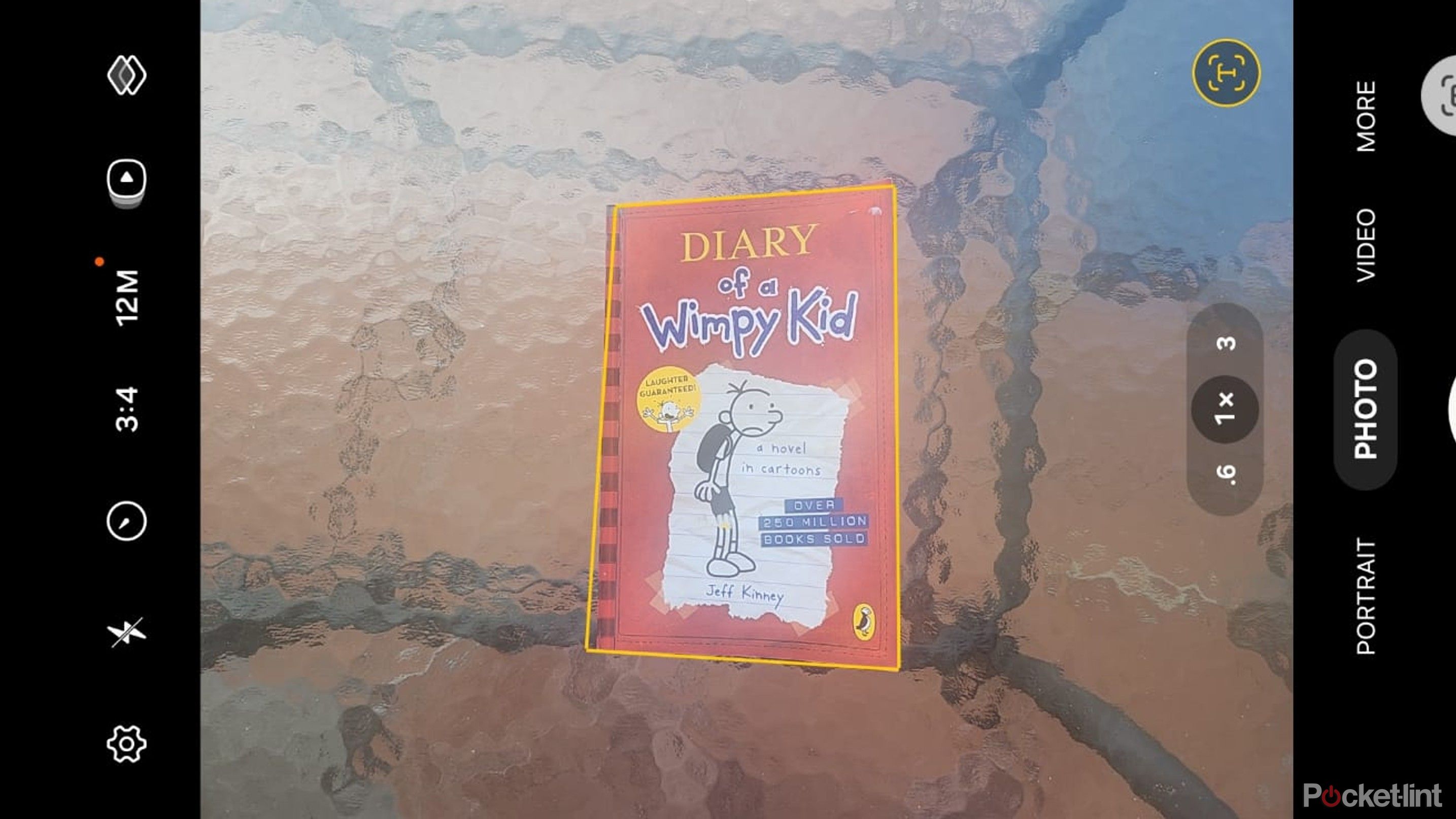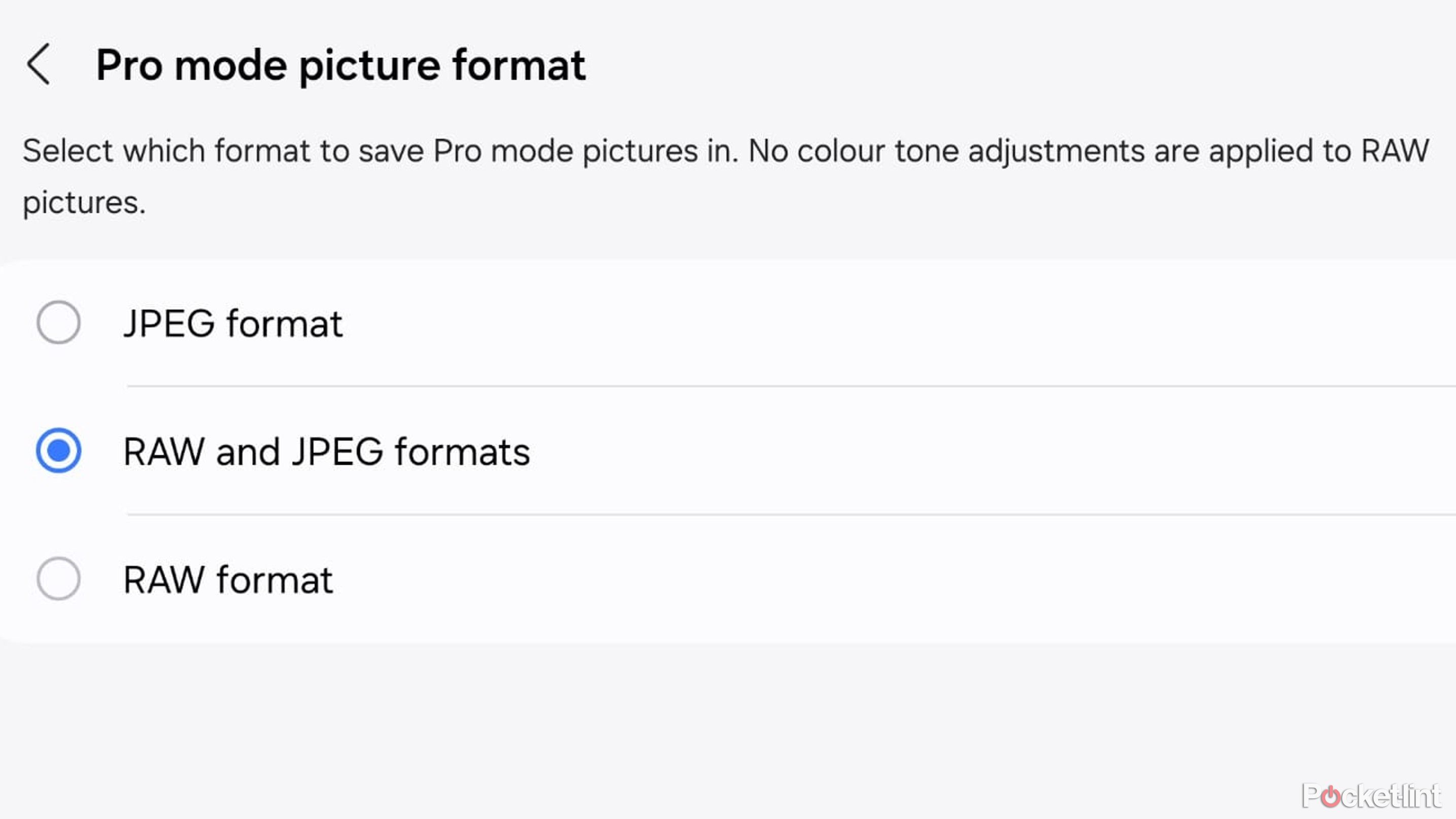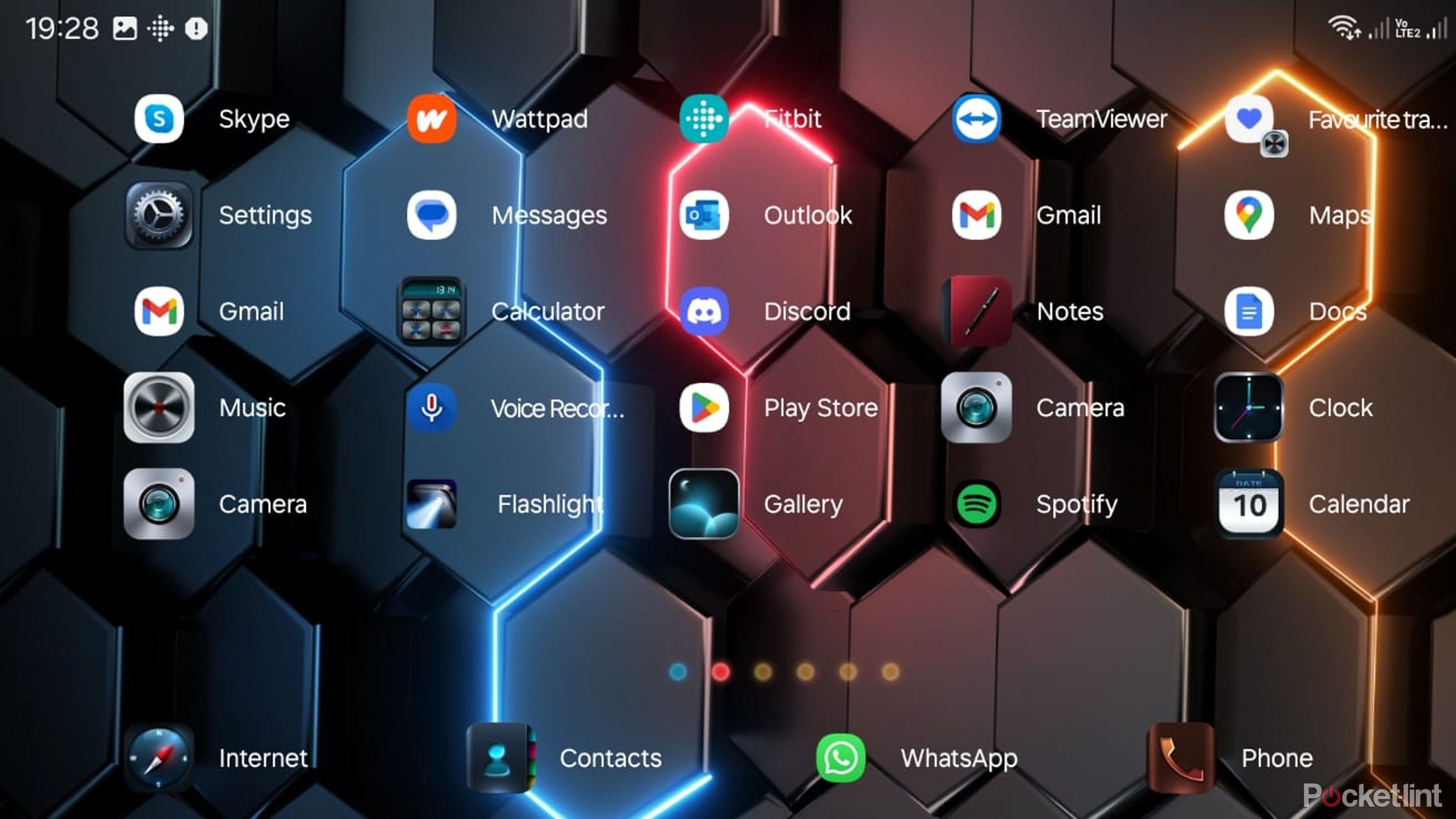Main points
- Samsung’s Secure Folder enhances your phone’s privacy by keeping apps and content private and separate.
- Quick Settings provides quick access to Wi-Fi, hotspots, and other frequently used settings.
- Samsung Dex enables seamless phone-to-laptop interface and multitasking for increased productivity.
Samsung’s extensive lineup of smartphones includes affordable models like the A54, luxury flagship models like the Galaxy S24 Ultra, and everything in between. All of the company’s Android phones are easy to use, and most come with handy features that make life easier and stand out from the competition.
It’s not easy to juggle work and home life with a tight schedule, and Samsung’s handy features save me time and add convenience, making life more manageable. Best of all, they’re all free and can play a huge role in enhancing your phone’s functionality and increasing efficiency. With that in mind, I’ve put together a list of 6 Samsung features I can’t live without.
Every phone should have this
Samsung’s Secure Folder feature allows me to isolate apps and content from the rest of the phone and away from prying eyes. This is a valuable tool as I have a curious child who constantly scrolls through my phone and needs some privacy. I can keep work and private life separate with a personal WhatsApp on my home screen, and a secondary instance of the app linked to another number running in a secure folder.
Setting up a secure folder is easy. All you need to do is create a PIN or password and drag the app you want to use. It’s useful for apps like YouTube or Facebook if you want to use a secondary profile, and it can add an extra layer of security to keep your banking or transaction apps hidden from others who might be using your Samsung phone.
0:56
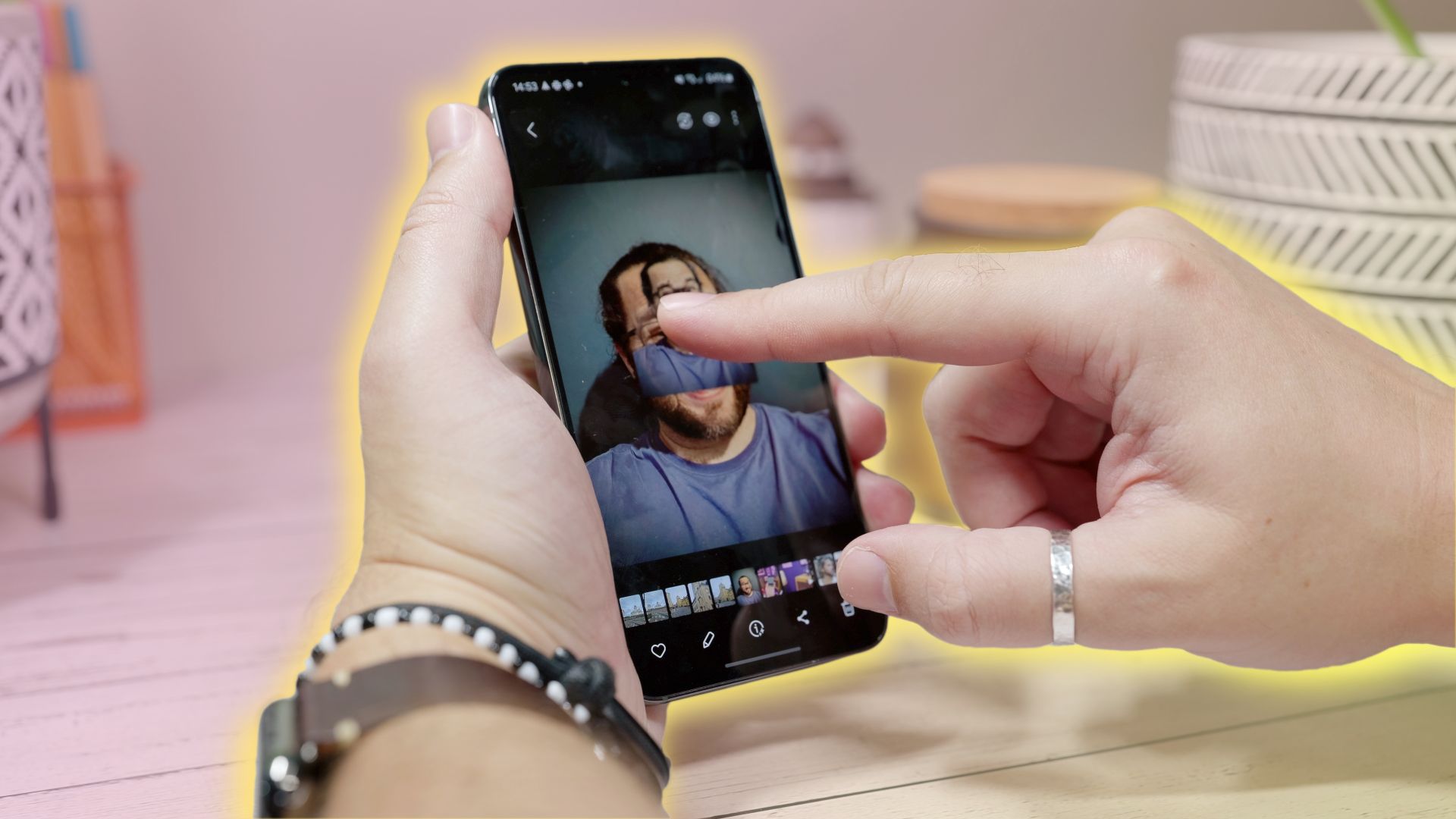
Samsung One UI feature is the Photoshop trick everyone needs to know
With Image Clipper, the Gallery app on Samsung phones will allow objects to be removed from the background without requiring photo editing skills.
2 Samsung Dex is a hidden gem
You can get a desktop-like experience in your pocket
I spend most of the day typing at my desk and hate switching between my laptop and my phone because it distracts me. With Samsung Dex, I can place the phone’s interface on my laptop desktop and access all apps and features as if the phone is in my hand. This app makes my life easier because I don’t need to pick up my phone while working and can answer calls, type messages, and access my address book and music apps while working on my laptop.
With Samsung Dex, I can place the phone’s interface on my laptop desktop and access all apps and features as if the phone is in my hand.
Getting Dex running is easy after downloading the Windows app. I just run the mobile app and select my laptop as the device to connect to. After that, I authorized the connection and my phone connected wirelessly to my laptop. It’s that simple.
3 Samsung Quick Settings Wins
Forget digging in the Settings app
Most Samsung users take Quick Settings for granted, and including it seems trivial. However, I had to include it because it’s something I use every day and couldn’t live without. There’s no reason to dig into the home screen when all the features I need, like battery saver and Dex, are easily accessible by swiping the top of the screen.
This feature is perfect for busy people like me who frequently switch between Bluetooth devices and Wi-Fi hotspots. It saves me precious time and makes life so convenient.
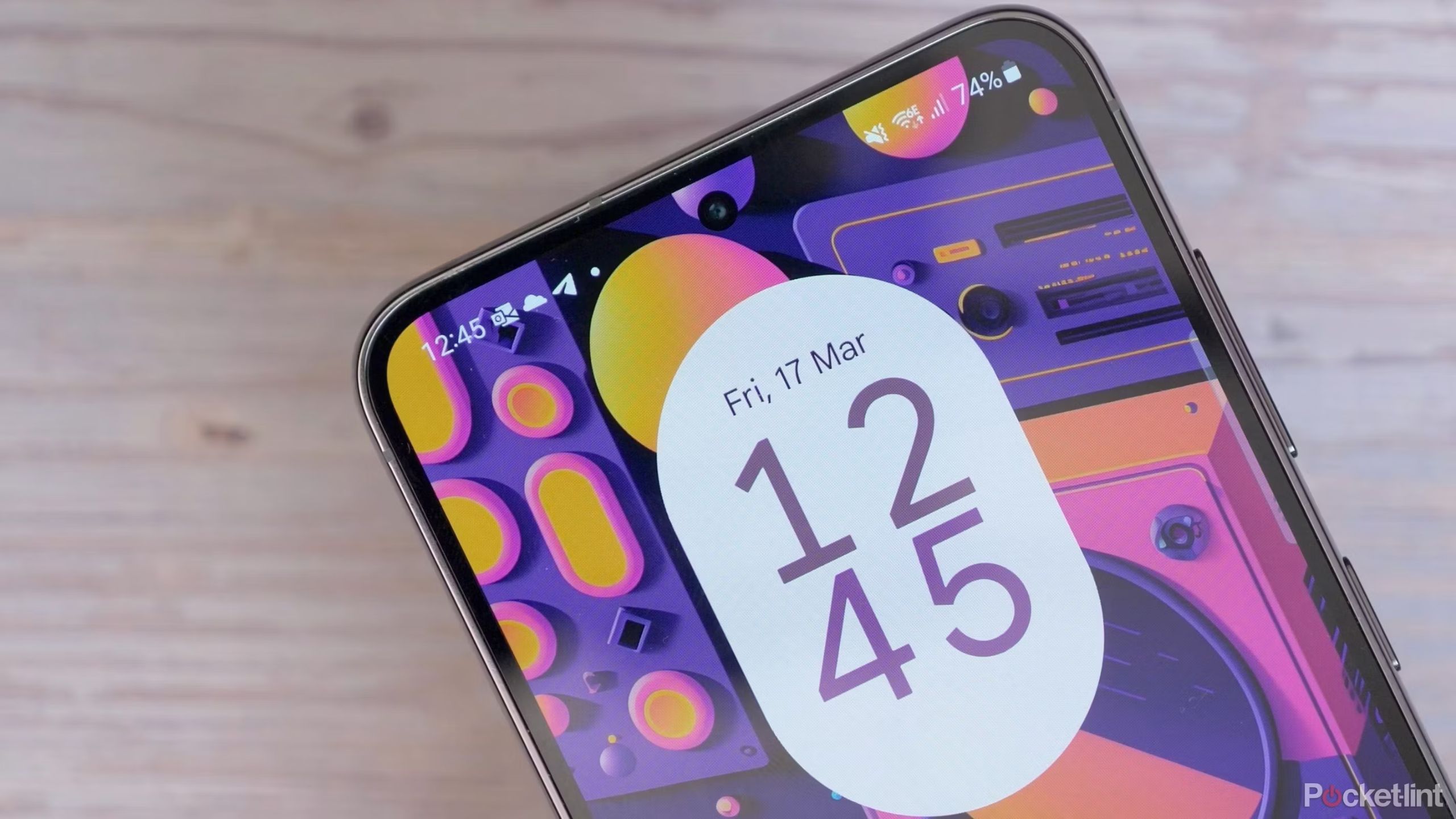
Samsung’s big AI update is ready for older Galaxy phones and tablets
Circle to Search, real-time translation, and generative editing features are coming to the S23, Z Fold and Flip 5, and Tab S9 soon.
4 Samsung’s document scanners are always handy
Forget about having a dedicated scanner
This is another simple but valuable option that allows you to save time by using your camera to scan important documents such as IDs, passports, and contracts. It couldn’t be simpler. All I had to do was open the camera app and it automatically added a yellow border along the edge of the document and gave me the option to scan it without the background.
Once a document is scanned, it’s backed up to your gallery and I can easily share it or store it for safekeeping. As someone who doesn’t own a scanner, this app saves me time and money because I no longer have to go anywhere to scan my important documents, and I can safely edit and store it.
5 Samsung phones can take RAW photos
Simple settings changes to improve your photos
This feature isn’t for everyone, but it’s crucial for those who need it. I didn’t use it myself until I started doing product photography and needed higher quality images that were easier to edit. It’s easy to see the superior quality and detail of RAW images, especially when zoomed in. The main reason for this format, though, is that it has countless editing options that allow me to change lighting and contrast more easily.
Shooting in RAW format is easy. All I did was go into the Pro Mode Picture Format menu under the Advanced Picture Options in the Camera app and it allowed me to save as both RAW and JPEG so I could have the best of both worlds. I also downloaded the free Galaxy Expert RAW app to make things easier, which adds advanced manual controls to the camera app for better shooting control.

8 reasons why you should live in a Samsung Galaxy instead of an Apple walled garden
Unlimited customization, faster charging, and better hardware variety are just a few reasons to choose Samsung.
6 Customizable grid of home screen icons
iPhone users can only dream of this
I’ve only used this set-and-forget feature once, but I benefit from it every day. Keeping track of all my apps can be difficult, and increasing the home screen’s grid size allows me to add more apps into a smaller space without impacting usability. All of my daily apps fit on one page, and I don’t need to worry about extra swipes or scrolling.
This may not seem like a big deal, but having everything logically placed in front of me makes a huge difference when I’m on the go and don’t want to waste time looking for maps, calculators, and other apps.
6:26

13 Google Pixel Features I Must Try
From call screens to video enhancements, the Google Pixel has several features that stand out from the competition.