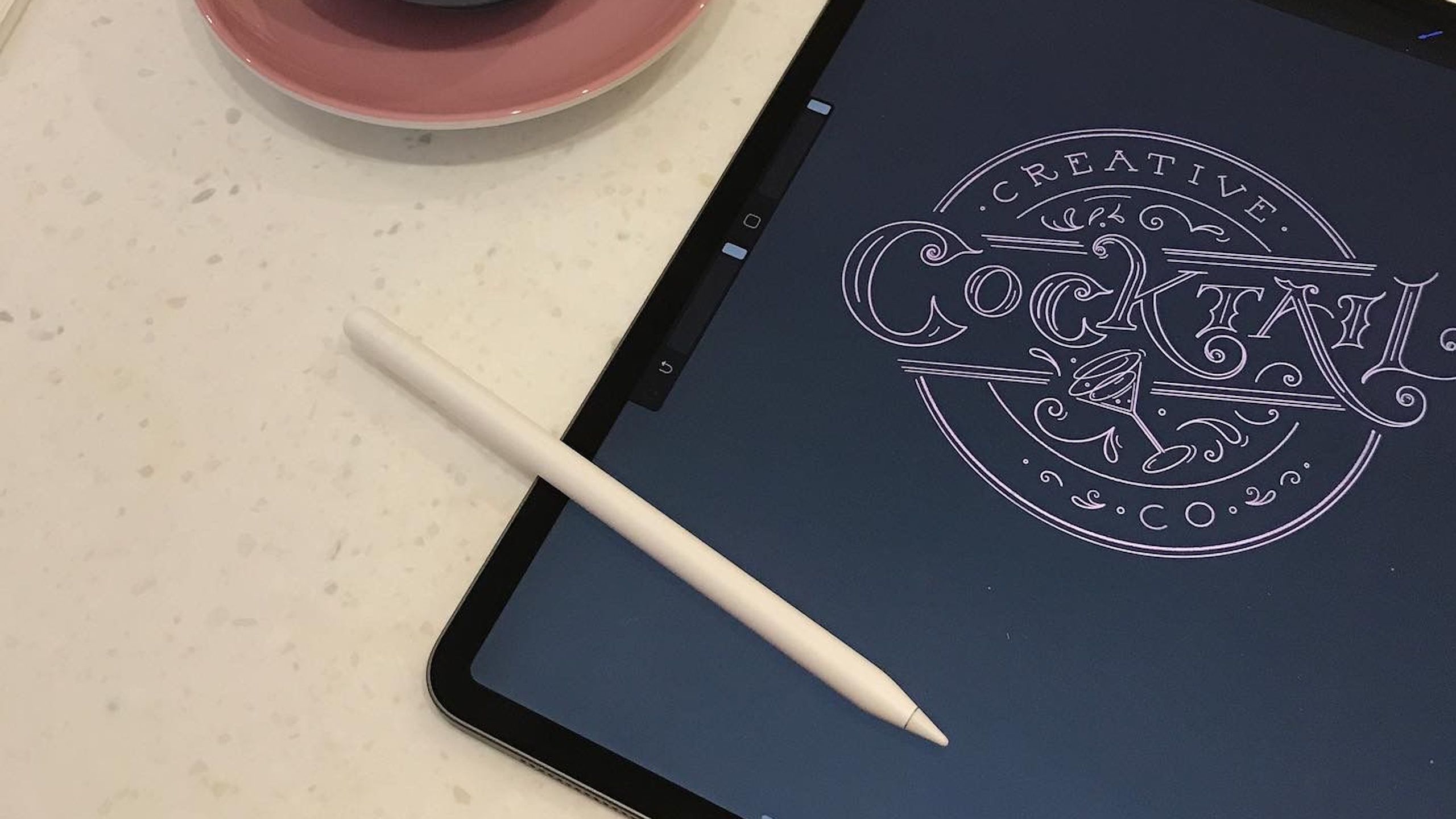Main points
- Creating professional illustrations on iPad is now possible, efficient and portable, especially using tools like Apple Pencil and Procreate.
- The advantages of the iPad outweigh the disadvantages, such as outdoor screen glare or the need to frequently upgrade the iPad due to problems that have arisen over the years.
- While digital art on the iPad offers speed and efficiency, it can lack the romantic charm of traditional pen-and-paper art.
Traditionally, digital art is best done using a dedicated drawing tablet. However, due to improvements in tablet technology, some artists now find themselves using regular tablets such as iPads to create their art.
Of course, tablets like the iPad can also double as general productivity and entertainment devices, which may make them more affordable for professional artists. We wanted to find out exactly how to use an iPad to create professional illustrations, so we spoke to luxury brand artist Jessie Bayliss, who creates all of her art on an iPad.
When I found the right digital paintbrushes and pens, I realized I could make it look completely hand-drawn and do it in half the time.

Apple iPad Pro 12.9-inch (2021) review: The most productive tablet?
We put the M1-powered iPad Pro to the test to see if it could finally replace your laptop.
Meet Jessie Bayliss, Digital Artist
Luxury brand illustrator using iPad to create
Jessie Bayliss is an illustrator specializing in nostalgic illustrations and Victorian style lettering for the luxury industry, which you can see for yourself at:jessebaylis.comor on herInstagram.
She has been in the professional art game for ten years, and before that she was an amateur illustrator. Her artistic style requires a careful touch and a level of subtlety to match her clients’ luxury brands. Before trying the iPad, she told me she “used an architect’s pen that wasn’t even a millimeter thick,” which was “very laborious” and “took a long time.”
After drawing on paper, she says, “I’ll scan it into Photoshop on my Mac, clean it all up, draw it after scanning, and then scan the drawn version back or draw it in Photoshop. Illustration A few weeks.” However, after a few years of this practice, her partner brought home an iPad. She gave it a try and quickly made the switch.
How to get the most out of your tablet
“The first time I used an iPad was in 2016, about two years into my career,” Bayliss told me. Since then, she has replaced and upgraded her iPad multiple times. Now she is using a fifth-generation 12.9-inch iPad Pro with 256GB of storage space. To draw, she uses an Apple Pencil 2, a magnetically charged pencil, all wrapped up in a standard iPad case.
To help find the best angle for painting, she uses what she calls a “really ugly stand,” which I think is actually pretty cool. It’s a chunky thing that provides a stable, easel-like base for the tablet. Her main application for illustration is Procreate, which she describes as her “go-to” for raster-based art like hers because of its great attention to detail. (Vector-based art, on the other hand, is better suited for traditional graphic design, such as creating logos.) These three things—an iPad Pro, Apple Pencil, and Procreate—are all you really need for Bayliss illustrations.
The fifth-generation Pro’s 8-core M1 chip and ProMotion display (up to 120Hz variable refresh rate) create a fast and responsive device, Apple Pencil 2 delivers high precision, and Procreate caters for every stage of the drawing process, from sketching to layering , draw, save, store and export.

Apple iPad Pro 12.9-inch (2022) vs iPad Pro 12.9-inch (2021): What’s the difference?
Here’s how the 6th generation Apple iPad Pro 12.9-inch compares to its predecessor, the 2021 5th generation model.
Now, her entire process starts with commissioning her work, which is as simple as sketching in Procreate with an iPad and Apple Pencil, sending a first draft to a client, receiving feedback, making the desired changes to the final illustration, and then exporting it as a client required file type and send it over. All of this is done on an iPad.
In addition to Procreate, she uses several other applications to aid her workflow, such as Miro, a visual workspace application. “If I was working with a graphic designer or agency,” she says, “we would have a Miro board and we would talk about it rather than keep sending emails.”
Bayliss said that in addition to Miro, she uses Google Drive for additional backups, QuickBooks for accounting, and Etsy and Pinterest.
Source: Jesse Bayliss
Fall in love at first bite? (You know, Apple)
Bayliss transitions effortlessly from pen and paper to iPad
When asked how long it took her to get used to drawing on her iPad, she responded: “I’m really stubborn – I don’t like change. I thought that would be it, but it’s so responsive. You Just intuitively knowing what to do without having to learn.”
Part of the reason is the lack of latency. “I’ve experienced lag with other tablets, but with the iPad, it’s almost like drawing on paper. I can honestly say I’ve never experienced any lag with the iPad.”
You just intuitively know what to do, no learning required
We might add that this papery feel is aided by the papery iPad screen protector she installed on the device, which provides a more matte feel while painting.
She believes there are three main benefits of using an iPad:
efficiency
The efficiency benefits are obvious: editing is easy, fine-tuning details is faster thanks to the ability to zoom in, there’s less hassle finding the right shade because you can pick colors from an image instead of physically mixing them, and so on.
portability
Regarding portability, she told me, “Once the iPad came into my life, suddenly I could work in a coffee shop. You can’t really bring paint into a coffee shop.” She even took it on vacation.
“I can’t think of a lot of vacations that I didn’t take,” she said. “If I need to make quick amends to someone, it’s there.”
Easy to use
Regarding ease of use, Bayliss has told us that using the iPad and Procreate is intuitive. She showed me her illustration process using Procreate, and it did seem relatively intuitive. With a draggable reference image on the side of the canvas, you can select a drawing tool and start sketching, then add final outlines, finer details, and color further along on different virtual layers.
Too digital?
If we’re wondering whether this all comes at the cost of looking too digital, Bayliss assures us that it’s not.
“My work looks very hand-drawn and old-fashioned. I don’t want it to look like it was done on a computer, which was my main focus with the iPad. But when I found the right digital brushes and pens, I realized It got to the point where I could make it look completely hand-drawn and do it in half the time.”
 Is it always sweet or sometimes sour?
Is it always sweet or sometimes sour?
Bayliss doesn’t look at her iPad through rose-colored glasses
She’ll change things like this, including the Procreate app. The first is the service life of her equipment materials.
iPad won’t last forever
First, she feels like she has to buy a new iPad about every three years because of problems with it. “The iPad,” she told me, “probably lasts about three years until it starts to have problems with dead pixels and stuff like that, which starts to make life more difficult.”
By dead pixels, she means parts of the screen that cannot be touched, making it impossible to draw on. She also noted that as systems age, they start to take up more space and slow down. “The Apple Pencil probably has a similar lifespan,” she said.

Apple iPad Pro 12.9-inch (2022)
Give us an (almost) real pencil
Regarding the Pencil, she didn’t like the double-click shortcut feature on the second generation, which she thought Apple was trying to do “too weirdly” without considering the impact on the end user, which is that it’s easy to activate accidentally.
Instead, Bayless said, “I’d rather have an eraser on the end, like a real pencil — it would be cute, wouldn’t it? And I’d like it to be yellow, like a real pencil Same thing, with one end that has pink rubber.” Unfortunately, I don’t quite believe that “gray is a more colorful white” Apple would pay attention to those words, but we can dream.
an outstanding question
The last thing she would change about the iPad is glare and screen heat when outdoors. “I’d love to take the iPad outside, but it’s not feasible. The screen gets really hot when you take it out, even in the shade.” But she did tell us, “You can’t really Do this with pen and paper because paper can glare.”
I’d love to take the iPad outside, but that’s not feasible.
She also wanted to make some changes to Procreate. First, she wanted to be able to use multiple reference images on the canvas. “One thing that’s a little annoying is that if you move anything off the canvas, it’s deleted. There’s nothing left but the one reference you’re allowed to have.”


Art is a desirable job
Bayliss clearly thinks the iPad’s benefits outweigh its disadvantages
But there’s also some nostalgic longing for physical painting: “Pen and paper are more romantic, aren’t they? I used to be able to take really nice photos of my work. Art was all I did when I was younger, so I have a lot of good art material that I don’t use anymore, which is kind of sad.”
In the real world, having physical contact with your art is a good thing because details ultimately cannot be reduced to pixels. There are also some benefits to rituals using all these different physical materials.
Pen and paper are more romantic, right?
Still, there are things digital artists can do to combat the problem. Bayliss has told us that she uses PaperLike screen protector, which gives the screen a more matte feel. “It sounds silly,” she says, “but the sound it makes is like the sound a pencil makes on paper.” Of course, she used a “really ugly” stand, which probably helped recreate the easel card a feeling of.

Procreate Dreams app turns your iPad into a powerful 2D animation studio
Procreate is back with another groundbreaking iPad app that puts high-end animation tools at your fingertips!
But at the end of the day, there’s no getting around the fact that art on iPad isn’t art on paper. It has incredible benefits, such as work speed, efficiency, and portability, but it may never capture the romance and ineffable quality of pen on paper.
Toward the end of our conversation, Bayliss told me something that I think illustrates the absurd contradiction between the pros and cons of digital work: “Sometimes,” she said, “I paint murals. It sounds silly, but when When I’m painting a mural, I’m going to paint a mural, and I’m going to hit the undo button on the wall because I’m so used to drawing on Procreate. ”
This sounds silly, but when I’m painting a mural, I hit the undo button on the wall because I’m so used to painting in Procreate.
It’s clear that Bayliss has gained a lot, both professionally and personally, by switching from pen-and-paper art to digital art on the iPad, but she’s also clearly sacrificed something, even if it’s just the romance of drawing on paper. And digital thinking now seems to sometimes seep into her pen-to-paper (or brush-to-wall) art.
Still, Bayliss remains convinced the efficiency benefits are worth it. There’s no argument when you can get the job done in half the time and make twice as much money as a result. In this case, hopefully Apple and digital art devices and apps will continue to improve their attempts to capture some of the indescribable qualities of pen-and-paper art.

Best iPad Apps: The Ultimate Guide
These are definitely the best iPad apps out there, from productivity apps to apps for traveling, reading, listening to music, and more.