When Apple launched tvOS 17 last September, one of the eagerly anticipated features was support for FaceTime calls, using the Continuity camera on your iPhone or iPad to equip your Apple TV with the necessary cameras and microphones. FaceTime on Apple TV requires a second-generation Apple TV 4K or later and an iPhone running iOS 17 or an iPad running iPadOS 17.
The feature works very well. Setting up the Continuity Camera is easy – you launch the FaceTime app on your Apple TV, select your user profile, confirm on your iPhone or iPad, and then turn your iPhone or iPad into landscape orientation so the rear camera faces you. You can start a FaceTime call from your Apple TV, or move an ongoing call from your iPhone or iPad to your Apple TV. The video quality is excellent, the audio is surprisingly good even across the room, and the center stage zoom and pan capabilities keep you immersed in the picture. You can also add reactions like hearts and fireworks through gestures. or not.
But that’s not what we’re going to talk about today. Apple also said that other video conferencing apps like Zoom and Webex will also be coming to Apple TV, which could make Apple TV a compelling addition to offices and conference rooms everywhere. It’s also perfect for participating in Zoom-based exercise classes or community meetings from the comfort of your living room. In December 2023, Zoom was the first to launch the Zoom for Home TV app for tvOS 17.
With the launch of Zoom, Apple TV becomes an interesting option for businesses and organizations that want to display their video meetings on a big screen. In the past, it was possible to use AirPlay to screen share an iPhone or iPad to an Apple TV, but it was difficult to effectively locate the iPhone or iPad, and the higher-quality rear camera wasn’t available.
First, launch the Zoom app on your Apple TV. It first prompts you to connect your iPhone via the continuity camera. Select the Apple ID account that matches the account signed in on iPhone, close iPhone, tap the notification that appears, then tap Accept. Then, flip your iPhone over and place it on the TV base with the rear camera facing you.
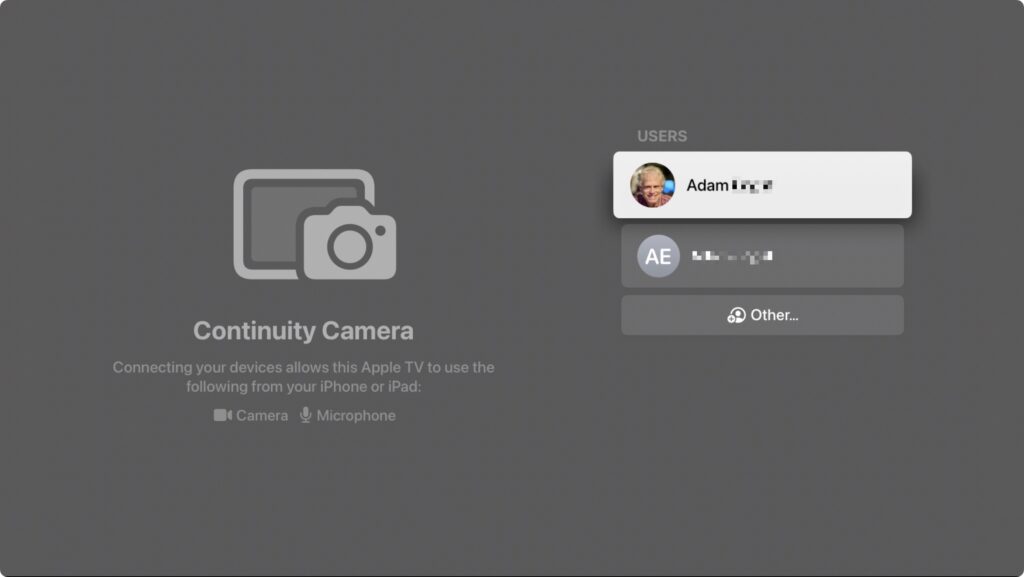
Next, you’ll be prompted to pair it with your account, the easiest way to do this is to navigate to https://zoom.us/pair on another device and enter the code.
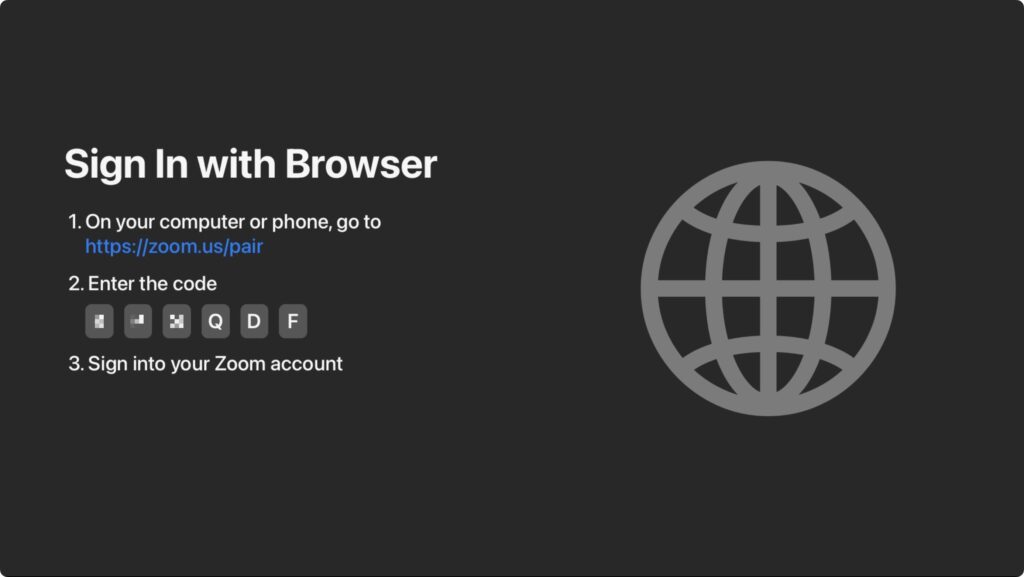
Once connected to your account, you can create a new meeting or join an existing meeting.
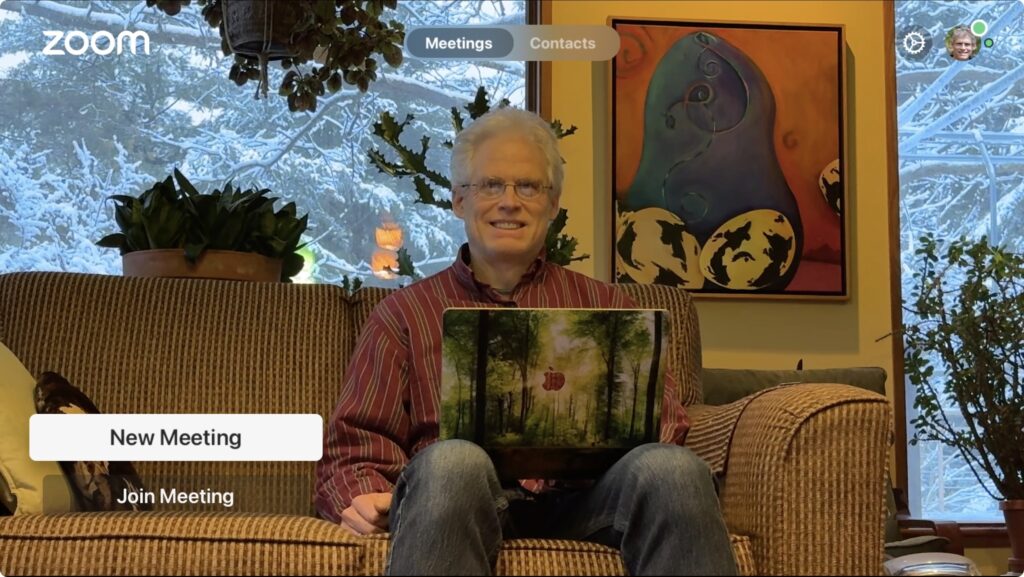
This is where things get tricky. Starting a meeting is easy – select “New Meeting” on the home screen – but inviting people is more difficult. Starting from the Contacts screen or selecting Invite from the More pop-up menu requires you to laboriously enter an email address to invite someone via email. Instead, we recommend that you first add people on the personal contacts screen of your account on the Zoom website. After that, you can select a few people and invite them to the meeting. Unfortunately, in our testing, email invitations didn’t always arrive.
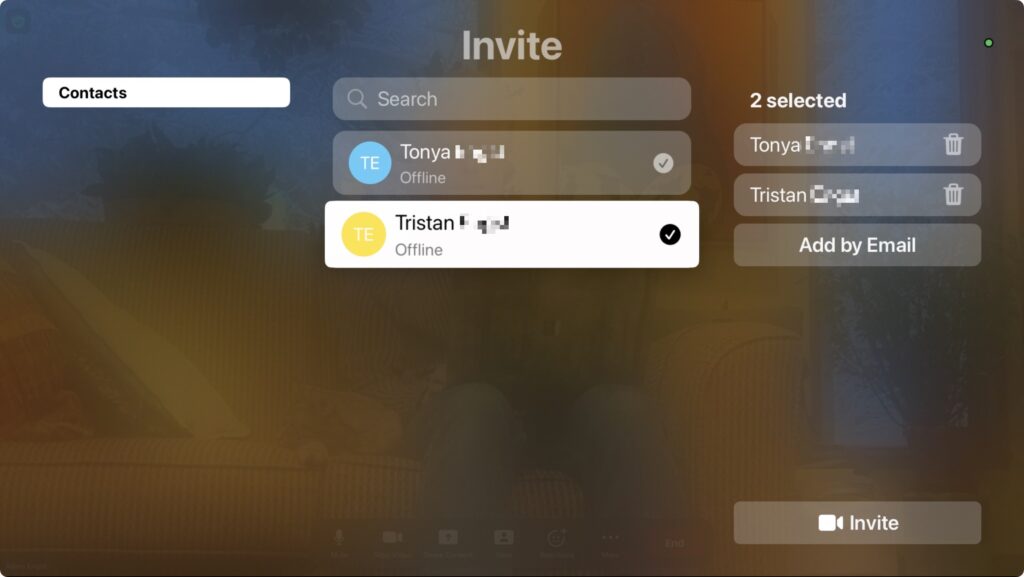
The remaining option is to swipe up on the trackpad during a meeting to select the green shield button in the upper left corner. This will display the meeting details, and the “Join from laptop” button (second screenshot below) shows the URL, meeting ID, and password required to share in another channel (such as Messages or a phone call). We can’t find any other way to share the meeting link.
Joining someone else’s meeting is difficult. Most Zoom meetings are shared via a link, which starts once you click or click on the link in an email, message, calendar event, or website. Apple TV breaks this pattern – there’s no obvious way to load a Zoom link. FaceTime bypasses this limitation and lets you easily transfer calls from iPhone to Apple TV—just hold your iPhone close to your Apple TV and a notification will suggest the transfer. Zoom doesn’t offer such an option.
Instead, to join a Zoom call, you must manually enter the meeting ID and password. If you are only sent a link, you must request the password separately (the numeric meeting ID can be extracted from the URL). Entering characters using the Siri Remote is slow and clunky, so we recommend using Siri, which does a good job of recognizing spoken digits (press and hold the Siri button on the side of the remote). You can also use your iPhone or iPad as a remote for your Apple TV because you can type more efficiently or use copy and paste on these devices.However, if you’re already using your iPhone’s continuity camera, for example, you’ll need other equipment. Zoom does offer meeting history, which is helpful for recurring meetings, but you still have to enter your password each time.
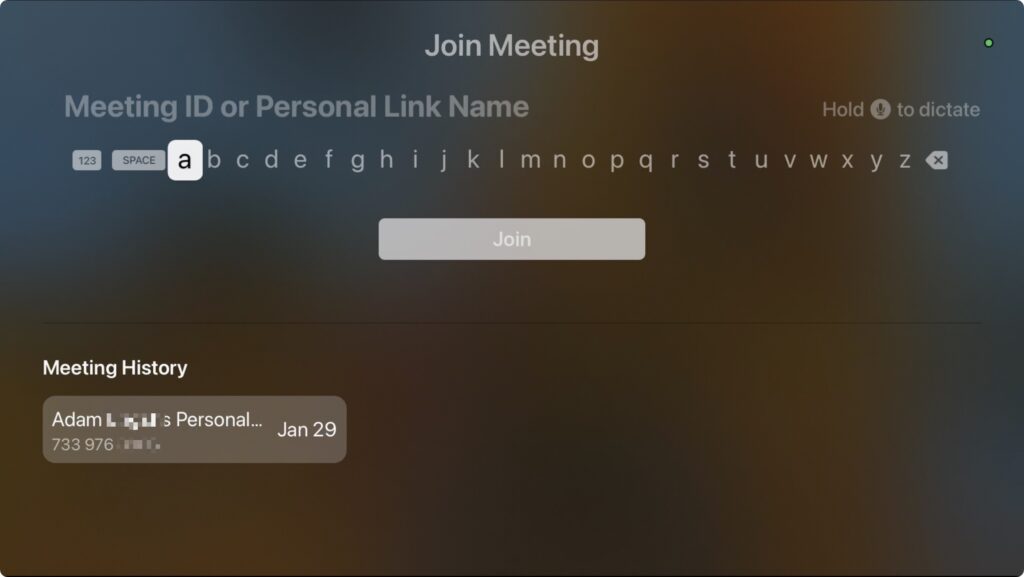
After you start a call, touch the trackpad on your Siri Remote to display the Zoom menu at the bottom of the screen. You can then navigate using the trackpad (press center to activate the selected command) and the back button. Available options let you mute yourself, turn the video off and on, switch between common Zoom views, show Zoom reactions, manage participants, invite more people, turn on subtitles, and control continuity camera video effects (Center Stage, Portrait mode, and Apple’s gesture responses). The Center Stage does a great job of following you as you move. Portrait mode just blurs the background a bit; it’s not a strong effect. If you press the Back button to leave the Zoom app, your video will be paused for everyone else on the call.
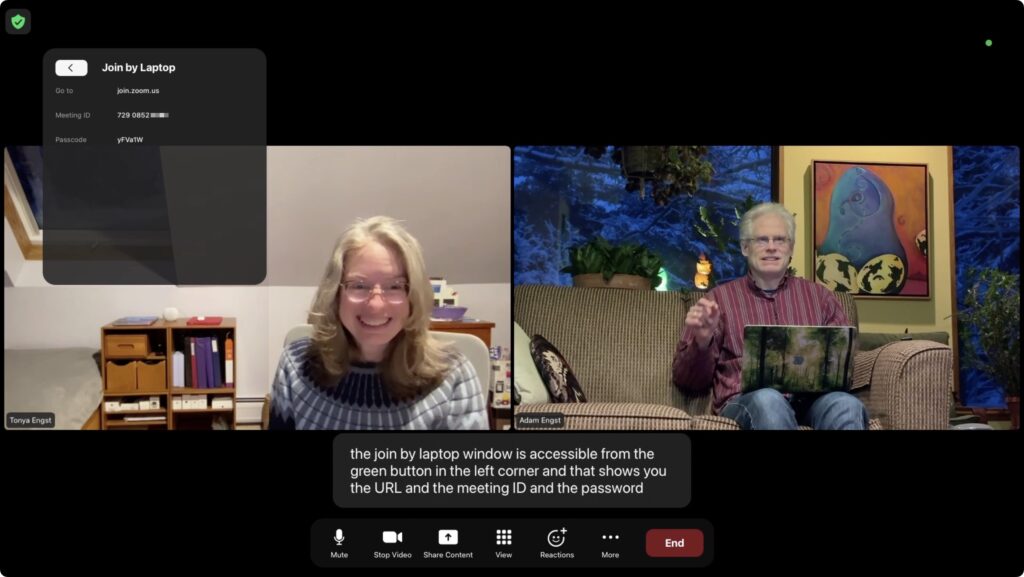
Two common Zoom actions don’t fully apply to Apple TV: chat and screen sharing. Incoming chat messages appear on the Apple TV in the corner, but only for 6 seconds, and longer messages are cut off after a few lines. There’s no way to keep them on the screen longer or to get back to them. Unable to reply to chat messages. Zoom on Apple TV does offer the option to share your screen, but that’s just other Device – There are no shareable apps or desktops on Apple TV, and you can’t share videos.
Overall, the Zoom app for Apple TV feels like 1.0. Most meaningful features are present, but fully adapting to a platform that lacks a keyboard or any way to follow links will take Zoom some time. It would be a big help if the company could add the ability to transfer ongoing calls from an iPhone or iPad to an Apple TV, just like FaceTime. Another possible concern is that the Apple ID on the Apple TV needs to match the Apple ID on the iPhone—in larger offices, all the possible logins could cause confusion.
Regardless, Zoom on Apple TV works well and is worth trying. Just make sure you complete the initial setup before your meeting starts.
(Featured image based on original image from iStock.com/gorodenkoff)