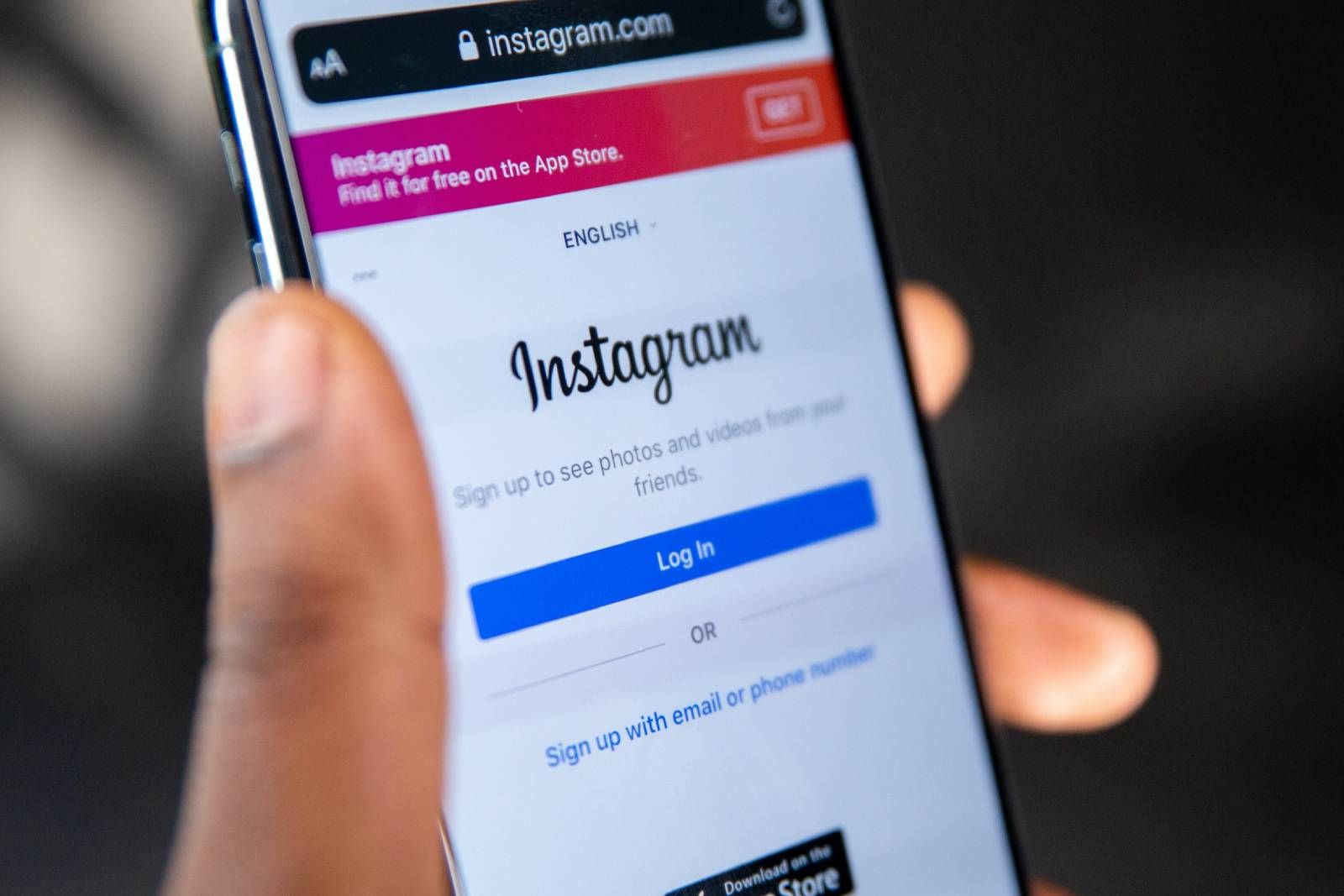Main points
- Activating Dark Mode can help prevent eye strain on Instagram, especially at night.
- iPhone users must enable Dark Mode system-wide, while Android users can select apps to apply it.
- Dark mode on Instagram can be activated or deactivated on Android or via a web browser.
Activating dark mode can help prevent your screen from becoming a beacon in a dark room. On Instagram, dark mode can help the photos in your feed really pop. Instagram’s dark mode replaces the standard white background with black, while also inverting text. The result is a display that’s more comfortable to browse at night. However, some users simply prefer the look and keep Instagram’s dark mode on even during the day.
This mode is great for relieving eye strain when viewing Instagram in the dark, so it’s essential, but it can be a little difficult to find where to activate it. iPhone users can only apply Dark Mode across their entire device, while Android users can turn it on specifically for Instagram or across all compatible apps. You’ll find all the details you need below, but we’ve also got guides on switching to dark mode for various other apps, like turning on dark mode for Gmail and using dark mode on Whatsapp, just in case you want to Use when needed.
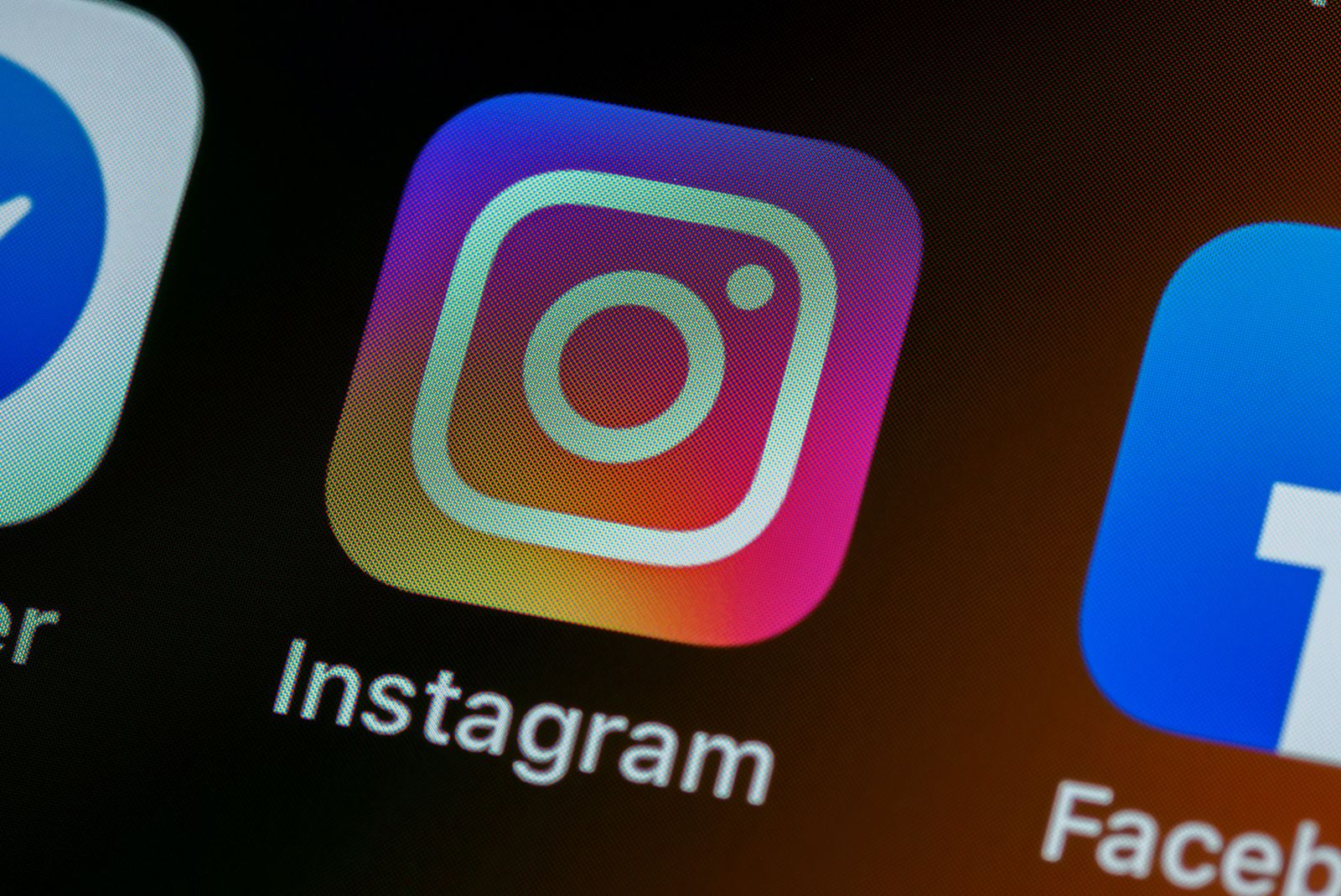
Instagram Tips and Tricks: Use Instagram Better with These Top Tips
Our Instagram tips and tricks will turn you into a power user.
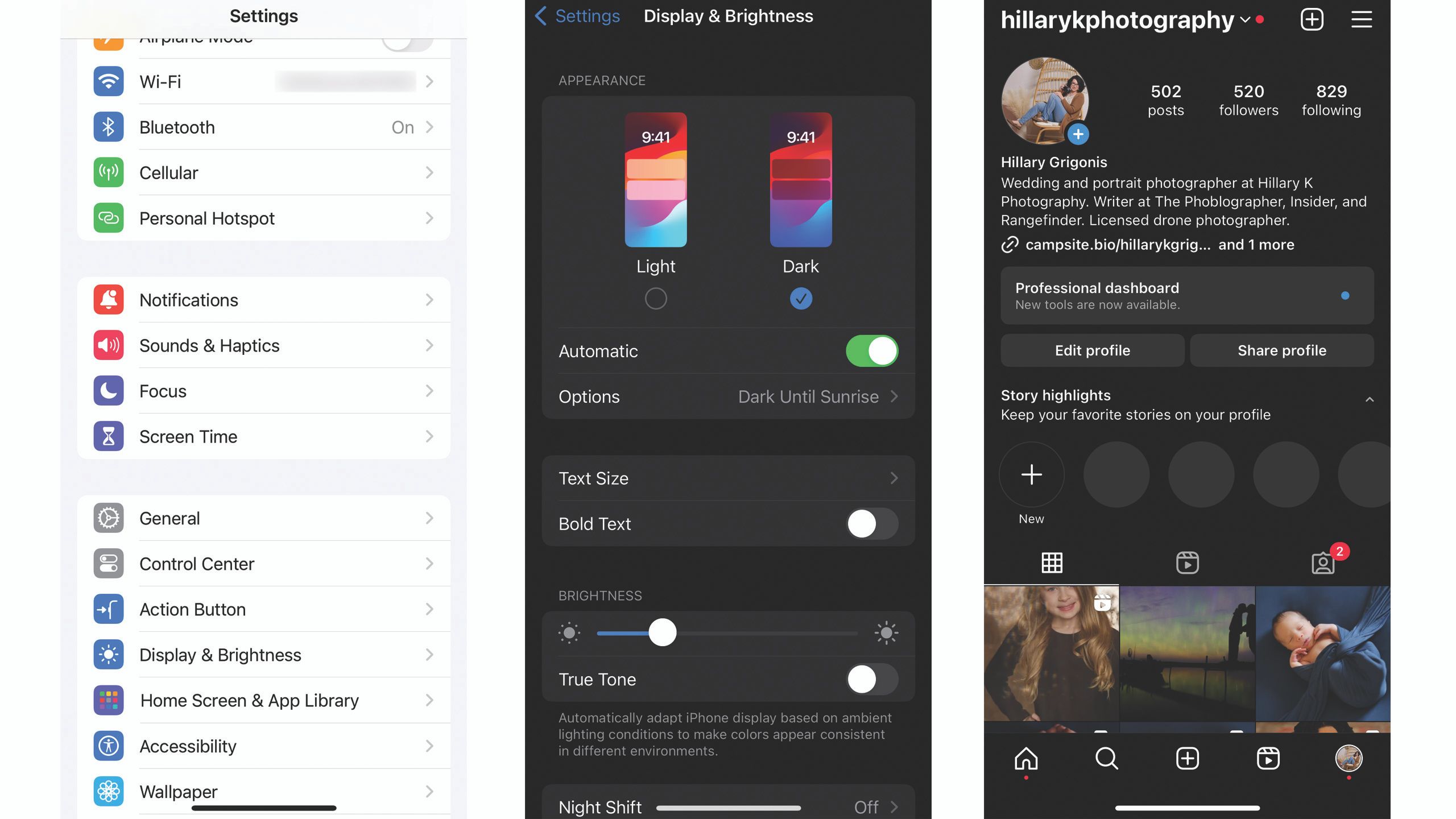 How to enable Instagram dark mode for the app
How to enable Instagram dark mode for the app
The method for turning on Instagram dark mode varies depending on the device you’re using, but it’s fairly simple on every device. iPhone users have one option: using the Settings app, while Android users can activate Dark Mode within the app or in the smartphone’s settings. Here’s how to turn on Instagram’s dark mode and how to turn off dark mode.
Dark mode cannot be turned on or off in the Instagram app for iPhone and can only be adjusted in the iPhone’s device settings.
For iPhone users
If you are already using iOS 13 or higher and have dark mode turned on at the system level, the Instagram app will automatically adjust to dark mode.
- Make sure your iPhone is running iOS 13 or higher. Open Settings on your device, then go to Display & Brightness, then tap Dark.
- Toggle automatic option If you want your iPhone to switch to dark mode after sunset and to regular mode during the day. If you want your iPhone and Instagram to stay in dark mode indefinitely, turn off the automatic switching feature.
- Open Instagram. It should now be in dark mode. If not, install any available Instagram updates. By default, Instagram automatically responds to your device’s system settings.
- To turn off dark mode on Instagram for iOS, Reverse the steps. Go to Settings > Display & Brightness and only this time tap the Lighting option. If you don’t want your iPhone to switch back to Dark Mode after sunset, you must also turn off the automatic switching feature.
You don’t need to do anything else. Obviously, this won’t just apply dark mode to Instagram, but your phone will now be easier on your eyes, too. Unfortunately, iOS users cannot dim Instagram without affecting other apps. However, if you use Safari instead of a dedicated app to access the social media platform, you can turn on Dark Mode specifically for Instagram.
Jump to the section about turning on dark mode for your web browser for instructions.
For Android users
Android users can choose whether to make Instagram dark only or apply dark mode across all compatible apps. First, let’s dive into how to activate dark mode directly on Instagram.
- click on your Profile picture In the lower right corner.
- choose menu icon Top right corner (three lines of “hamburger” icon).
- tap Switch appearance.
- Click Switch via dark mode Activate this mode.
- To turn off Dark Mode on Instagram, follow the same steps but use the toggle to turn off Dark Mode.
Turning on dark mode in the Instagram app will maintain a black background until you turn it off. However, if you use Android settings, you can have your phone automatically switch after sunset, although this option varies by phone manufacturer.
- Open your phone setting menu Swipe down from the top of the screen and tap the gear icon.
- navigation exhibitand then open it.
- activation Dark theme switch. Depending on your smartphone manufacturer, the terminology may vary; you may see “dark theme,” “dark mode,” or “night mode.”
- Open Instagram. By default, Instagram automatically responds to your device’s system settings.
Google Pixel devices may also automatically switch to dark mode when battery saver mode is activated.
How to enable Instagram dark mode via the web
If you access Instagram directly in your browser, you don’t need to put up with light mode. Yes, you can force Google Chrome to display any website in dark mode, but you can also change Instagram’s settings on the website to specifically turn on dark mode. This works on mobile browsers and desktop computers. Currently, this is the only way for iOS users to turn on Instagram dark mode but close other apps. Dark mode settings are connected to your browser, not your profile. This means that if you access your account from multiple devices, you’ll need to change the settings on each device. That’s it:
- navigation Instagram in your preferred web browser.
- On the home page, click Three column hamburger menu In the lower left corner of the website.
- choose Switch appearance.
- Click the toggle switch Enable dark mode.
- To disable dark mode, repeat the steps above, but Turn the switch to the off position.
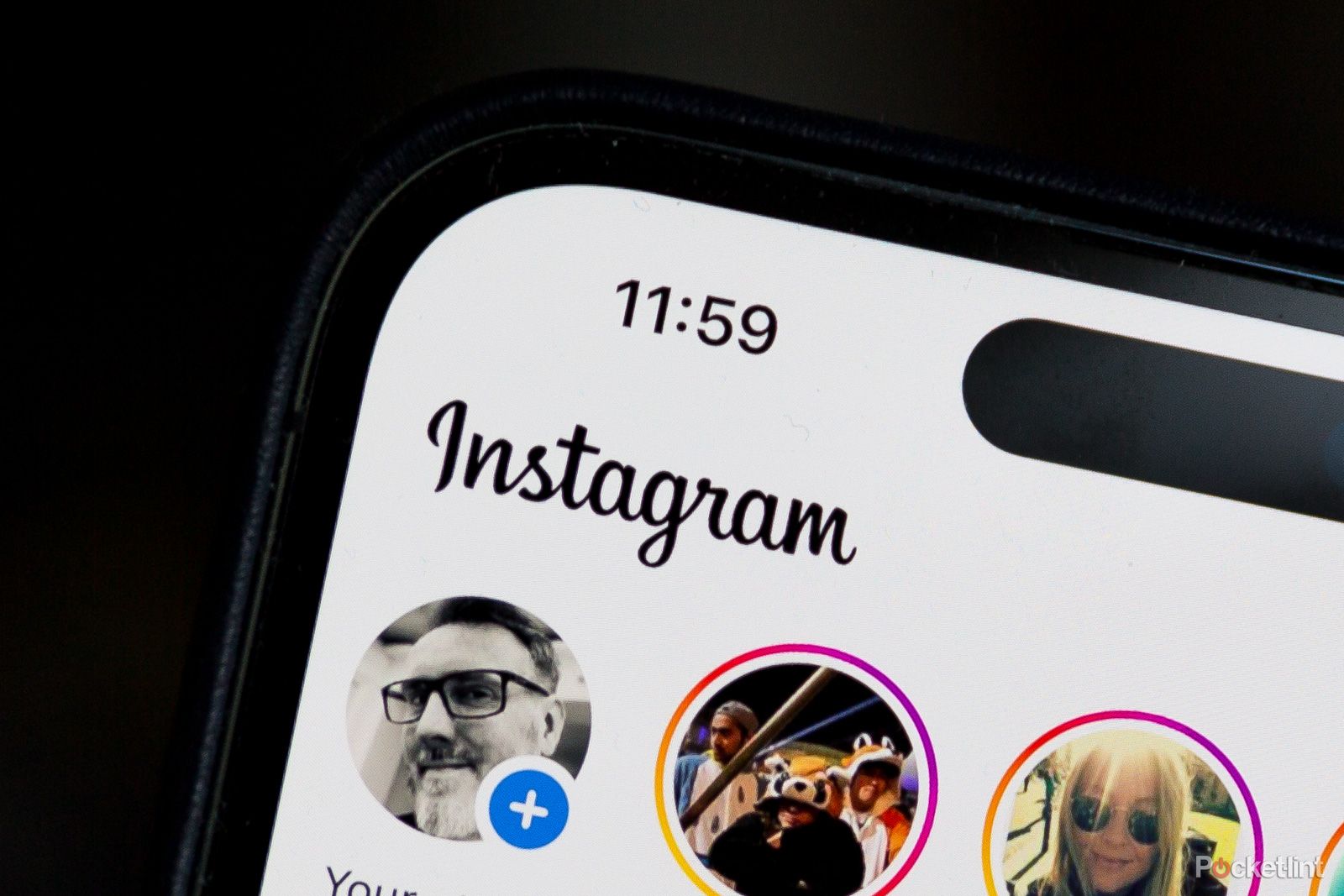
How to view Instagram Stories anonymously without appearing as a viewer
Want to secretly view someone’s Instagram Stories? Here’s how to take your internet detective work to the next level.
Solen Fey owns Unsplash
FAQ
Q: Why should I use Instagram dark mode?
Instagram is one of those apps that can take over your thoughts and become a part of your life, meaning you can use it at any time, including at night. Standard color schemes can be bright, especially when you’re checking your phone in bed. Therefore, switching to dark mode is a major win for your eyes and takes the pressure off of you to focus on the screen.
This is probably the biggest reason to use dark mode, but it’s also a matter of taste—you might just think an app looks better with a dark layout.
Q: Does Instagram’s dark mode save battery?
Since some phone displays can now take advantage of pure blacks to avoid lighting up portions of the screen’s pixels, this could technically lead to battery life benefits as well, although those benefits may be so slight that you won’t really notice. they. So unless you use Instagram every day, don’t expect a significant improvement in battery life after switching to Dark Mode—it’s not a magic bullet.
Q: Does dark mode affect the quality of images and videos on Instagram?
Dark Mode changes the color scheme of the Instagram app but does not directly affect the quality of images or videos you upload or view. However, due to contrast changes, the color appearance may be slightly different between light mode and dark mode.
Q: How do I know if my Instagram app supports Dark Mode?
Instagram has introduced dark mode support for iOS and Android devices. If your device is running iOS 13 or later (for iPhone) or Android 10 or later (for Android phones), you should be able to enable Dark Mode for the Instagram app.